Utility Billing Hub Settings
There are a variety of options available in Settings so you can configure Utility Billing to meet your specific needs. To view and update Settings, view Utility Billing > Settings.
Settings are split into the following:
- Accounts
- Accounting
- Billing
- Invoices
- MDM Settings
- Notices
- Services
- Subtract Meters
Accounts Settings
Bad Debt Reports
Configure your Bad Debt Collection Agency here. Based on this selection, Utility Billing Hub will generate Bad Debt Reports in the format needed for that agency. See How Bad Debt Works for more information.
Shutoff Treatment
You can configure settings to determine how Utility Billing Hub will treat Utility Accounts that are Shutoff. You can treat a shutoff Utility Account as if the Public User has moved out or you can treat the Utility Account as if there were no Servies at the Service Location. See Shutting Off Utility Accounts for more information.
Account Type
Utility Billing Hub has four predefined Account Types: Government, Residential, Commerical, or Industrial. Use this page to configure additional Account Types.
To add a new Account Type, select the + icon next to the Account Types. This will populate a new line where you can name the Account Type. Once saved, the new Account Type will be available for use within other parts of Utility Billing Hub.
To delete an Account Type, select the trash icon next to the Account Type you wish to delete. If an Account Type is in use, it can only be Archived and not deleted.
Accounting Settings
Revenue Recognition
Select whether your Agency uses Accrual Accounting or Cash Accounting. This setting will impact available GL Distributions and Bad Debt workflows.
GL Distributions
You can configure General Ledger ("GL") Distributions for a variety of events so that the correct GL Accounts get credited and debited. For each event, you can configure the GL Account numbers for the Cash Account to be debited, the Revenue Account to be credited, and the Accounts Receivable Account for each transaction. The Accounts Receivables line item will only be applicable if your Accounting Settings are set to Accrual Accounting.
See How to Configure GL Distributions for Utility Billing for more detailed information.
Billing Settings
Billing Settings are used to configure all aspects of billing. To configure additional Billing Settings, go to Utility Billing > Settings > Billing. The additional pages within Billing are detailed below.

General
The General page includes configuration on Billing Parameters and Meter Readings.
Billing Parameters: Set the Minimum number of days for new customer billing. If a prorated bill does not meet the minimum set here, the consumption charges will be added to the next full billing cycle.
Enter the Threshold value as a percent. Any consumption that is outside this value will be considered a significant variation in volume and will be highlighted during the Billing Run for review.
Configure Net terms for Invoices. Enter the number of days Public Users have to pay their bills after the posting date. Any payments not paid by the due date will be considered overdue and Utility Accounts will be delinquent.
Meter Readings: You can determine whether you want the system to estimate consumption if a meter reading is not available. If this rule is active, the system will estimate consumption if no reading is available. If the rule is inactive, the system will bill the minimum set for that service. The next time a meter reading is available, the system will charge or credit the Utility Account based on the difference between the estimated consumption and the calculated consumption. Estimations can also be toggled on or off during the billing workflow.
To enable estimations, turn this on. You can then choose what basis to use for the estimation: Last Year's consumption for the same month, Last Period's consumption, or an Average based on N number of months.
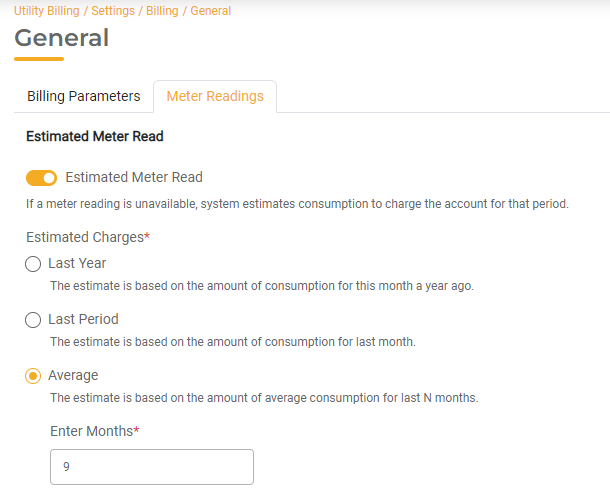
Rate Tables
Use the Rate Tables page to view, edit, and create new Rate Tables. For more information on how to use Rate Tables, read How to Configure Rate Tables.
Tax Tables
Use the Tax Tables page to view, edit, and create new Tax Tables. For more information on how to use Tax Tables, read How to Configure Tax Tables.
Billing Calculation
Use the Billing Calculation page to set Consumption Rounding and the hierarchy for how payments should be applied.
Consumption Rounding Preference: Choose how consumption should be rounded during the billing process. Options include No Rounding, Round Up Always, and Normal Rounding.
Payment Sequence Hierarchy: Choose the order in which payments get applied to balance in different scenarios. The settings exist in a hierarchy. Aging Buckets followed by Services followed by Charge Type. If you have settings for all three, the payment order for Aging Buckets will trump Services and the payment order for Services will trump Charge Type.
- Payment Sequence Hierarchy for Aging Buckets: Rank how payments should be applied to different Aging Buckets. For example, you may choose to apply payments to the oldest bill first (>90 Days) or to the most recent bill first (0-30 Days). Drag and drop the options in the order payments should be applied from the first at the top to the last at the bottom.
- Payment Sequence Hierarchy for Services: Rank how payments should be applied to different Services. For example, you may choose to apply payments to Electricity first and Sewer last. Drag and drop the options in the order payments should be applied from the first at the top to the last at the bottom.
- Payment Sequence Hierarchy for Charge Type: Rank how payments should be applied to different Chare Types. For example, you may choose to apply payments to Taxes first, or to penalties first and misc charges last. Drag and drop the options in the order payments should be applied from first at the top to the last at the bottom.
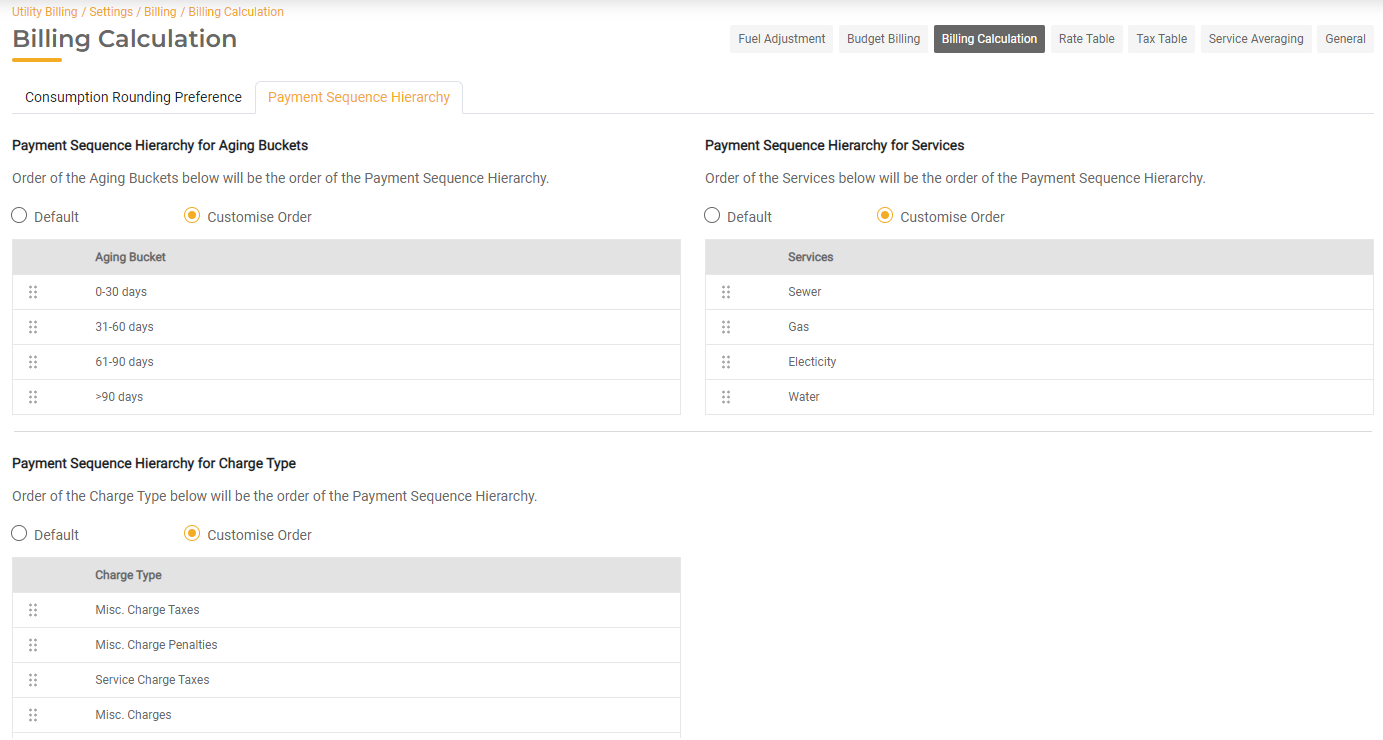
Penalties
Use the Penalties tab to configure global settings including Services that should be exempt from Penalties, Minimum Balance required for Penalties, Days to Disconnect, how many Waviers are allowed, whether Penalties should be taxes, and the maximum Penalty accrual on an account. For more information on how to configure Penalties, read Configuring Penalties.
Budget Billing
Use the Budget Billing page to configure Budget Billing settings including Start Date, End Date, and how the Budget Amount should be calculated. For more information about how to use Budget Billing, read How to Set Up Budget Billing.
Fuel Adjustments
Fuel Adjustments can be configured in the Fuel Adjustment page. For more information about how to use Fuel Adjustments, read Fuel Adjustments.
Service Averaging
Use the Service Averaging page to configure how Service Averaging works for your Agency. For more information on how to use Service Averaging, read Service Averaging.
Deposit Management
Use the Deposit Management page to configure deposits and deposit settings for your Services. For more information on Deposits, read Managing Deposits.
Invoice Settings
Use Invoice Templates to configure Invoice Templates and Invoice Formats for printed bills. For more information on how to configure Invoices, read How to Configure Invoice Templates.
MDM Settings
Use MDM Settings to configure your Meter Reader INterface, Meter Reader Vendor, Output File name, and Input File Name.
You can also configure your Warning and Force Thresholds. These threshold percentages will be used to flag certain readings. If the actual meter readings imported are outside the upper and lower limits you set here, these reads will be highlighted for review before you will be able to complete the Billing Run.
- The Warning Threshold will display a warning for values that are outside these limits.
- The Force Threshold will force you to re-enter the meter reading if the initial reading is outside these limits.
The settings here will automatically populate the defaults when creating a Meter File. You will have the opportunity to override these defaults each time you create the file. For more information on Meter Data Management, read Collecting Meter Readings (Meter Data Management).
Notices
Use the Notices page to configure Delinquent and Final/Shutoff Notices. For more information on how to configure notices, read Delinquent Utility Accounts & Notification.
Service Settings
To view or set up new Services, go to Utility Billing > Settings > Services. For more information on how to manage Services, read How to Manage Services.
Subtract Meters
Add any Subtract Meters and their specific configuration so that they can be billed correctly. For more information on how to use Subtract Meters, read How to Configure Meters.

