How to Configure Tax Tables
Tax Tables are configured in Settings. To view and configure Tax Tables, open Utility Billing > Settings > Tax Tables.
The Tax Tables page will display all Tax Tables set up in Utility Billing Hub. You can use the Search bar to find a specific Tax Table or use the filters to filter the list by Service or Tax Method.
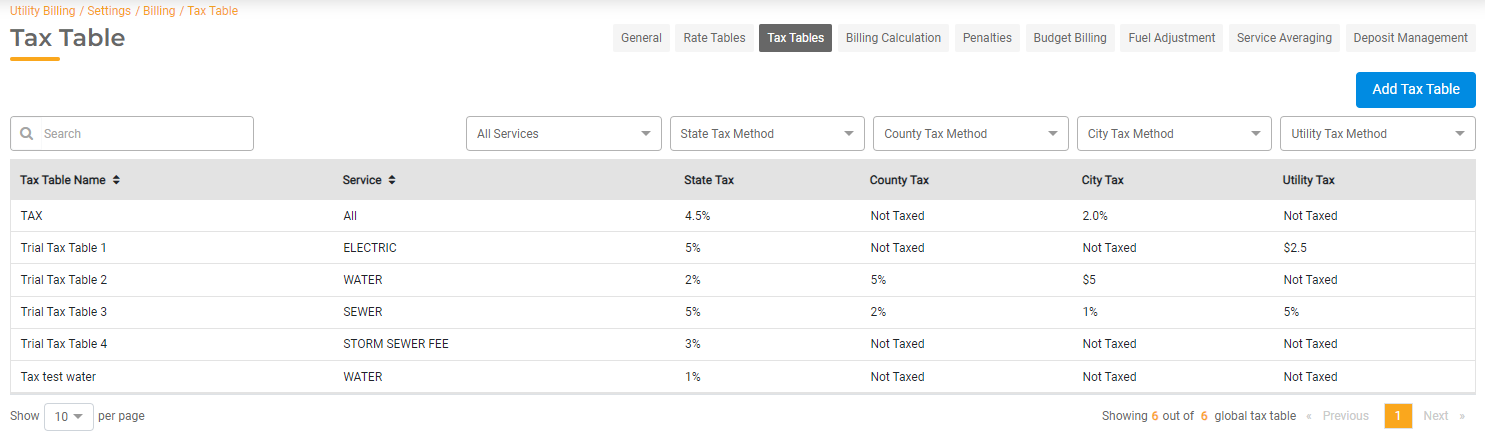
Add a Tax Table
To configure a new Rate Table, click Add Tax Table.
- First, add a Name for the Tax Table. The name should be unique and accurately describe the Tax Table.
- Select the Service from the dropdown. This list will be populated with all active Services. If a Service is not listed here, open Settings > Services and Add a Service. To create a Tax Table that can be applied to any service, select "All" as the Service.
- State Tax. Toggle on to set up the State Tax.
- Select the Tax Method: Amount, Percentage, or Consumption.
- Enter the correct Dollar Amount, Percentage, or Percentage of Consumption.
- County Tax. Toggle on to set up the County Tax.
- Select the Tax Method: Amount, Percentage, or Consumption.
- Enter the correct Dollar Amount, Percentage, or Percentage of Consumption.
- City Tax. Toggle on to set up the City Tax.
- Select the Tax Method: Amount, Percentage, or Consumption.
- Enter the correct Dollar Amount, Percentage, or Percentage of Consumption.
- Utility Tax. Toggle on to set up the Utility Tax.
- Select the Tax Method: Amount, Percentage, or Consumption.
- Enter the correct Dollar Amount, Percentage, or Percentage of Consumption.
Click Add to save the Tax Table. The Tax Table can now be associated with a specific Meter.
To update the Tax Table for a Meter, select the Utility Account and then select the Service within the Account. This will display the Meter ID, Rate Table, and Tax Table. Click Edit to update any of this information.
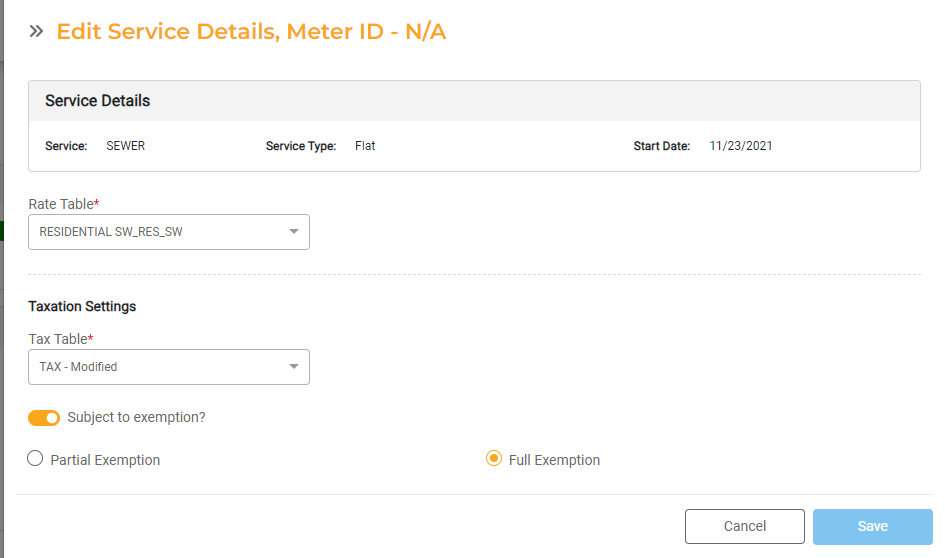
Modify an Existing Tax Table
To make changes to an existing Tax Table, select the Tax Table you wish to edit from the Master List. This will open the details of the Tax Table which can be edited. You can edit the rates and other charges. Please note that the Service is not editable.

