Shutting Off Utility Accounts
Once a Utility Account is Delinquent, you can schedule it to be shutoff. You also have the ability to configure how Shutoff Accounts are handled in Shutoff Settings.
There are four Shutoff Statues that can be associated with a Utility Account:
- Eligible: the Utility Account is eligible to be shutoff because it's delinquent
- Scheduled: you have manually scheduled the Utility Account for shutoff on a specific date
- Waived: you have waived the Utility Account from being shutoff for now
- Shutoff: the Utility Account is shutoff already
Each Utility Account will display in the appropriate table in the Shutoff Accounts list found in Utility Billing > Accounts > Shutoff Accounts.
Shutoff Settings
You can configure settings to determine how Utility Billing Hub will treat Utility Accounts that are shutoff. You can treat a shutoff Utility Account as if the Public User has moved out or you can treat the Utility Account as if there were no Servies at the Service Location.
Update the Shutoff Settings in Utility Billing > Settings > Shutoffs. Select how shutoffs should be handled for Utility Accounts: Account Move-out or Service Stoppage.
- Move-out. With this setting, a Move Out is completed for the Utility Account before the next invoice is generated. This means the next bill will be the Final Bill and the Account cannot be moved back to an Active state.
- A Final bill is generated with a Disconnect fee added along with other charges and balance.
- The Utility Account moves to Inactive status.
- The Utility Account cannot be re-activated. To start the Utility Account, you will need to complete a Move-In Service Request.
- Service Stoppage – With this setting, the Utility Account remains Active. All Services remain Active and are charged as usual, but the meter will be turned off so consumption will not be collected as long as the Utility Account is in the Shutoff State. Therefore service charges will only consist of Additional Charges and NOT consumption-based calculated charges.
- The Utility Account remains in Active status.
- The next bill will include a Disconnect fee.
- The Utility Account can be removed from Shutoff status. When this happens, the Utility Account is charged a Reconnect fee.
- Billing when the Utility Account is shutoff for Metered Services:
- As meters have been disconnected, there will be no consumption charges. However, the system should still consider the ‘Minimum Charge’ threshold based on the Rate Table. This allows you to continue to bill the minimum amount, if needed. The Utility Account will also be charged the ‘Additional Charge’ on the Rate Table associated with the Service.
- Billing when the Utility Account is shutoff for non-Metered Services:
- The Utility Account will be charged as usual.
Shutoff Accounts Master List
You can view and manage Shutoff Accounts at Utility Billing > Accounts > Shutoff Accounts. This will display all Eligible Accounts (eligible for Shutoff), Scheduled Accounts (scheduled to be Shut Off), Waived Accounts, and Shutoff Accounts.
A Utility Account will populate the Eligible Accounts list if it is Delinquent and is not exempt from Shutoffs. Any Utility Accounts that are marked as exempt from Shutoffs will not be included in this list.
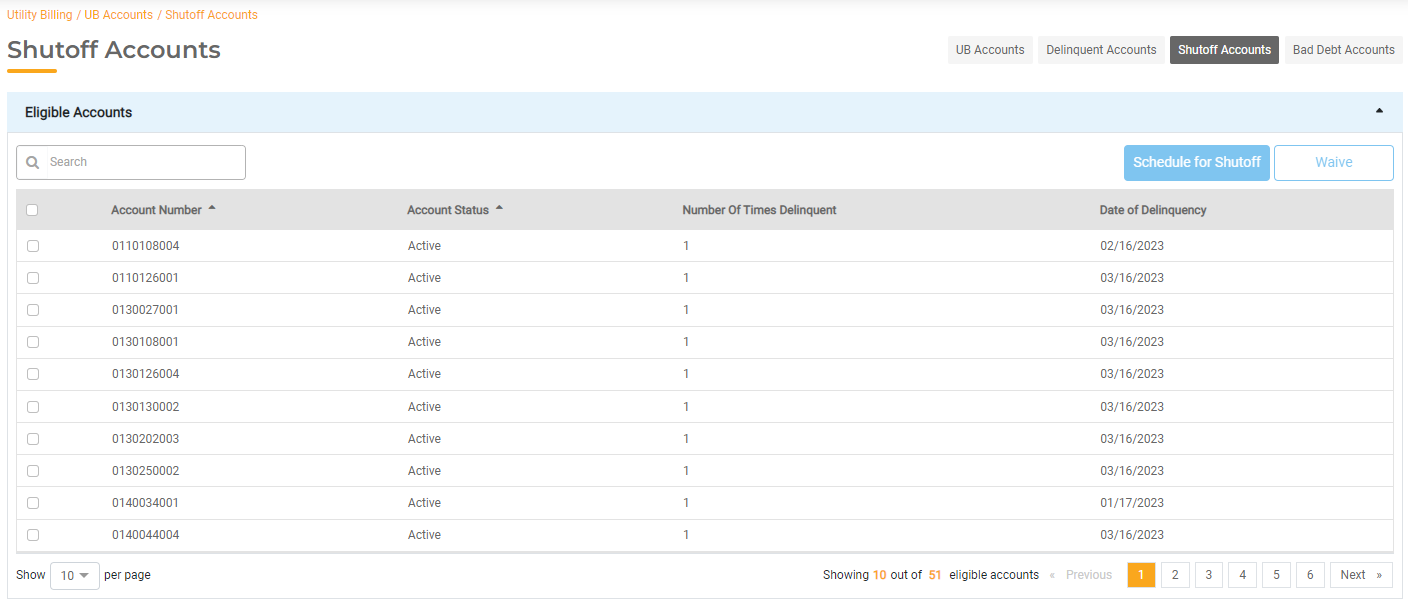
If a Utility Account’s Bill Payer pays off the overdue balance and the Account moves out of Delinquency, the Utility Account will be removed from the list of Eligible Accounts.
Shutting Off Accounts
To schedule Utility Accounts for shutoff, view the Eligible Accounts list. Check the box next to each Utility Account that should be shutoff and click Schedule for Shutoff.
You will have the option to enter the Shutoff Date. Enter the date to be Shutoff and then click Schedule. Once the Utility Accounts have been scheduled, they will be added to the Scheduled Accounts section. These Utility Accounts are now officially marked as shutoff.
Depending on your settings (Utility Billing > Settings > Accounts > Shutoff Treatment), the status of the Utility Billing Account will either remain active and charged as usual or the Account will be moved to Final Bill.
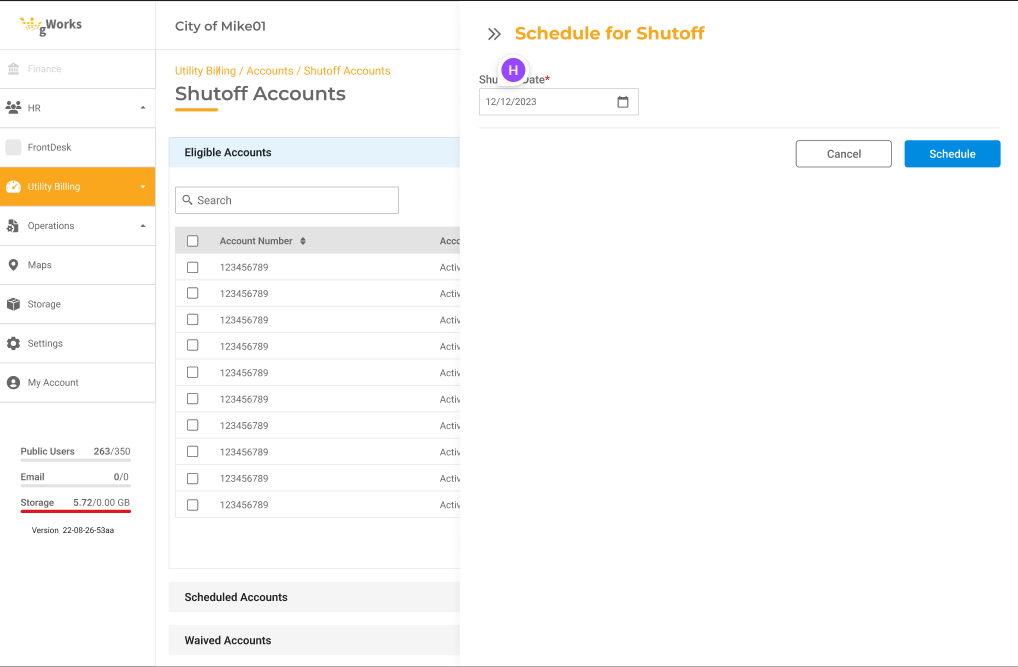
You can view them in the Scheduled Accounts section along with the Scheduled Date. Once a shutoff has been scheduled, any Account Holder who is an Active Public User in FrontDesk will receive an email notification stating that a shutoff has been scheduled.
Once the scheduled date arrives, the Utility Accounts will automatically move to the Shutoff Accounts section. They will now officially be shut off and removed from the billing cycle. The Shutoff section will display any Utility Account that has been shutoff in the past 12 months.
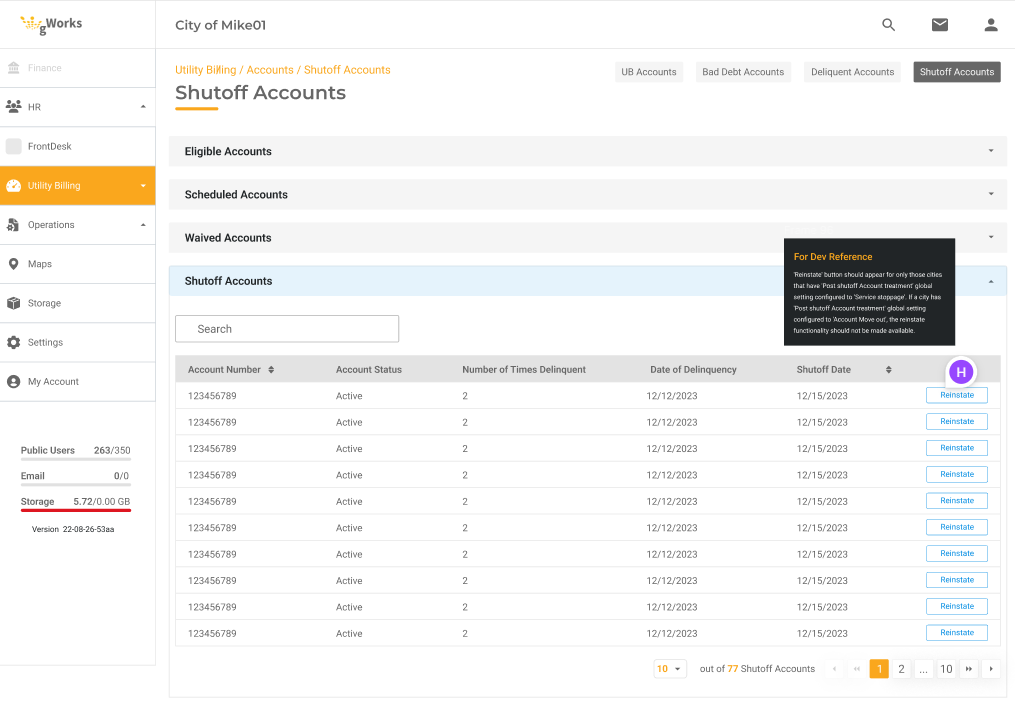
Shutoff Notices
Shutoff notices will automatically get generated one day before the Disconnect Date. This date is set under Utility Billing > Settings Billing > Penalties under Days to Disconnect. You can view and print notices for individual Utility Accounts or as a batch in the Delinquent Accounts tab.
Electronic Notices are email notices that will be sent to the Public User to inform them their Account is being shutoff. Electronic notices will only be sent to Active Public Users via FrontDesk.
Waiving Accounts
You also have the option to Waive Utility Accounts from being Shutoff. For example, a Utility Account that is otherwise in good standing may be waived from being Shutoff. To Waive a Utility Account, check the box next to each Utility Account that should be Waived and click Waive.
The Utility Account will stay in the Waived status until additional action is taken.
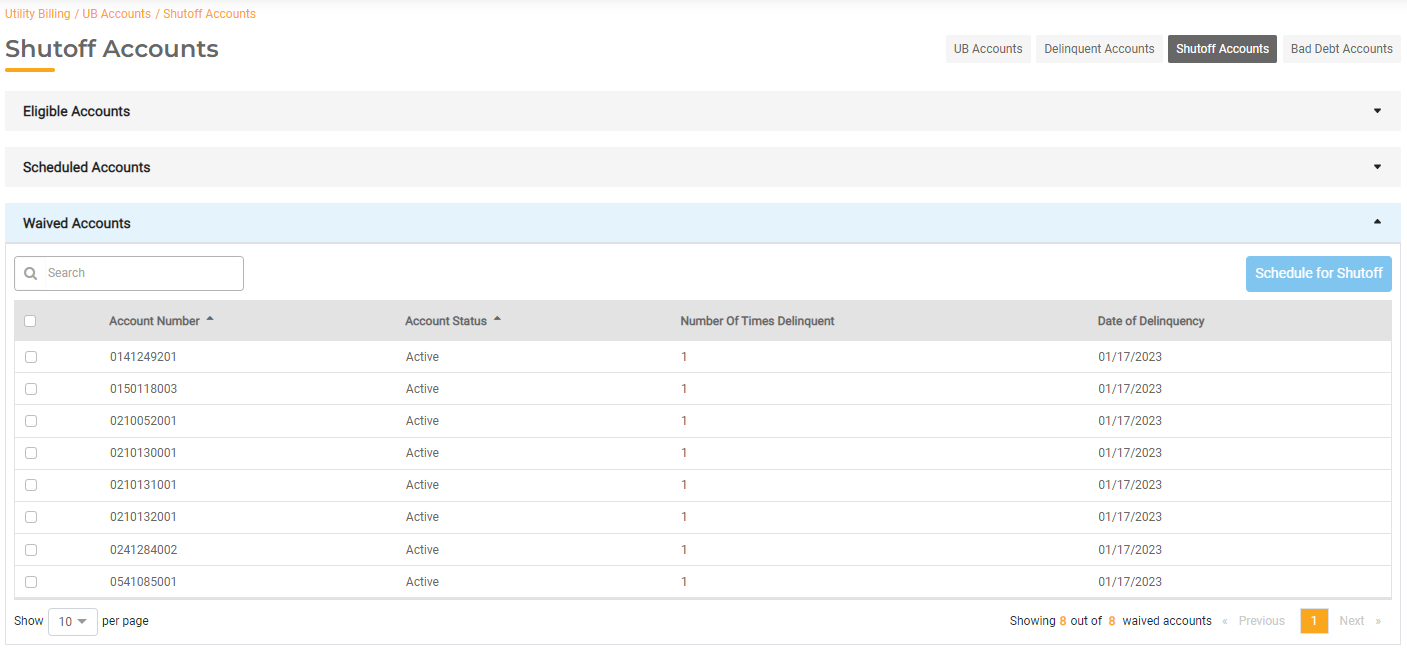
Turning Account Back On
You can remove a Utility Account from the Shut Off status and restart its Services once the balance has been paid. In the Shutoff Accounts list, you can view all Utility Accounts that have been shut off.
This functionality is only available if you have the "Post shutoff Account treatment' setting set to Service Stoppage. If you have this set to Account Move Out, you cannot reinstate the Utility Account because it has been treated like a Move Out Request.
You can click Reinstate at any time to make the Utility Account active again. This will update the Shutoff Status of the Utility Account and all billing will go back to normal. A reconnect fee will be charged, if configured. In this case, the reconnect fee will be charged with the Bill Payer attempts to pay the overdue balance and reinstate their Utility Account.

