How to Process Penalties
In UB Hub, you can configure penalties that apply in the event of a late payment. These penalties can be added to a Service or Utility Account so when a payment is late, the penalty can be calculated and applied to the right account.
Before penalties can be calculated, you need to set up the penalty rules and tables. The penalty process is linked to Utility Account Delinquencies and Shutoffs.
After the payment due date passes, you can calculate and apply penalties to any account with an unpaid balance. Once penalties are added, the account is marked as overdue. You can review and send notices to people with overdue accounts. Even if an account is below the amount required for a penalty or has a penalty waiver, it will still be marked as overdue.
Overdue accounts will go on a list for shutoff. Once the bill is paid, they will be removed from the shutoff list. You can also schedule when the shutoff will happen or decide not to shut off an account.
- After the invoice due date passes, you can calculate and apply penalties that will apply to all Utility Account with an unpaid balance. Once penalties are added, the Account will be marked as Delinquent. You can review and generate Delinquent Notices to these Accounts. See Delinquent Utility Accounts & Notification for more information.
Even if an Account is below the amount required for a penalty or has a penalty waiver, it will still be marked as Delinquent. - All Delinquent Utility Accounts will populate the "Eligible" Accounts list for Shutoffs. You can schedule shutts or remove an Account from this list. See Shutting Off Utility Accounts for more information. Scheduling a shutoff allows you to create, download, and print the shutoff listing that has all the Utility Accounts and corresponding meters scheduled to be shutoff.
Once the bill is paid, they will be removed from the shutoff list. You can also schedule when the shutoff will happen or decide not to shut off an account.
Global Penalty Settings
Settings for penalties are configured in Utility Billing > Settings > Billing > Penalties.
Here you can configure the global rules for how penalties are handled in the Main Settings Tab. You can also create and manage Penalty Tables in the Penalty Table tab.
Main Settings
Use this page to configure how Penalties will be applied to which Services.
- Exempt Services: Determine which Services, if any, are exempt from penalties by turning the toggle for Exempt on. If this is toggled on, all Services across all Utility Accounts will be exempt from penalties.
- Minimum Account Balance: Set a minimum balance threshold for penalties to apply. If the overdue balance is below the threshold, the system will not add a penalty to the Utility Account.
- Balance Buckets: Specify which balance buckets are eligible to be penalized. For example, you may only penalize the current overdue balance and not arrears. Alternatively, you may only penalize service charges and not miscellaneous charges. Select Yes for each Charge Type in each Age Bucket that is subject to penalties.
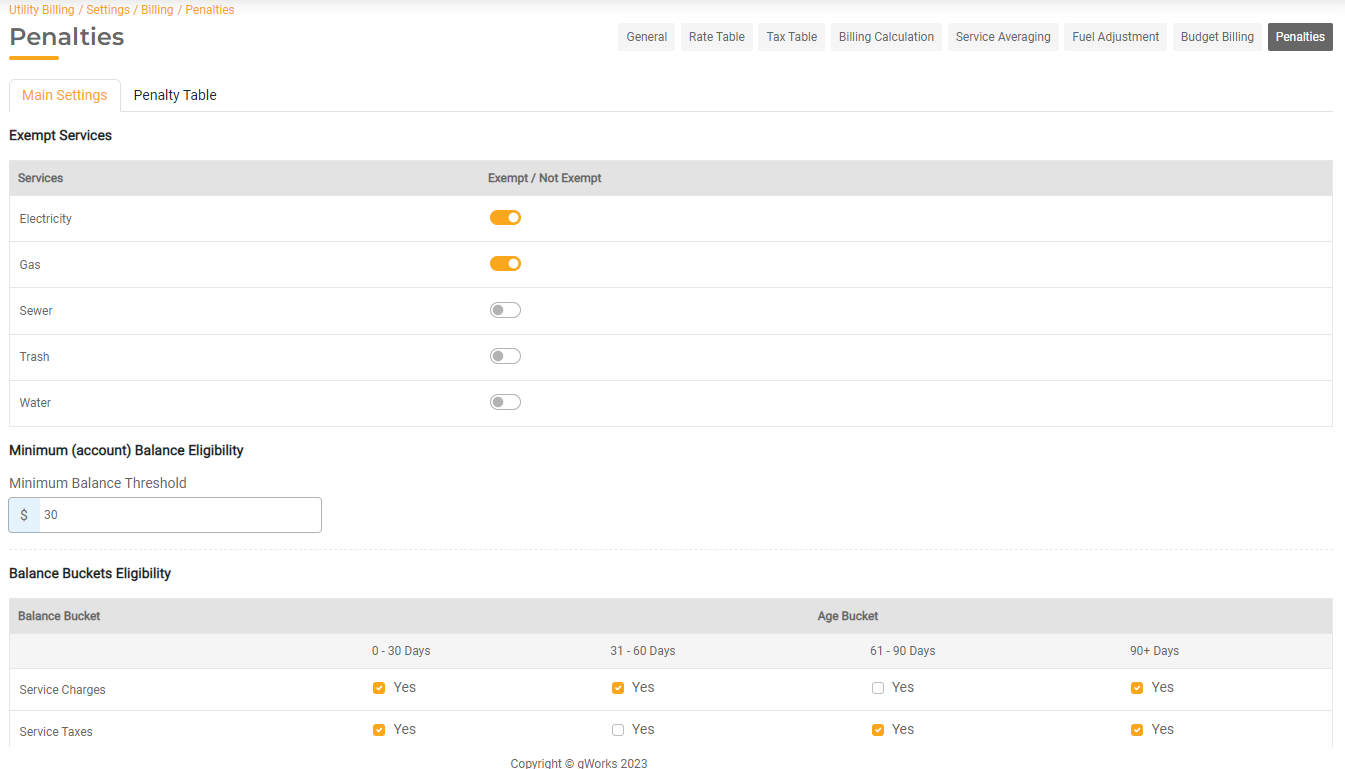
- Penalize Final Bill: If this is set to Yes, the Final Bill may be penalized until it has been paid using the configurations you have set. If this is set to No, the Final Bill will not be penalized.
- Days to Disconnect: Enter the number of days between sending a Delinquency Notice and the Shutoff Date. If the overdue balance is not paid by the number of days entered here, the Service will be scheduled to be shut off.
- Waivers Allowed: Enter the number of penalties that can be waived each year and the waiver period. For example, you may waive 2 penalty charges in the calendar year.
- Tax Penalties: Determine whether to apply taxes to penalties. If this is toggled on, the Tax Table associated with the Service will apply to any penalties as well.
- Maximum Penalty Accruable on an Account: Toggle this on to input a maximum Penalty amount that can be accrued for an individual Utility Account Type. If this is on, you can input the Maximum Penalty for each Account Type you have set up.
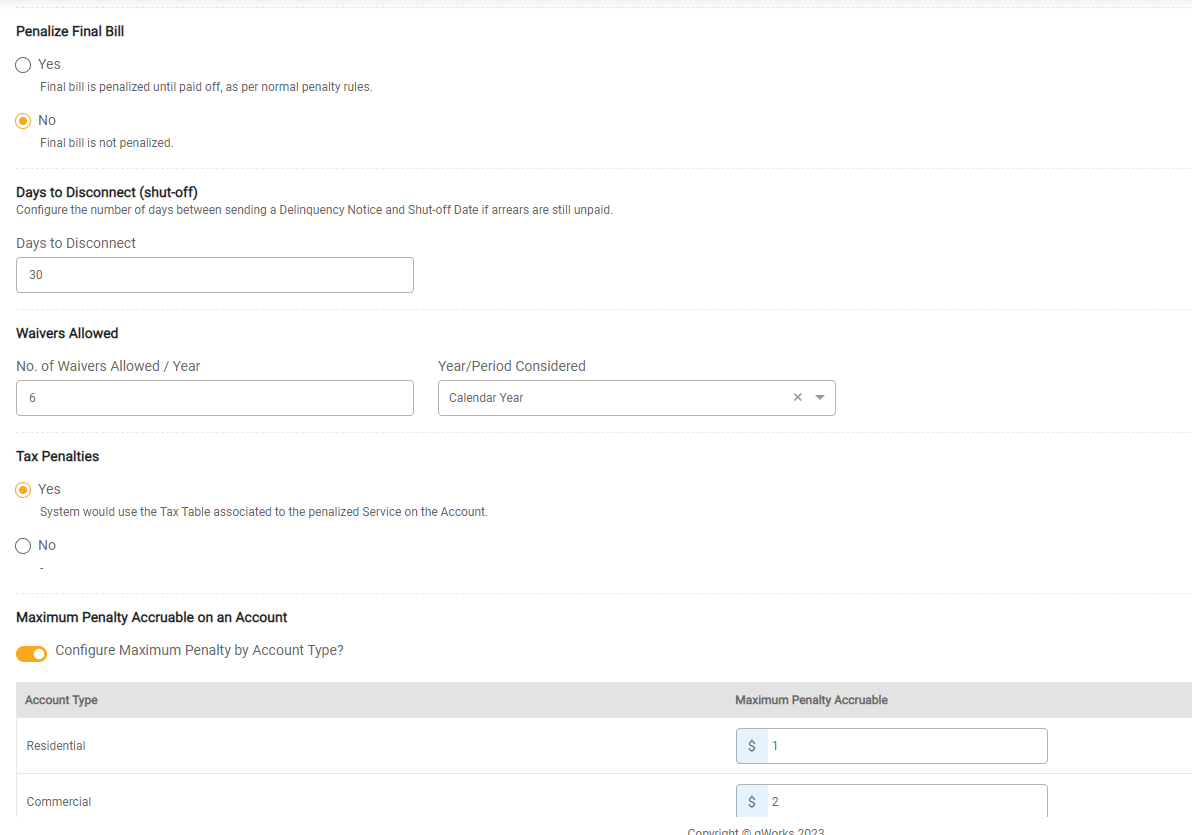
Penalty Tables
Penalty tables show the specific penalty amounts or percentages that will be charged.
To view and configure Penalties, click on the Penalty Table tab in the Penalties page. You can set up as many individual Penalties as are needed within your Agency. This page will display all Penalty Tables currently set up.
To view and edit the details of a specific Penalty Table, select it from the list. You can use the Search bar or filters to find a specific Penalty Table. When editing an existing Penalty Table, all Utility Accounts associated with that Penalty Table may be impacted for all future billing.
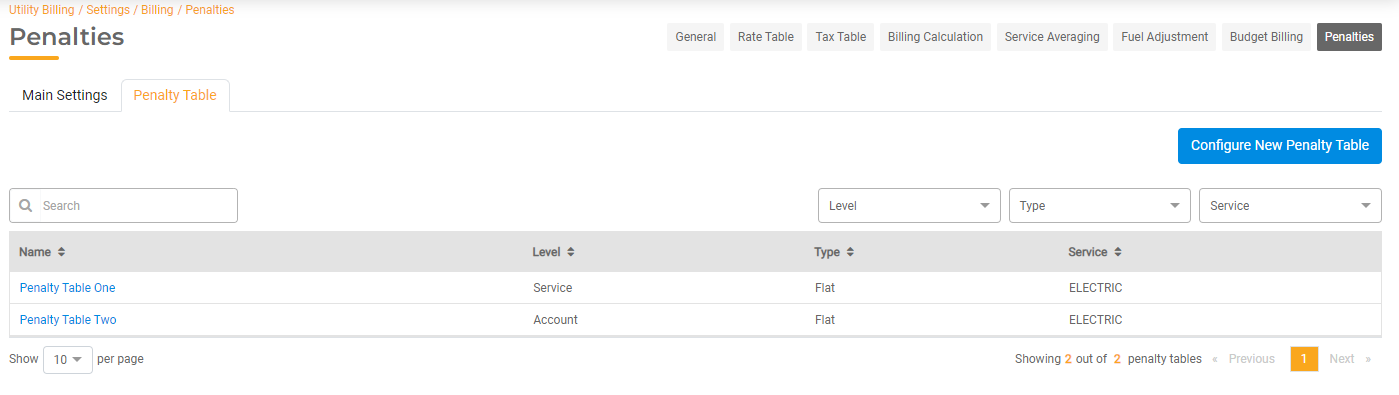
To configure a new Penalty, click Add Penalty Table.
- Penalty Table Name: Add a unique name for the Penalty Table.
- Level: Determine whether the Penalty Table applies to Accounts or to an individual Service.
- Service: If the Level selected is Service, select the specific Service.
- Type: Choose whether the Penalty is a flat amount or calculated as a percentage. If you choose percentage, the Penalty will be calculated as a percent of the overdue balance eligible to be penalized for that Service or Account. Selecting percentage will also allow you to enter a separate Arrears Rate so you can assess a different penalty rate for balances that are more than 30 days past due.
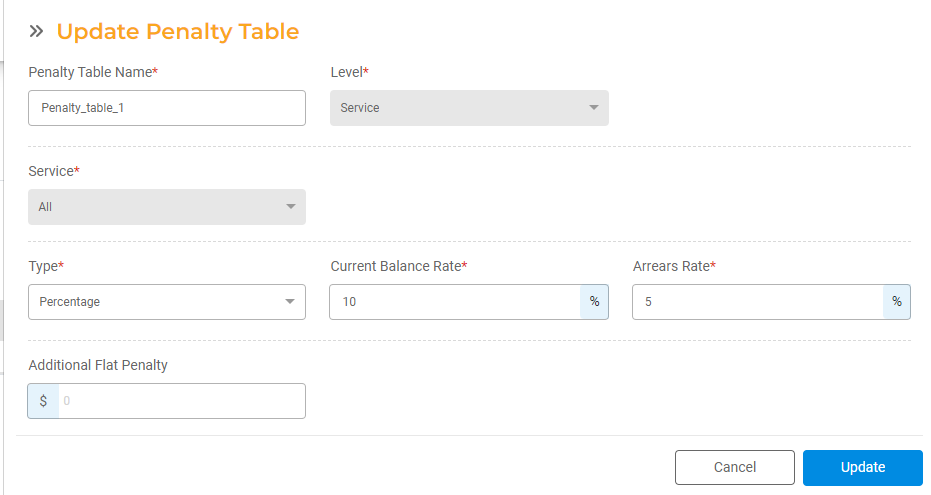
- Rate: Enter the Flat Rate or Percentage to be used for the Penalty.
- Additional Flat Penalty: Add an additional flat amount that will be charged in addition to the calculated Penalty amount. For example, you may wish to charge a $5 fee in addition to a 5% charge for being penalized, which is assessed in addition to the calculated Penalty. If there is no additional charge, leave this blank.
- Click Configure to save.
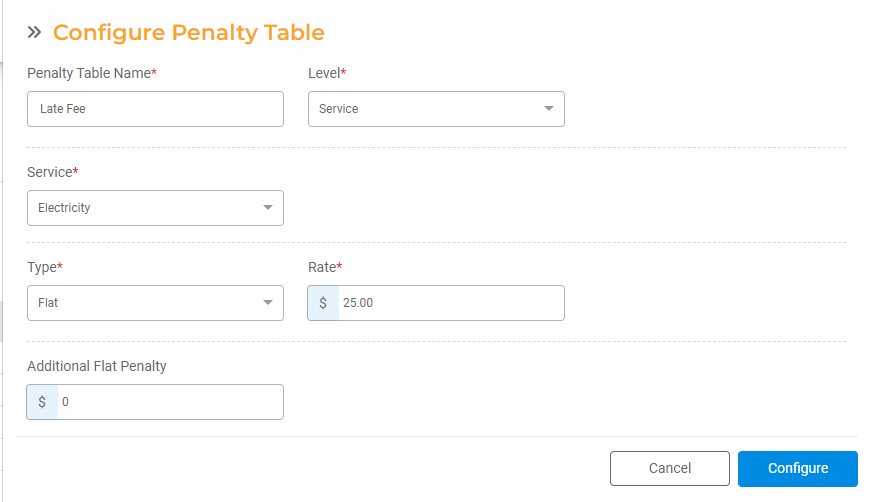
Once saved, the Penalty Table can now be used to apply to an individual Utility Account.
Account Configuration
After setting up penalties, they need to be applied to the correct Utility Accounts. You can choose whether penalties apply to the whole Account or just some services.
To configure penalty settings for a specific Utility Account, or individual Services within the Account, open the Utility Account details page. You can choose the Penalty Table or determine whether the Utility Account or individual Services within the Account are exempt from Penalties.
Penalty Exempt: If you don't want to apply penalties to a specificAccount or Service, mark it as "Penalty Exempt." You can exempt Services at the global level, Services at an individual Utility Account, or entire Utility Accounts from penalties. Utility Accounts that are marked as exempt from penalties will still populate the list of Delinquent Accounts, but will not be penalized.
Penalty Table: If penalties apply, choose the Penalty Table from a dropdown menu.
Click Edit next to the Penalty Setting section. To make a Utility Account exempt from Penalties, turn the Penalty Exempt flag on. If the Penalty Exempt flag is off, select whether the Penalty should apply to the entire Utility Account or to the Service. If you select Service, you can make each individual Service Tax Exempt or select the correct Penalty Table to be used for that Service.
- If the Penalty Table is at the Account level, you can choose a Penalty Table from a dropdown menu populated by all Account level Penalty Tables.
- If the Penalty Table is at the Service level, you can choose a Penalty Table for each Service from a dropdown menu populated by all Service level Penalty Tables.
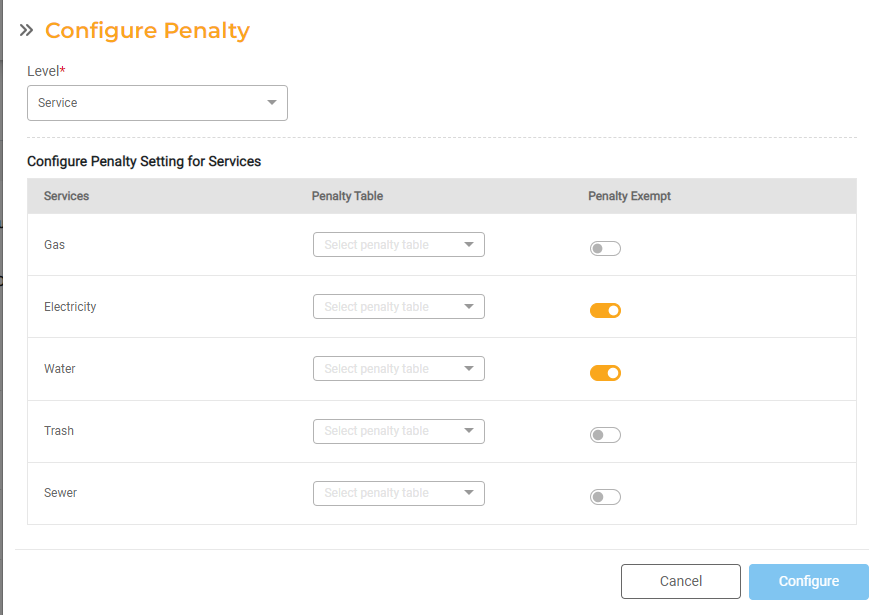
Click Configure to save the Penalty settings for that Utility Account.
Applying Penalties
Once Penalty configurations are completed, Penalty Tables are set up and associated with Utility Accounts, you can manually calculate and post penalties from Utility Billing > Billing > Penalties. This process will assess and add penalties to the applicable Utility Accounts.
To begin, click Calculate Penalties. All Utility Accounts that have an unpaid overdue balance will populate this list. This list will not include Utility Accounts which have been automatically waived, are exempt, or are below the penalty threshold you have set.
You'll have the opportunity to review and remove any Utility Accounts from this list before posting penalties.
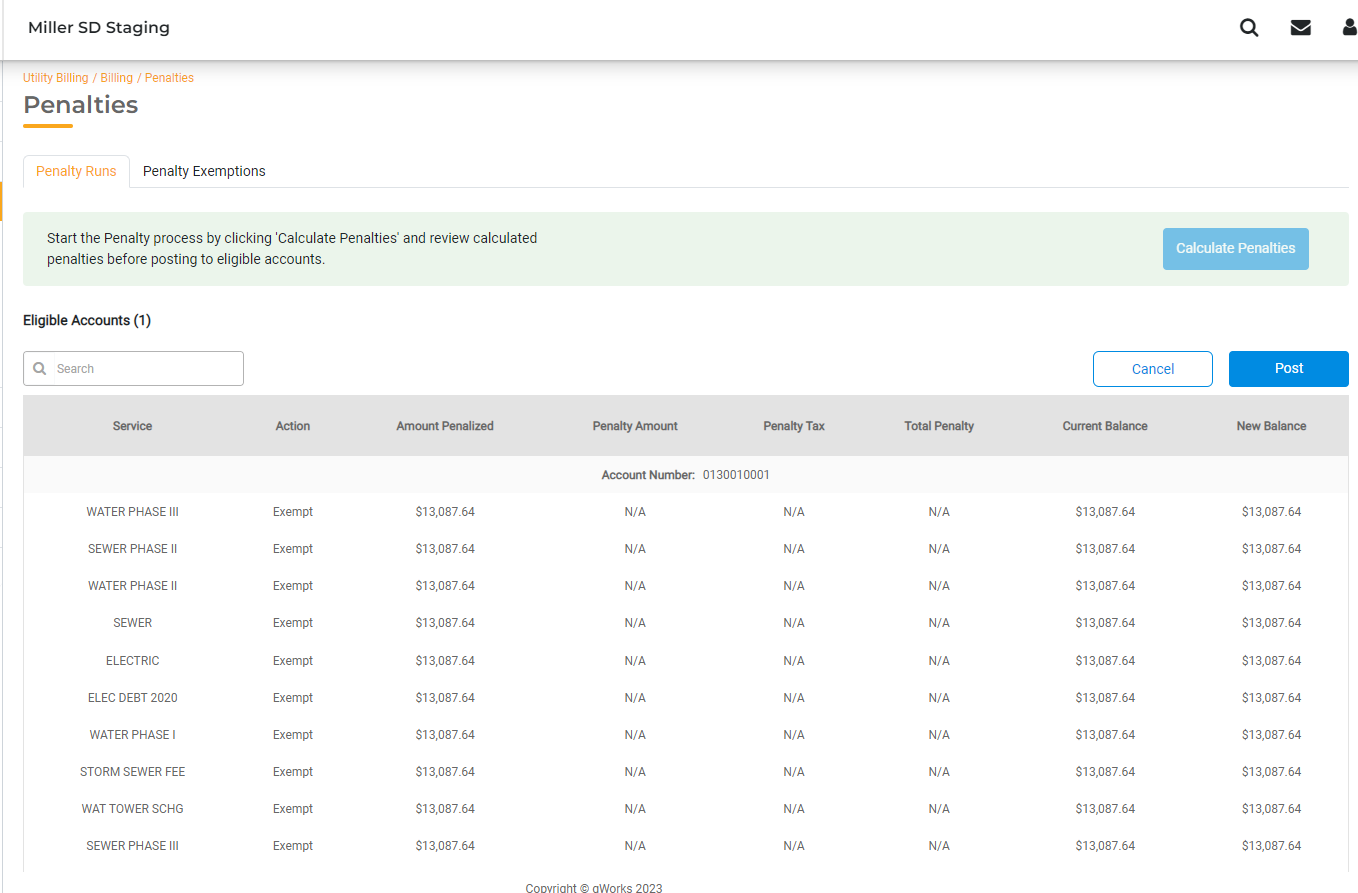
Once you post the Penalty, the existing invoice for each Utility Account will get updated with the penalty. The penalty will be included in the Account's Balance.
You cannot remove Utility Accounts from Penalties after the Penalty Calculation process has started. If a Utility Account should be removed, update the global settings or the Utility Account settings prior to the Penalty Calculation process.
You can cancel the Penalty Calculation process if you need to make any changes to your configurations.
Notices
The system will generate a Notice when a Utility Account is penalized. The notice may be printed and mailed or sent via email if the Bill Payer is an Active Public User in FrontDesk.
Temporary Penalty Exemptions
You can override whether an Account is eligible for penalties each Billing Cycle. For example, you may want to exempt all Utility Accounts from getting penalized during a blizzard. Exemptions are created and managed in Utility Billing > Billing > Penalty Exemptions.
To view and edit your existing Exemptions, select it from the list. When editing an existing Penalty Table, all Utility Accounts associated with that Penalty Table may be impacted for all future billing.
To create a new Exemption, click Setup Exemption.
- Exemption Label: Add a unique label for that Penalty Exemption
- Type of Exemption: Choose whether the Exemption will apply to a specific Accounts or a specific Cycle. If you choose Cycle, you can define the time period for the cycle. If you choose Accounts, you can add specific Utility Accounts that should be exempt from Penalties during a specified time period. You can select individual Utility Accounts or by Account Type. For example, you may want to exempt Schools from penalties from December through March.
- To add Accounts, select by Account Type or Account Number. Type in the Account Number to be Exempt. You may choose multiple Account Numbers by selecting the box next to each one. Click Add to include the selected Account Numbers to the Exemption List.
- Start Month: Select the starting month for when the Exemption should occur. Exemptions will apply to any billing done in the Start month, but not before.
- End Month: Select the starting month for when the Exemption should end Exemptions will apply to any billing done in the End month; regular Penalties will apply after this month.
- Click Setup to configure the Penalty Exemption.
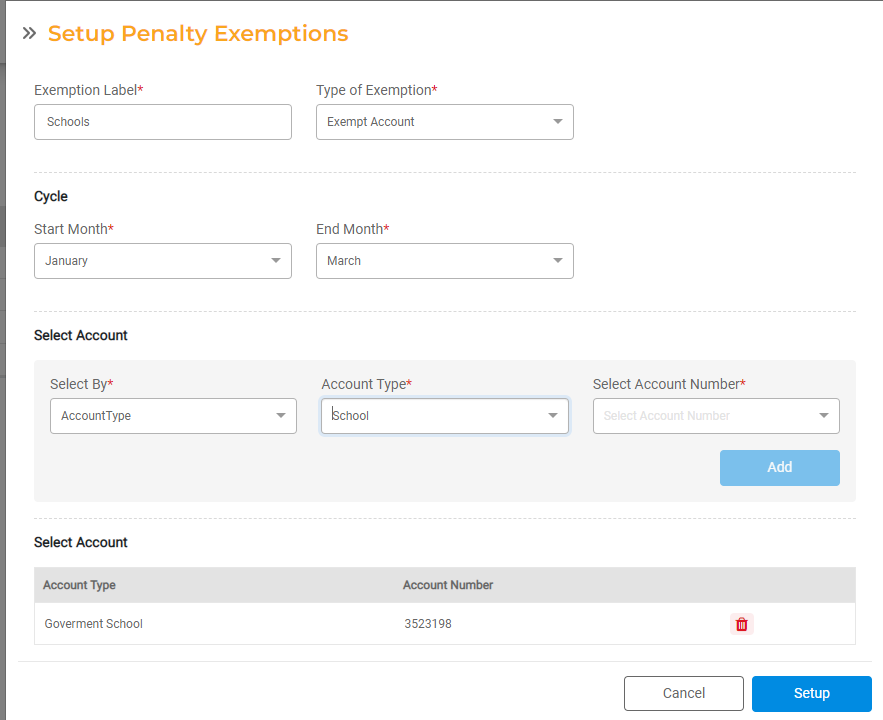
You can configure multiple Penalty Exemptions that can apply at the same time.
Utility Accounts that are marked as exempt from penalties will still populate the list of Delinquent Accounts, but will not be penalized.
Waiving Penalties
Based on your Penalty settings, you may choose to waive a certain number of Penalties for each Utility Account per year. For example, if you have your Waivers Allowed set to 2 in a Calendar Year, Utility Accounts may have up to two late payments that are not subject to penalties. The system will automatically calculate waivers and track them at the Utility Account. Each time a penalty is waived, it will be recorded and available to view on the Utility Accounts Details page. You can view the number of waived penalties by calendar year or anniversary year. You can click on the number to view how the invoice and date on which each waiver was applied.
Waivers are provided on an unpaid invoice. Therefore, when a waiver is given, it will be specific to the unpaid invoice on the account at that moment.
Once a new period begins, the waiver count for the Utility Account will go back to zero.
The Utility Account will still be marked as Delinquent, even if it was provided a waiver.

