How to Set Up Budget Billing
Budget Billing is used to allow Account Holders to pay a consistent amount each month for a specific Service, allowing them to easily "budget" for their Utility Billing expenses. The amount due is calculated based on the average consumption for a specific service from the previous year. At the end of the year, each enrolled Utility Account will be charged or credited the difference between the actual consumption charges and the amount paid.
Configuring Budgeting Billing
Before you can enroll Utility Accounts and calculate Budget Amounts, you must configure Budget Billing settings for your Agency. Budget Billing is configured in Utility Billing > Settings > Billing > Budget Billing.
- Select Start Date. Budget Billing is done on an annual basis. Based on the Start Date selected, the End Date will be populated automatically for a period of 12 months. You can set up multiple Budget Years but the time periods cannot overlap.
- Select the Basis of Averaging. This will determine whether the Budget Amount is baed on consumption or charges.
- Average Charges will calculate an average from the previous charges for the selected Service.
- Average Consumption will calculate an average from the previous consumption for the selected Service.
- Select Reconciliation Mode. This will determine whether the outstanding balance for actual consumption throughout the Budget Billing period is included in the last bill of the current budget or in next year's budget.
- Last Bill will include the actual consumption charges that were accrued during the previous 1 months with the final bill of the Budget Billing Period. This may result in a charge or a credit.
- Next Year's Budget will automatically include the outstanding charge or credit in the calculation for the next Year's budget. If the Bill Payer opts out of Budget Billing before the following year, the outstanding amount will get added as a charge or credit on their next bill.
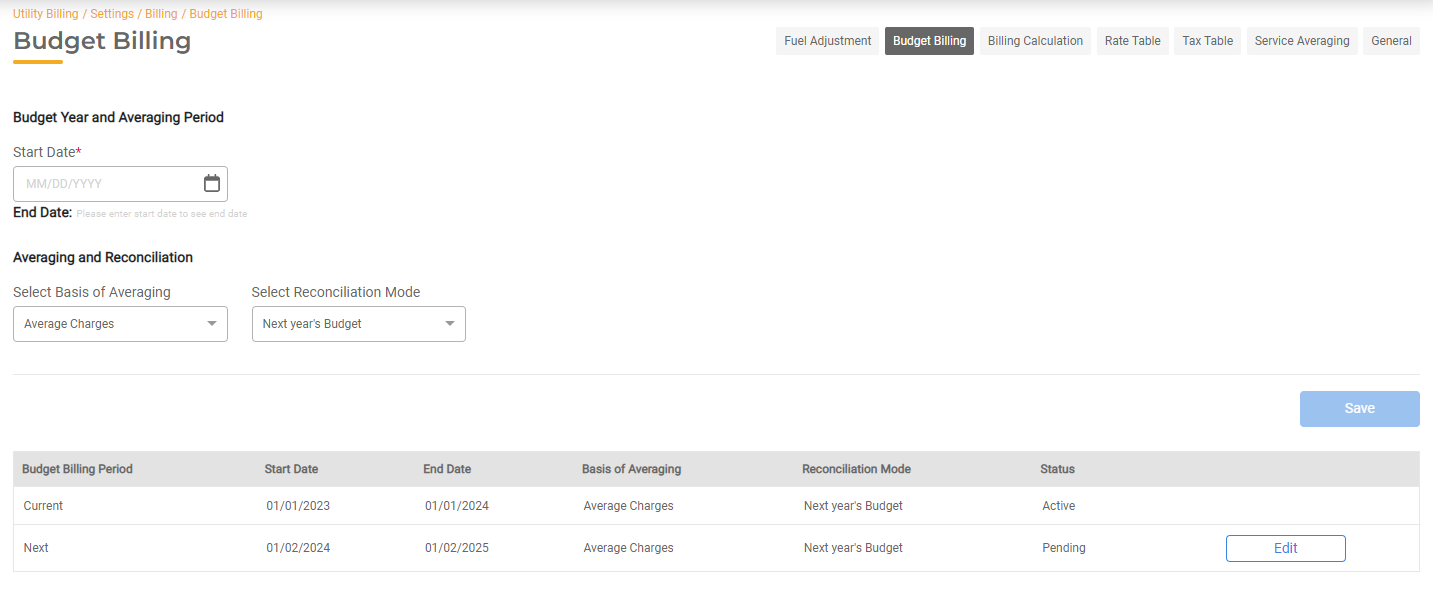
Once Budget Billing is configured, you can view the settings for each period. The Status will display as Active if the Budget Year Start Date has passed. Settings can be edited until the Budget Billing Period is Actve.
Calculating Budget Amounts
The process to calculate the Budget Amounts will happen once per year for each Service. This process calculates the average consumption for each Utility Account enrolled in Budget Billing. This process calculates the amount that will be due for the following 12 months.
The monthly average looks at the consumption for the previous 12 months and calculates an average monthly payment. This average monthly payment is based on the monthly average multiplied by an inflation rate.
The annual Budget Billing Process is run in Utility Billing > Billing > Budget Billing.
- This page will display a table of all accounts eligible for Budget Billing. You may remove a Utility Account from this list by marking as ineligible.
- Click Run Budget Billing to calculate the monthly payment for all eligible Utility Accounts.
- Enter the Inflation Rate for each service, if needed. This is an optional field to increase the Budget Amount from the prior year.
- Review Budget Amounts for each Utility Account.
- Once saved, the Budget Amounts will be set for the following year. The Budget Amounts may be manually updated for an individual Utility Account at any time.
The proposed Budget Amounts can be reviewed and, if necessary, updated before approving them.
Enrolling Accounts in Budget Billing
A Utility Account is enrolled in Budget Billing by toggling the Budget Billing flag in the Considerations section of the Account Detail:
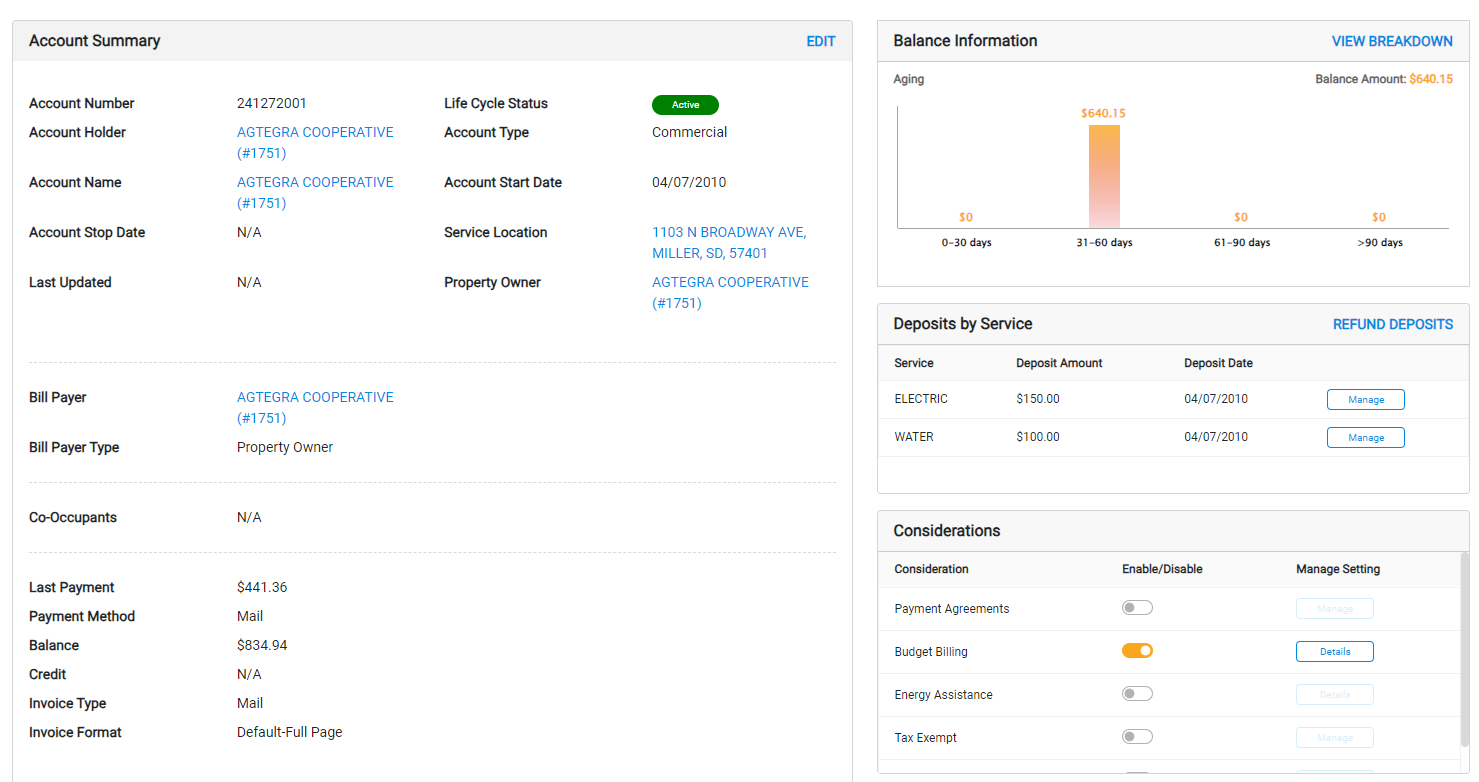
Once turned on, you'll select which Service(s) to enroll in Budget Billing for this Account. After Budget Billing has been enabled, the Amount Due for this Utility Account will be generated the next time the Budget Billing amounts are calculated. The Amount Due and History will always be available by clicking Details next to the Budget Billing setting in the Account's details. The monthly charges due for the current period will be available in the Manage Details tab.
You also have the option to override the Budget Amount for that Utility Account by updating the Amount Due. This amount can be edited before the Budget Start Date or during the Budget Period (the amount cannot be changed in the last month of the current Budget Year if the Reconciliation Mode is Last Bill). Any changes will affect future bills only.
A master list of all Utility Accounts enrolled in Budget Billing is available in Utility Billing > Billing > Budget Billing.
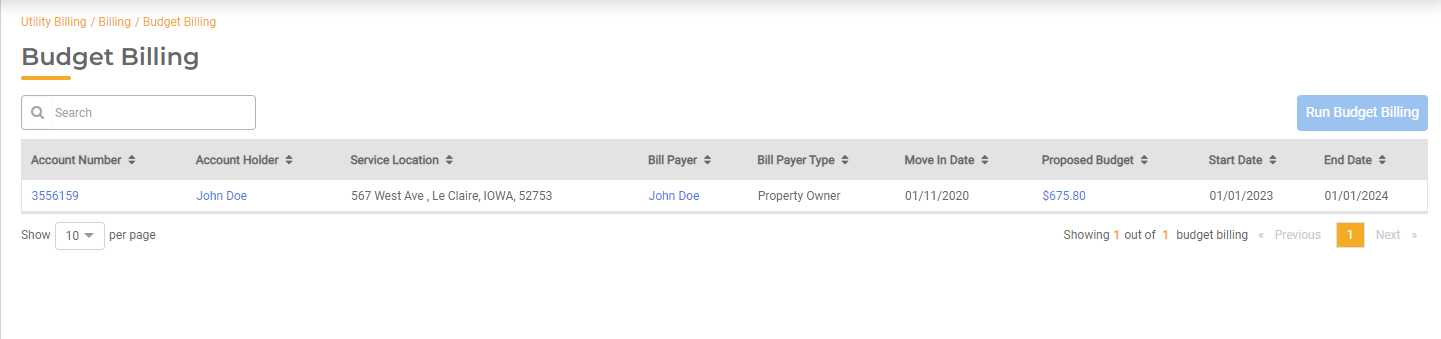
An Account is not eligible for Budget Billing in any of the circumstances below:
- The Utility Account hasn't been active for at least 12 months
- The Account status is Initial Bill, Final Bill, Temporarily Inactive, or Inactive
- A Payment Agreement is in place. A Utility Account must be in good standing with no Payment Agreements in place to be eligible for Budget Billing.
Budget Reconciliation
The actual consumption charges along with payment history are available in the View Details tab within Budget Billing Settings for a specific Utility Account. This table will show the Monthly Payment, Amount Billed, Amount Paid, Actual Charges, and the Net Amount.
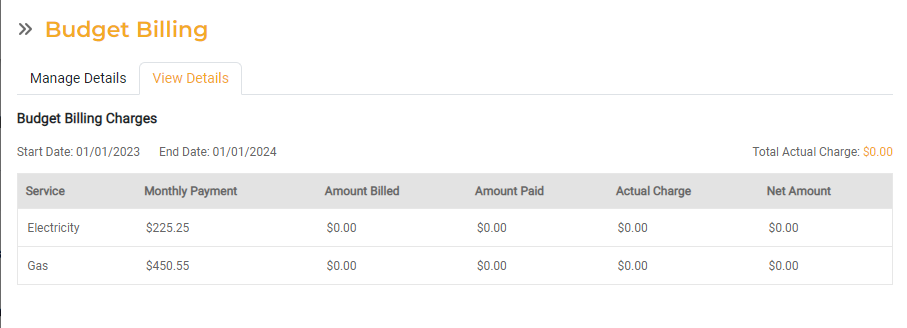
At the end of the Budget Billing cycle, the Utility Account will be charged (or credited) for the actual consumption charges used during that period. The Net Amount will be the unpaid account balance (Total Charges - Amount Paid).
Depending on the Reconciliation Mode, the actual charges will be included with the last bill of the Budget Year or included with the new Budget Amount for the next year's Budget Billing Period.
- If Net Amount > 0
- The Account is charged the Net Amount in addition to the Monthly Payment in the Last Bill
- If Net Amount < 0
- Net Amount is used as a credit in the Last Bill. This means the net amount payable on the Last Bill will reduce to (Monthly Payment – Net Amount)
- If the Net amount > Monthly Payment, the Last Bill gets paid out via the net amount and the remaining balance should be added as a Credit to the account)
Invoices & Payments
Budget Billing will be listed as a line item on the invoice for all enrolled accounts. Each bill will contain the actual consumption charge details for the month, the arrears (the sum of actual consumption charges for all months in that Budget Billing Period), and the Budget Amount (actual Amount Due).
Special Penalty rules apply to Budget Billing Accounts. If the Budget Amount becomes overdue, the Utility Account will be penalized.
The Bill Payer for a Utility Account enrolled in Budget Billing may opt to overpay the current budgeted amount. In that case, they have the option to determine whether the overpayment applies to the actual consumption balance (arrears) or to the next Budget Billing amount. If the overpayment applies to the budgeted amount, a credit will be applied to the Utility Account and will apply to the next month's bill.
If the Bill Payer is paying via FrontDesk, they will be presented with the option when making an overpayment.
If the Bill Payer is paying via check, the Agency User will determine how the payment is applied.
Opting In & Out Mid-Year
Opt In
You may choose to enable Budget Billing for an individual Utility Account midway through a Budget Billing Period. In this case, the last 12 months of usage for the selected Service will be used to calculate the average amount. All other settings configured for Budget Billing will apply including inflation percentages and Basis of Averaging.
Reconciliation between the actual consumption charges and the Budget Billing will occur at the end of the Budget Billing window alongside all the other Budget Billing Accounts.
For example, a Customer would like to be set up budget billing in July. The Budget Billing window is from Jan - Dec 2023. The system will average the previous 12 months of usage from June 2023 - June 2022. However, the current Budget Billing period ends in Dec 2023. Therefore reconciliation would be performed on the 6 months of usage that was consumed from July 2023 - Dec 2023.
Opt Out
You can remove a Utility Account from Budget Billing midway through a Budget Period. In this case, you can turn the Budget Billing toggle off within the Utility Account's Detail page to remove the Utility Account from Budget Billing. You will then have the option to stop Budget Billing during the current month or the next month, which will determine when reconciliation will occur.
If you stop Budget Billing in the current month, the next bill will contain the current cycle's billed charges + net amount. If you choose Next month, the next bill will have the Budget Amount and the bill after that will reflect the billed charges + net amount.
If Citizen moves out of Service Location with Budget Billing enabled, you can complete a Move Out Service Order and the reconciliation of any outstanding charges would occur on the Bill Payer's final bill.

