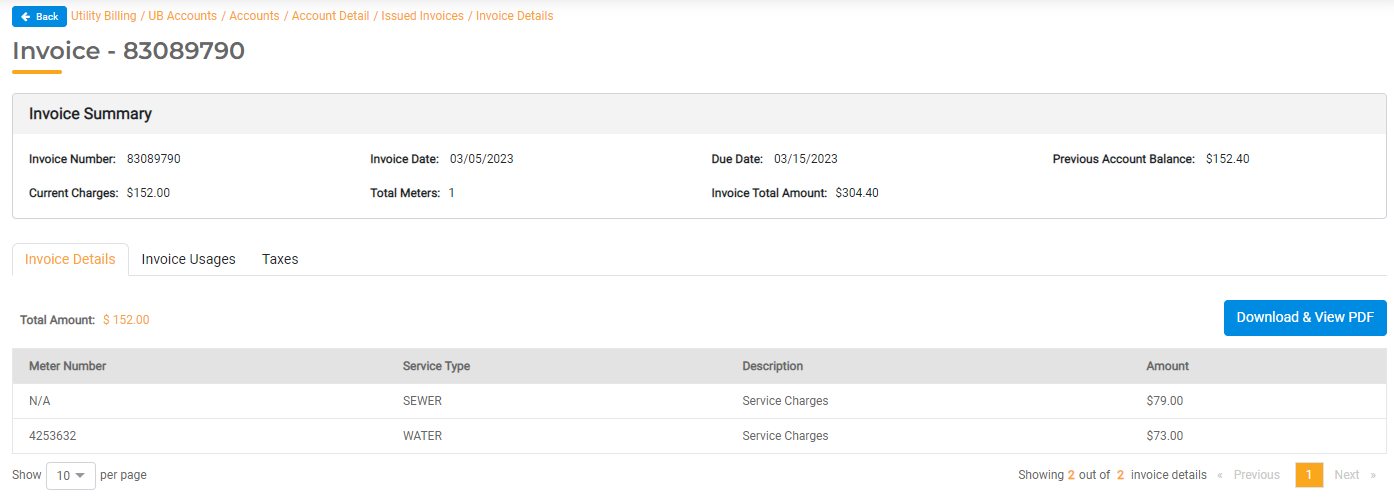Printing Utility Bills
You can batch print bills so they can be mailed. If the Account Holder for a Utility Account is set to receive printed bills, all bills should be created automatically when bills are posted based on the Invoice Template associated with the Account Holder. You can also view and print the bills directly from the Utility Account details page.
Read How to Configure Invoice Templates for more information on configuring invoice templates.
Bills can be printed as soon as you finalize and Post the Billing Run. You can also view Completed Billing Runs to view and print Bills. Or you can print an individual invoice from a specific Utility Account details page.
Batch Printing During the Billing Run
When you finalize a Billing Run, Utility Billing Hub will generate PDF bills for all Account Holders signed up for paper bills. This will be a single PDF that can be printed so you don't have to print each bill individually. All Account Holders who receive electronic bills via FrontDesk will not be included on this list.
- Click Post to finalize a Billing Run.
- You can configure a universal message that will appear on each Bill. Click Proceed.
- You'll be directed to the completed Billing Run. Select the Invoices to print and then click Print Invoices.
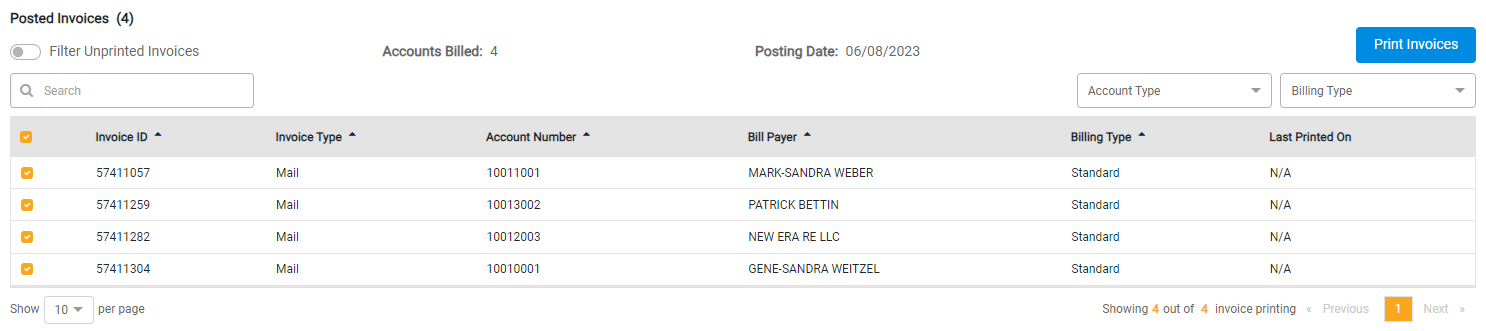
You'll have the option to print all invoices, or only those the Invoice Types set to Mail.
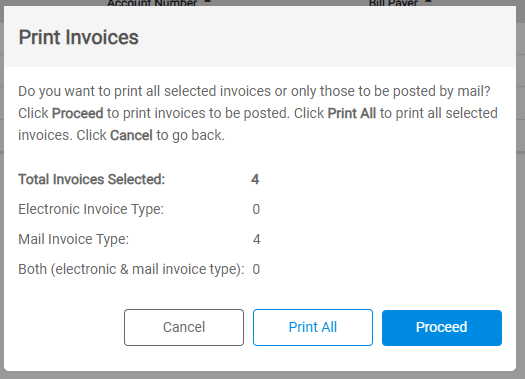
When printing, you can choose to print them by Account Number or Zipcode. All bills will print using the Account Holder's mailing address. The mailing address can be viewed or edited in FrontDesk > Public Users.
The PDF will generate and allow you to print according to your Print Settings.
Re-Printing Bills
You can go back to a previous billing run and manually re-print the bills if needed. In Utility Billing > BIlling > Billing Runs, view Completed Runs. Select a Billing Run from the list to view and select invoices you wish to print.
You can filter bills to only select and print a subset of bills. For example, you may wish to filter by Billing Type and only print Statement Bills or Budget Bills because these have a different invoice template. Click Print Invoices to generate the print file as a PDF.
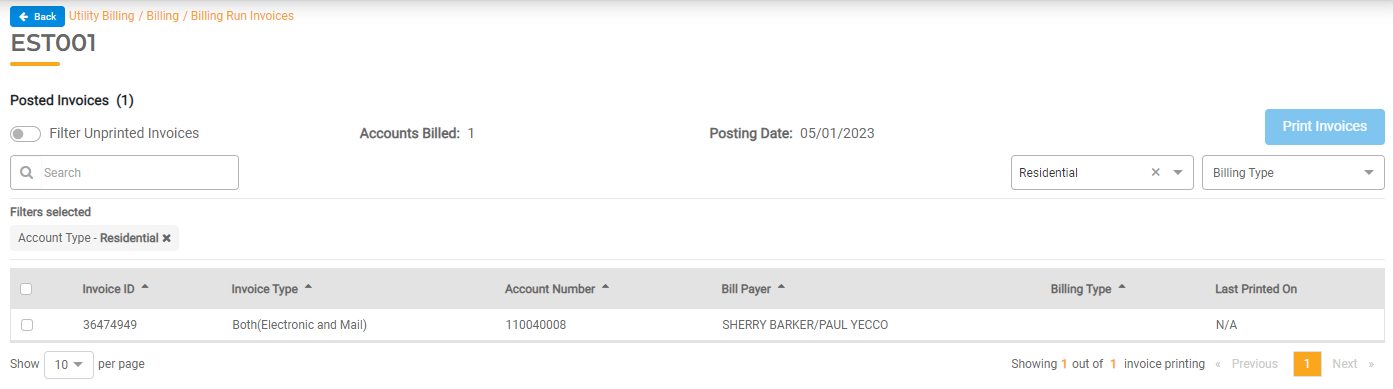
Printing an Individual Bill
If you need to print a bill for a single Utility Account, you can open the Utility Account and view the Account Details. The Issued Bills section will display each bill.

Click View All. From here, you can Print Invoices or select an invoice to see the detailed breakdown and download the bill.