Iowa Budget Extract
Iowa Budget Extract
The Iowa Budget Extract creates a file that can be imported into the Iowa State Online Budget Reporting System. You are ready to create the file after your new budget is complete, and your re-estimated (amended) current budget changes are saved. This file includes:
- Fund Balances, Expenses, and Revenues from the previous fiscal year.
- Current Year Re-Estimated Budget (reflecting any amendments).
- Next Year’s Budget for Adoption.
Steps to Generate the Iowa Budget Extract:
- Navigate to Finance Hub | Budgeting | Iowa Budget Extract.
- Enter the Required Information:
- County Code
- City Code
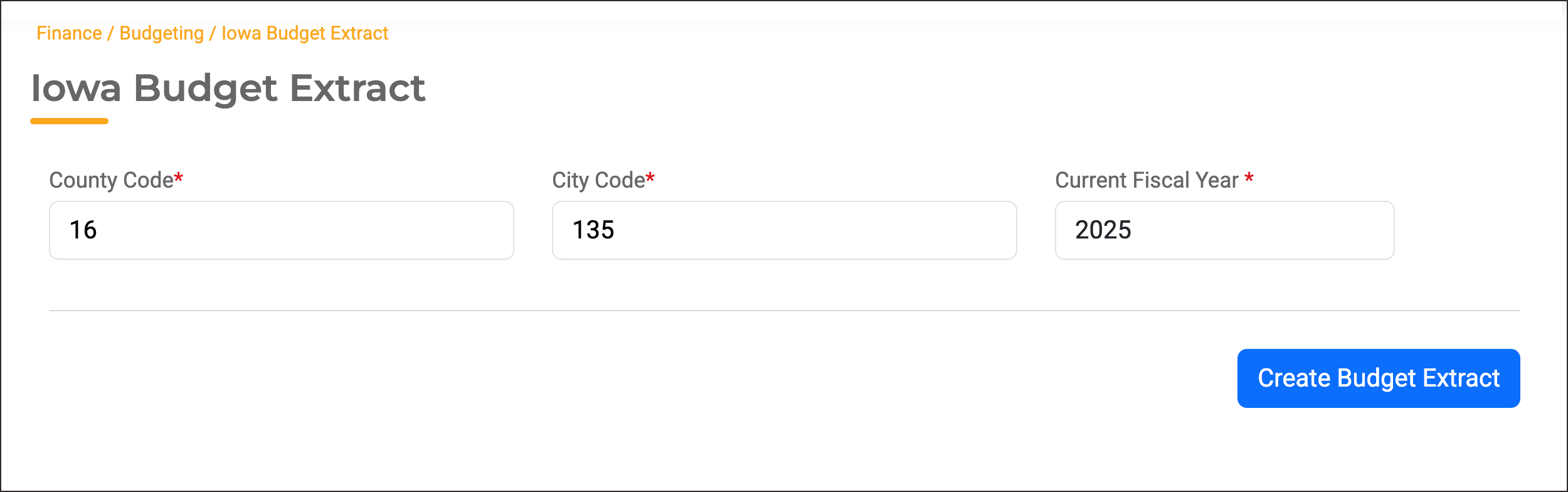
- Click "Create Budget Extract".
- The system generates a .zip file, which contains:
- A .dat file – Used to import budget data into the Iowa State Online Budget Reporting System.
- An Error Report (PDF) – Lists any inconsistencies that may need correction.
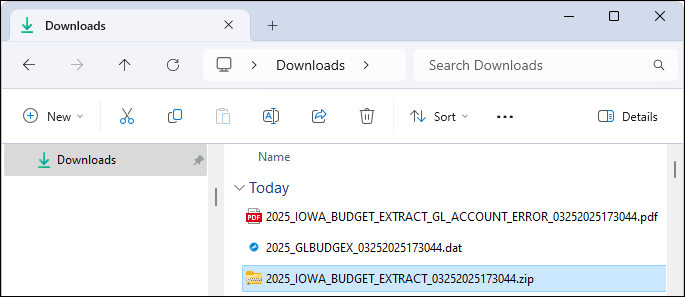
Extracting the File for Upload:
- Open your Downloads folder.
- Locate the budget extract .zip file.
- Right-click | Extract All to unzip the files. (For Mac users you can just click the .zip file in the downloads folder and it will open)
- Upload the .dat file to the Iowa State Online Budget Reporting System.
Troubleshooting Budget Extract Errors
When account numbers are inconsistent with the Iowa Uniform Chart of Accounts, they will be listed on the Error Report. Accounts with the same Column and Row settings will be aggregated together. As long as the account has the correct Column and Row settings, your import file will be accurate.
Common Issues that are listed on the Error Report:
- Incorrect Column and/or Row Report Break.
- An expense or revenue account set up with a department that does not belong to a particular fund. Check the Column and Row settings to be sure it is being reported correctly.
- Non-Budgeted Self-Funding funds that are being included in the Budget Extract file and shouldn’t be. Change the expense Rows to X98 EXCLUDE NON-BUDGETED.
- Imported beginning fund balances that do not agree with actual fund balances. This may be due to the errors listed above , or an audit journal entry posted directly to the fund balance account.
- Accounts that are not being included in the Budget Extract file because of the above errors, or because they are Non-Budgeted Self-Funding funds. Review these accounts and decide if they should be included or not.
To verify Column and Row Report Breaks listed on the Error Report, follow these steps:
- Go to: Finance Hub | Settings | Accounting | Account Setup.
- Select the GL Account listed on the error report.
- On the Report Breaks tab, review the Column and Row Settings for accuracy.
- If incorrect, update the settings and re-run the Budget Extract.

