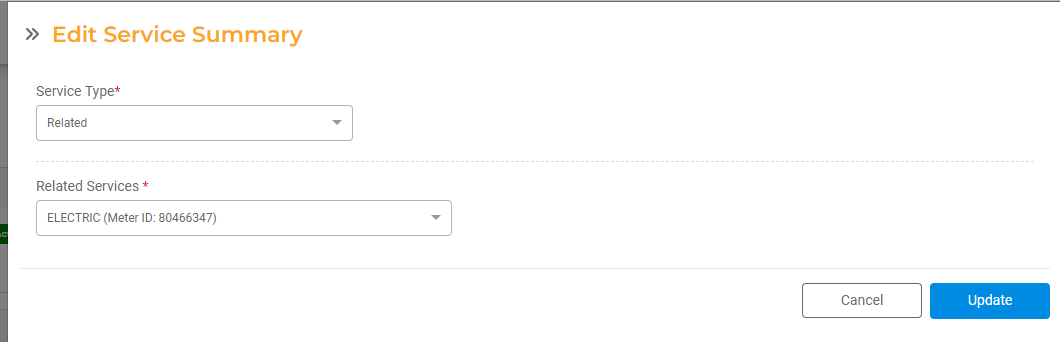Service Averaging & Related Services
In some cases, your charges for one Service may be based on the usage or average usage of another Service.
- Related Services are a way to charge for one Service based on the consumption of another Service.
- Service Averaging is a way to charge non-metered Services, like Sewer, based on the average volume of a separate Service, like Water.
Setting up Service Averaging
Service Averaging will calculate the average consumption for one service (usually Water) over a specific time period and apply that usage to another service (usually Sewer) for the following year. The average rate will apply for the following 12 months until new historical consumption data for the chosen date range is available.
For example, if the period is set to average Water consumption from November - January, a new average will be calculated after the January billing each year. The average will be used for Sewer charges for the following year until the next January when a new average is calculated.
First, update the Service Settings to make sure the Service Type is set to be Averaged. Open Utility Billing > Settings > Services and select the Service that should be averaged. Select Service Averaging as the Service Type, then select the Base Metered Service to be used for the averaging.
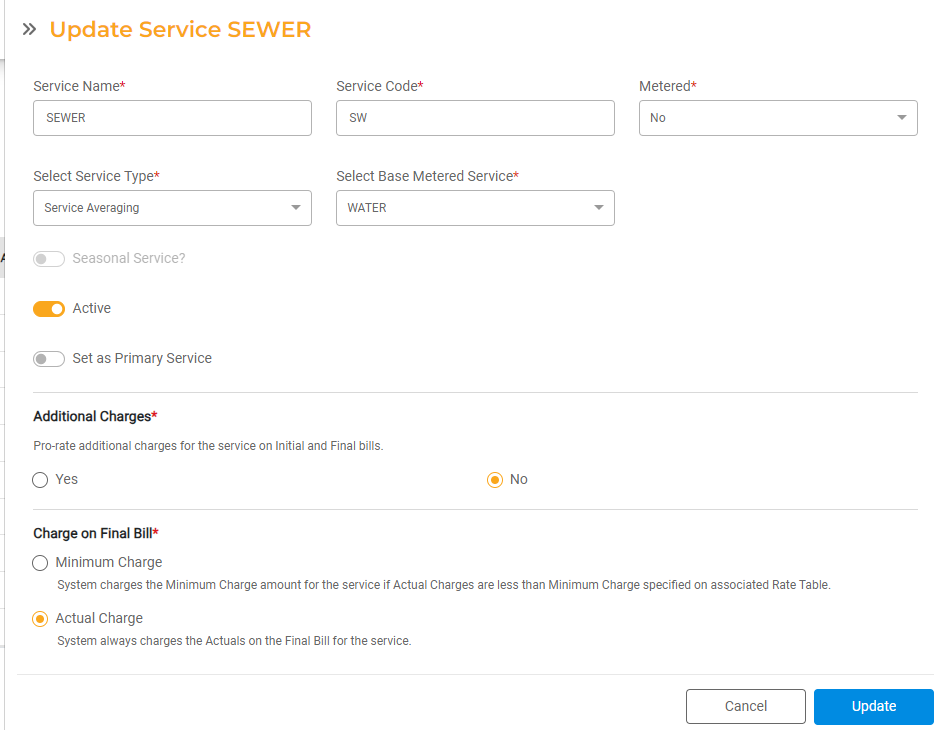
Next, configure your Service Averaging settings in Utility Billing > Settings > Billing > Service Averaging.
- Starting Month and Ending Month: You can set the Service Averaging Period, or the range to be used when calculating the average amount for each Utility Account. The range has to be at least 2 consecutive months.
- Charge Actuals if lower? You can determine whether to charge based on actual amounts if they are lower than the average. If not, the charges will always be based on the average amount.
- Select Service to be Averaged: Select the Service that will be billed based on the average of another Service. In most cases, this will be Sewer.
- Service to Use as Basis for Averaging: Select the Service that will be averaged to determine usage for the Service to be Averaged. In most cases, this will be Water.
- Select Account Types to Apply Average to: Select the Account Type that will use Service Averaging. The Account Types selected here will automatically be set up with Service Averaging if they have the selected Services active. You will still need to associate the correct individual meter to use for each individual Account.
- If no reading is available (usually when not enough history is available for a Utility Account), select which average method to use: City Averages or Rolling Averages
- City Averages will use the Averages you enter below for each Service.
- Rolling Averages will use the consumption from the previous months for that Service until consumption from the Service Averaging period is available. Once consumption data is available for the Service Averaging period, it will revert to normal Service Averaging. In this case, you don't need to configure the default averages.
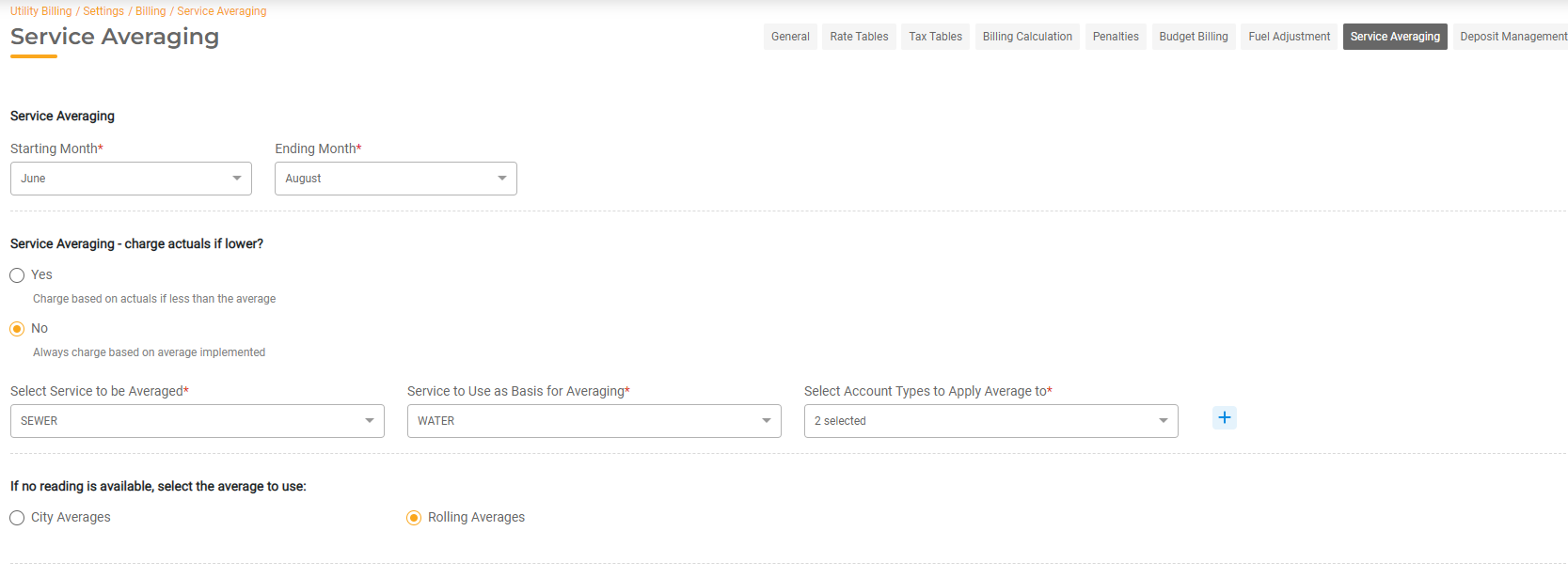
- Service Averaging - City Averages: enter the Average to be used for each Service, if applicable. You can also choose to input a different Average for each Account Type.
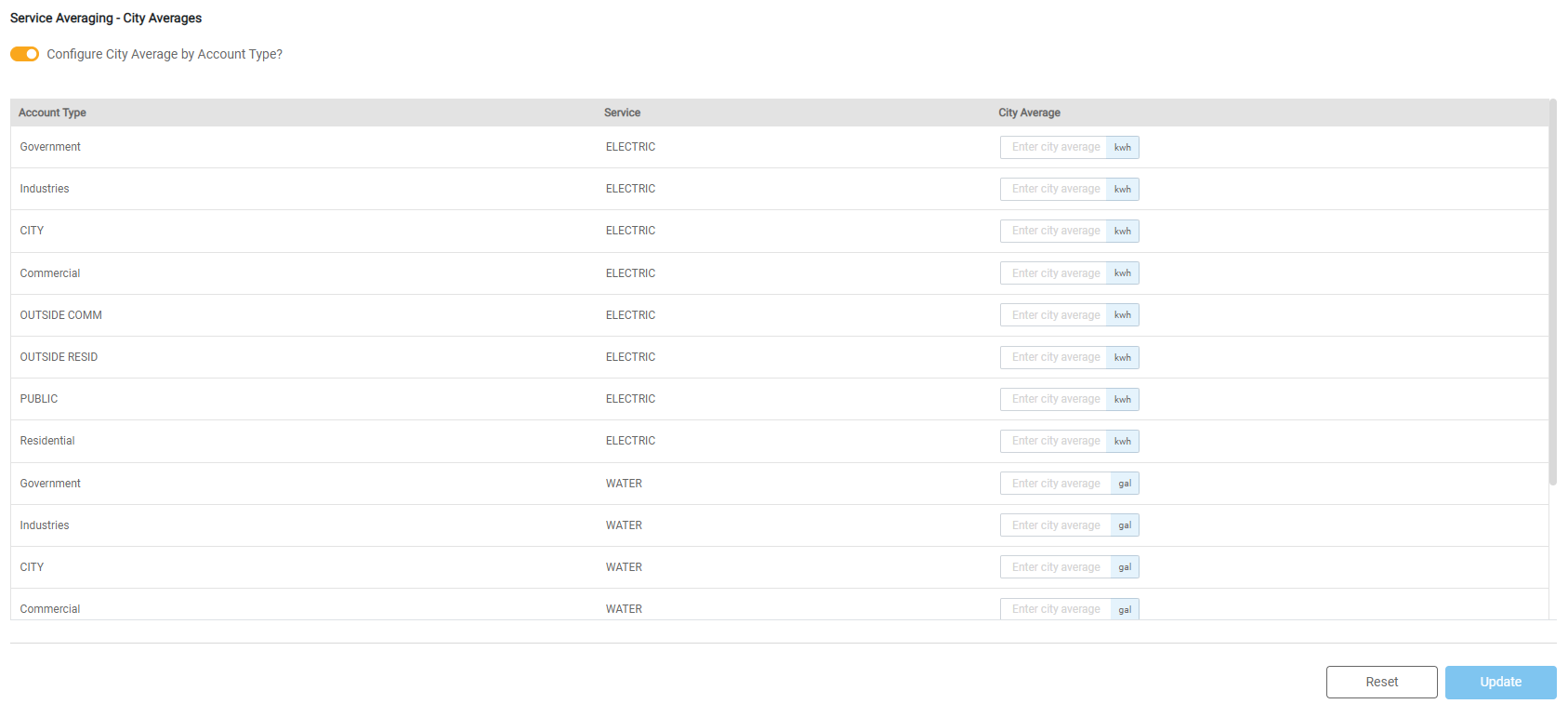
Click Update to save. Next, you'll need to update each applicable Account by selecting the correct meter to be used for the Average calculation. This is done in the Utility Account Settings.
Configuring Service Averaging for Utility Accounts
To associate the Service and specific meter with the Averaged Service, select the Service that should be Averaged from the Account Details Page. This will open the Service Information Page.
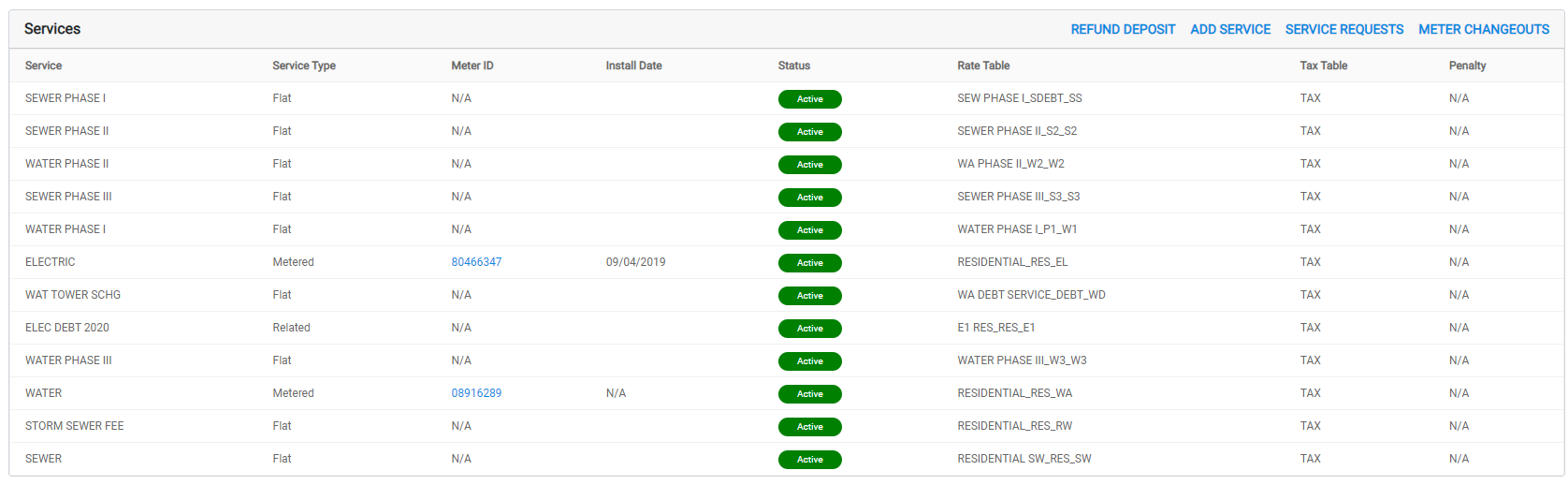
This will open the Service Information Page.
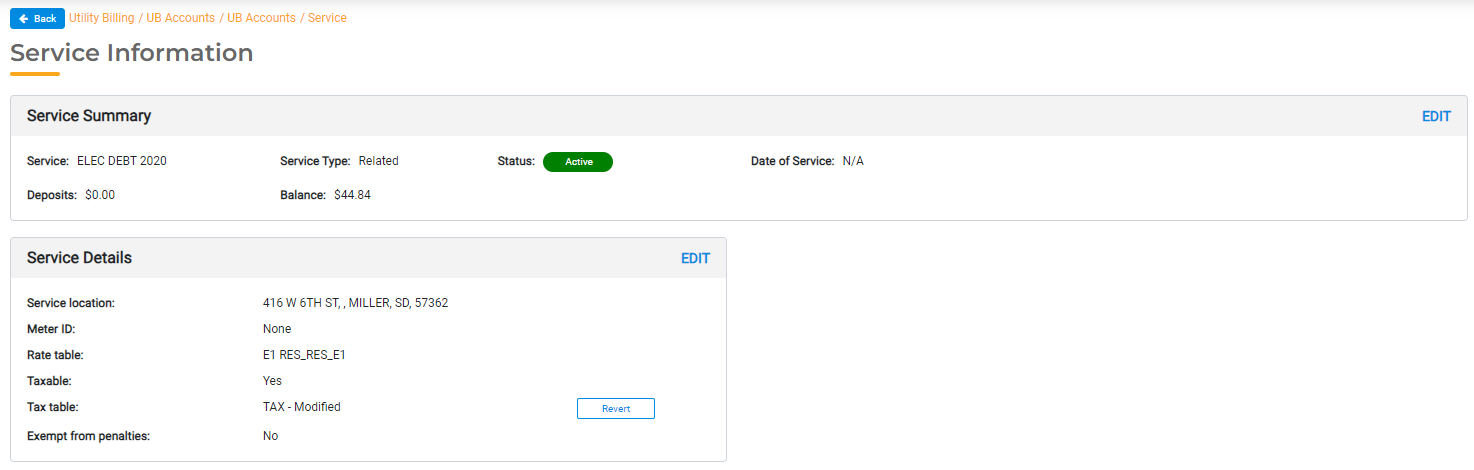
From the Service Information Page, click Edit next to the Service Summary. If the Service Type is set to Service Averaging or Related, the Base Service to be used for consumption will populate here. Select the appropriate Service and Meter from the options below.
Choose whether to Calculate Service Average or Override the Calculated Service Average. If you choose to Override the Calculated Service Average, you can input the Override Amount. This amount can be updated at any time. This is useful in the event of a leak or outlier that has affected the average rate.
When done, click Update.
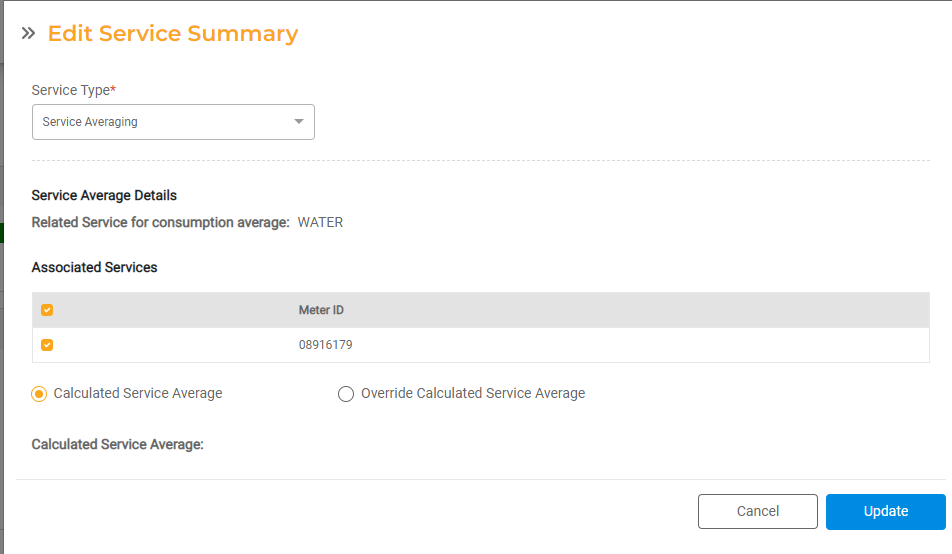
Once the Service has been set up for a Utility Account, the average amount will populate based on the average consumption over the selected time period.
Setting up Related Services
Related Services work similarly to Service Averaging. However, instead of using an Average Consumption over a defined period of time, the Related Service will always use the consumption for a separate Service each billing cycle.
You can configure Related Services in Utility Billing > Settings > Services. Select Related as the Service Type, then select the Base Metered Service to be used for the averaging.
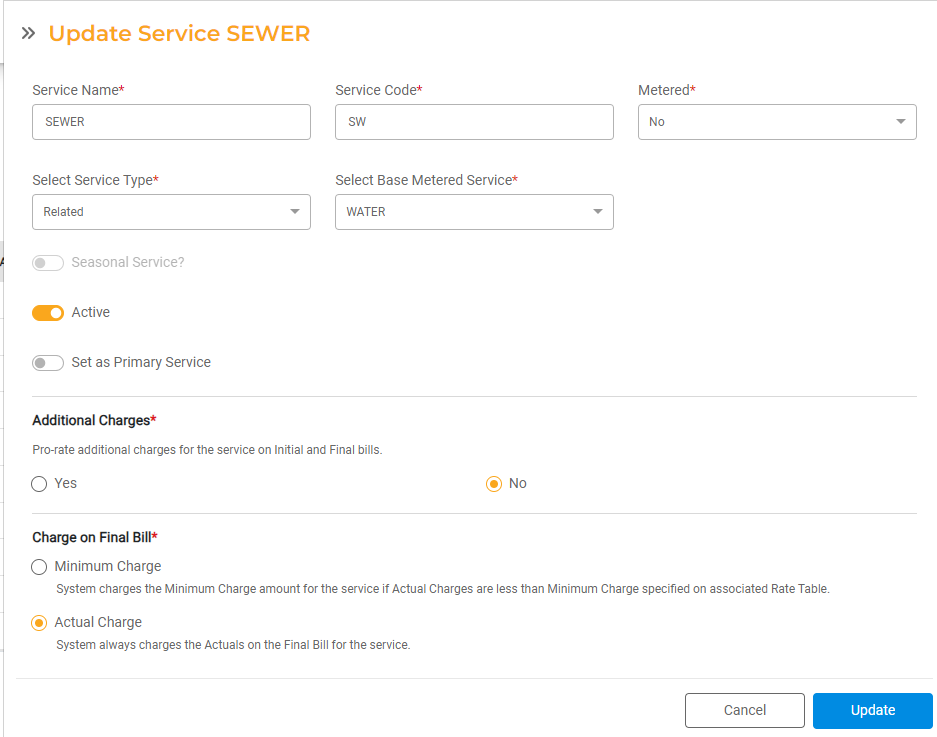
You can choose the specific Service and Meter to be used for the Base Service in the Utility Account details page.
Once your Related Services are configured, all Utility Accounts with that Service active will bill based on the Base Metered Service's consumption using the Rate Table you have set up for the Related Service.
Configuring Related Services for Utility Accounts
For each Utility Account, you'll need to select the specific Meter to use for the Related Service's consumption. To view or update a Related Service, select the Service that should be Averaged from the Account Details Page. This will open the Service Information Page.
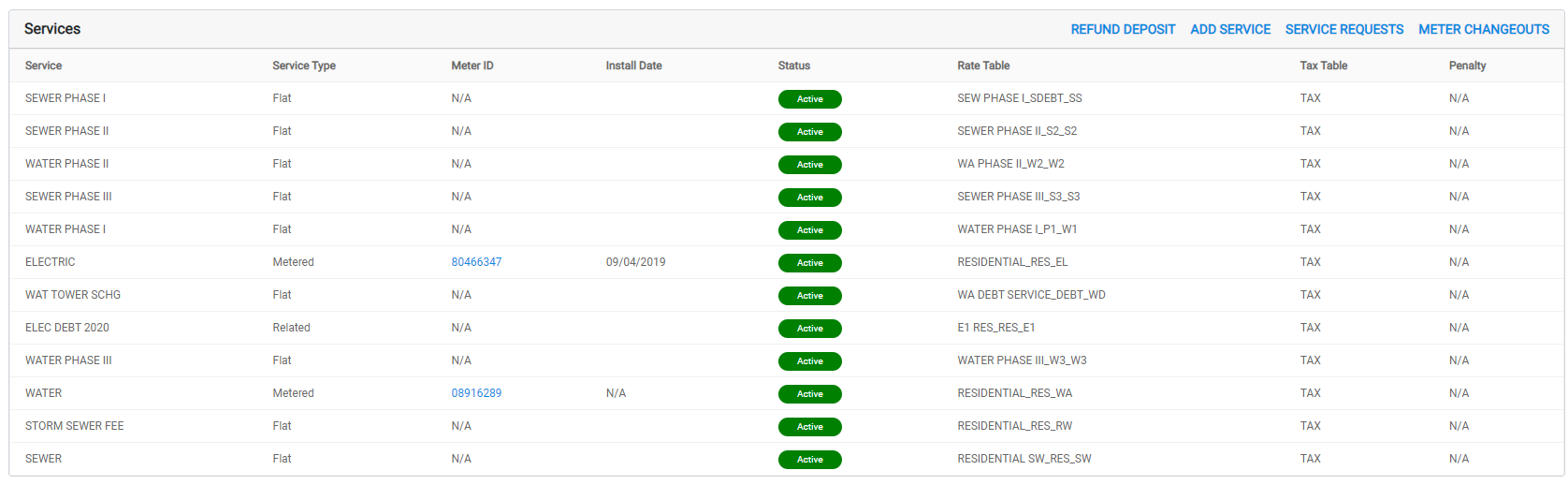
Select the Service that should be Related. This will open the Service Information Page.
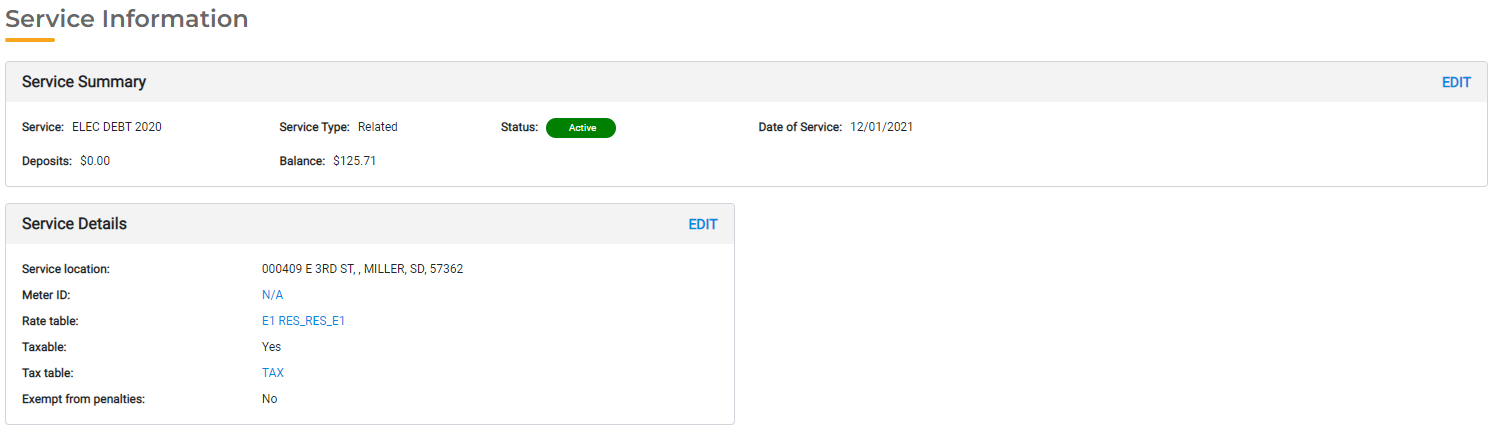
From the Service Information Page, click Edit next to the Service Summary. From here, you can select the Related Service and specific Meter that should be used to determine consumption. The billing charges will be calculated by taking the consumption of the Related Services and using the Rate Table associated with the selected Service.