How to Configure GL Distributions for Utility Billing
You can configure General Ledger ("GL") Distributions for a variety of events so that the correct GL Accounts get credited and debited. For each event, you can configure the GL Account numbers for the Cash Account to be debited, the Revenue Account to be credited, and the Accounts Receivable Account for each transaction. The Accounts Receivables line item will only be applicable if your Accounting Settings are set to Accrual Accounting.
You will be prompted to input your GL Distributions before you begin Utility Billing Operations to ensure that all billing and payments get recorded correctly in your General Ledger.
GL Distribution Configuration
You can view and edit all GL Distributions in Utility Billing > Settings > Accounting > GL Distributions.
To view and edit the details of a GL Distribution, select it from this list. You can create a new GL Distribution by clicking Configure New GL Distribution.
For each GL Distribution, select the Event Type and the associated Bank. Depending on the Even Type, additional configuration may be required. You can configure GL Distributions for the following events. Each event may have different options.
- Bad Debt. You can configure GL Distributions for the Bad Debt so the system can generate the required GL records when the charges on an Account that has been put into Bad Debt. This is only required for Accrual Accounting. If you select Bad Debt, add the Accounts Receivable (debit) and credit GL Account numbers for the following:
- Service Charges
- Service Charge Taxes
- Service Charge Penalties
- Miscellaneous Charges
- Miscellaneous Taxes
- Miscellaneous Penalties
- Service Charges 2 (optional)
- Overpayments
- Energy Assistance
- Bad Debt Write-offs. You can configure GL Distributions for the Bad Debt write-off event so the system can generate required GL records when the charges on an Account that has been put into Bad Debt status have to be written off. This is only required for Accrual Accounting. If you select Bad Debt Write-offs, add the GL Account numbers for the following:
- Bad Debt Accounts Receivable Account to be credited
- Bad Debt Write-off Expense Account to be debited
- Bad Debt Payments. You can configure GL Distributions for the Bad Debt payments so the system can generate required GL records when the charges on an Account that has been put into Bad Debt status are paid. This is only required for Accrual Accounting. If you select Bad Debt Payments, add the GL Account numbers for the following:
- Bad Debt Accounts Receivable Account to be credited
- Bad Debt Write-off Expense Account to be debited
- Billing. You can configure GL Distributions for Billing so the system can generate the required GL records when the billing takes place. This is only required for Accrual Accounting. If you select Billing, add the GL Cash Account to be debited and the GL Accounts Receivable Account to be credited for the following:
- Service Charges: You have the option to split Service Charges between two fields. By default, this will populate to 100%. If you choose to split it, enter the percentage for Service Charges and utilize the Service Charges 2 field below.
- Service Charge Taxes
- Service Charge Penalties
- Miscellaneous Charges
- Miscellaneous Taxes
- Miscellaneous Penalties
- Service Charges 2 (optional)
- Overpayments
- Energy Assistance
- Deposits and Interests. You can configure special GL Distributions for Deposit receipts, Refunds, and Interest Accrual events so the system can generate the required GL records to update its books. If you select Deposits and Interest, add the GL Account Numbers for the following:
- Deposit Received Cash Account to be debited
- Deposit Received Liability/Revenue Account to be credited
- Deposit Refund Liability/Revenue Account to be debited
- Deposit Refund Cash Account to be credited (in the case of a refund, the cash account will decrease)
- Deposit Interest Expense Account to be debited
- Deposit Interest Liability Account to be credited/debited
- Deposit Interest Refund Cash Account to be credited
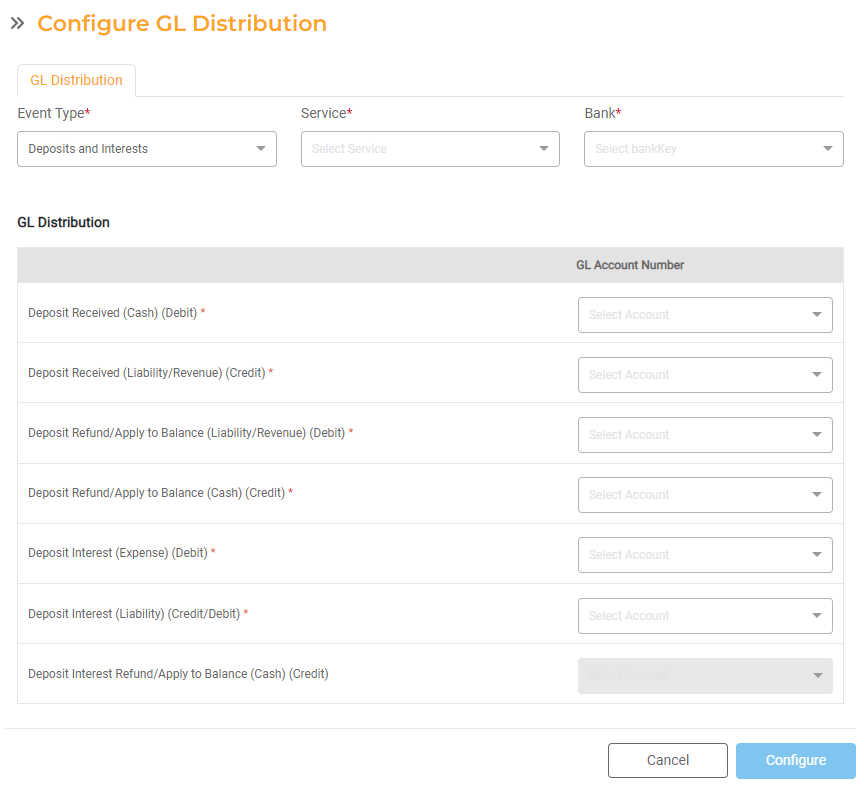
- Miscellaneous Charges. You can configure special GL Distributions for Miscellaneous Charges. If you select Miscellaneous Charges, select the Miscellaneous Charge and associated Bank. You can configure the GL Distributions for each individual Miscellaneous Charge or a single GL Distribution that will apply to all Miscellaneous Charges.
- Configure service-agnostic distribution: you can specify whether you want to configure specific GL Distributions for each Service or configure a GL Distribution for all Miscellaneous Charges. If this toggle is off, you can configure the GL Distribution for each individual Service.
- Enter the Cash GL Account Number to be debited, the Revenue GL Account Number to be credited, and the Accounts Receivable GL Account Number (if applicable).
- You need to configure GL Accounts for all active metered services. Non-metered Services are optional: you can choose not to configure GL Distributions for non-metered by turning the toggle off nex to that Service.
- When Misc. Charges are applied to an Account, if these charges are taxed or penalized, the GL Account Numbers are obtained from th ‘Billing' and ‘Payment’ GL Distributions for the Service and Account Type combination.
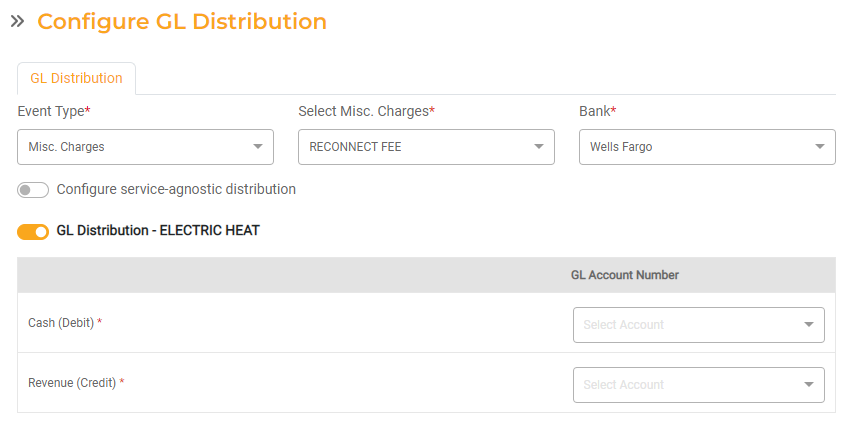
- Payments. You can configure GL Distributions for Billing so the system can generate the required GL records when the billing takes place. This is only required for Accrual Accounting. If you select Payments, select the Service, Account Type, Bank, and then add the GL Cash Account to be debited and the GL Accounts Receivable Account to be credited for the following:
- Service Charges: You have the option to split Service Charges between two fields. By default, this will populate to 100%. If you choose to split it, enter the percentage for Service Charges and utilize the Service Charges 2 field below.
- Service Charge Taxes
- Service Charge Penalties
- Miscellaneous Charges
- Miscellaneous Taxes
- Miscellaneous Penalties
- Service Charges 2 (optional)
- Overpayments
- Energy Assistance
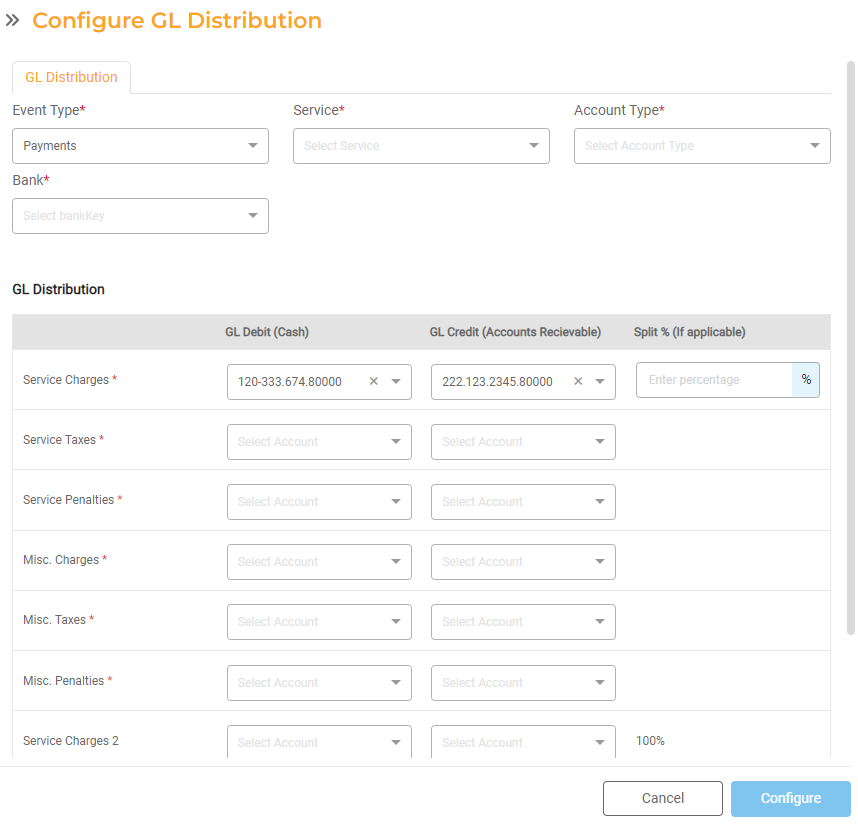
Click Configure to save the GL Distribution ID for that Event.

