Ops Hub: Getting Started
Operations Hub ("Ops Hub") is used to manage your assets and the various work and tasks associated with those assets. Ops Hub includes the following entities: Assets, Work Orders, Permits, Inspections, Projects, and Contractors.
Assets
Assets are the primary entity around which all work involves. An Asset is a physical item or location. Assets can include things like meters, service locations, fire hydrants, parks, or vehicles. All work performed, such as a meter changeout or permit, will relate to an Asset.
All Assets used across gWorks Cloud are stored and accessible via the Asset Repository. You can view a master list of all Assets in Operations > Asset Repository. Here you can add new Asset Types or select an Asset Type to view all the individual Assets of that type. You can also select whether an Asset in Managed or not.
Your Ops Hub subscription is based on Managed Assets. While you can include an unlimited number of Assets in the repository, you have a limit on how many Managed Assets you can enable. An Asset must be "Managed" in order to be used to create Work Orders, Inspections, Projects, or Code Enforcement Cases.
In order to make an Asset Type Managed, you can turn on the toggle under the Managed column in the Asset master list. Assets must be Managed or Not Managed by Asset Type; it is not possible to only enable a subset of a single Asset Type.
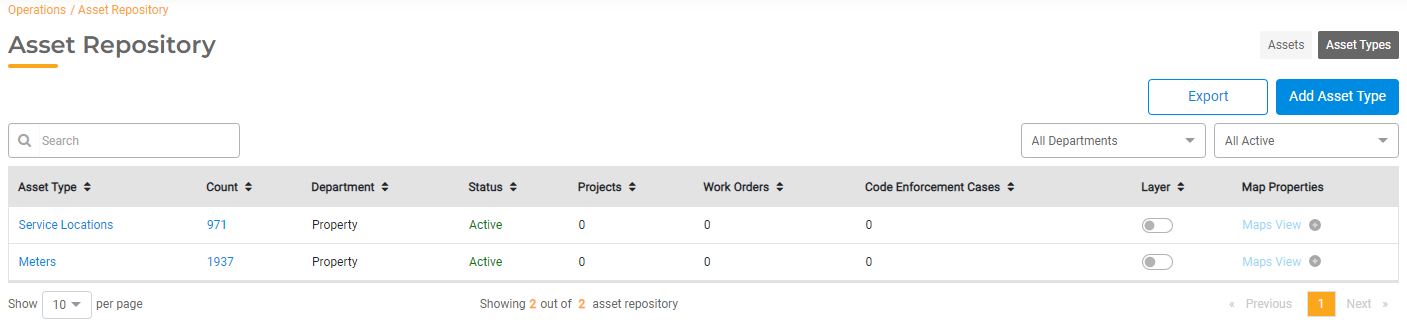
For more information about Assets, read How Assets Work.
Work Orders
Work Orders are used to schedule, assign, and track work being done on your Assets. You can view, edit, and create Work Orders in Operations > Work Orders. Here you can view all Work Orders, search and filter the Work Order list, mark a Work Order as complete, or create a new Work Order.
Once a Work Order is created, the Work Order history will also be available for the associated Asset.
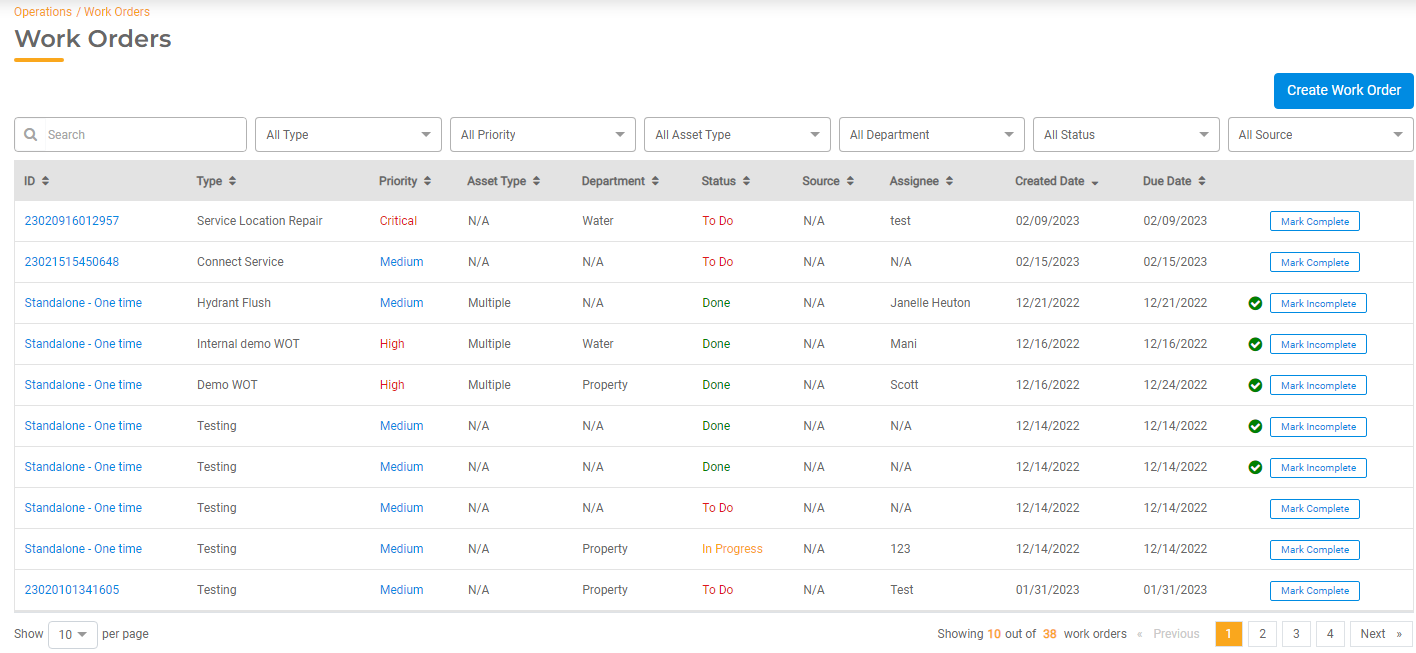
For more information about Work Orders, read Work Orders Overview.
Contractors
Ops Hub includes Contractor Management that can be used to manage your Contractors and their certifications to ensure only registered and licensed Contractors are associated with Permits and Projects. For more information about Contractors, read Managing Contractors.
Inspections
Use Inspections to create, assign, and complete Inspections. Inspections may be associated with a Permit or with a Code Enforcement Case. For more information about Inspections, read Inspections Overview.
Permits
Use Permits to create and manage Permits. You issue and maintain Permits, configure multiple Permit Types, and associate Inspections with Permits. You can also track Permit fees and associate eligible Contractors to Permits. For more information about Permits, read Permits Overview.
Projects
Projects are used for a larger Project that may involve Permits, Inspections, and Tasks. Use Projects to track things like New Construction that might involve plan reviews, approval, and multiple Permits and Inspections that may be assigned to groups of people. All the Tasks, Permits, and Inspections for a Project will roll up to the Project level.
Settings
Use Settings to configure templates, Departments, and other Agency-specific Settings.

