Creating Work Orders in Ops Hub from Service Requests in UB Hub
If you have both Utility Billing Hub ("UB Hub") and Operations Hub ("Ops Hub") enabled, automated integration between Service Requests and Work Orders will save time and increase transparency among departments.
- A Service Request is a request made in Utility Billing Hub to make a change to a Utility Account. Service Requests types include Move In, Move Out, Start Service, Stop Service, Pause Service, or Meter Changeouts. For more information about Service Requests, read Service Requests.
- A Work Order is generated in the Operations Hub. This tracks the actual, physical work that gets done. You can configure Work Order Types to track the information, tasks, and notification preferences. For more information about Work Orders, read Work Orders Overview.
Each Service Request created in UB Hub will create corresponding Work Orders in Ops Hub so the field team can schedule and complete the necessary tasks of connecting and disconnecting services and collecting meter reads.
How It Works
The type of Service Request and metered services associated with them will determine how many and what type of Work Order gets created.
Types of Service Requests and Corresponding Work Orders
- Move In / Start Service Request:
- Service Request Type: Beginning a Service or multiple Services.
- Result: A 'Connect Service' Work Order is created in Ops Hub for every Metered Service in the Service Request. The Work Order will be populated with the Service Request ID, Service Code, Meter ID, Read Type, and Read ID. An input is available to enter the Beginning Meter Read.
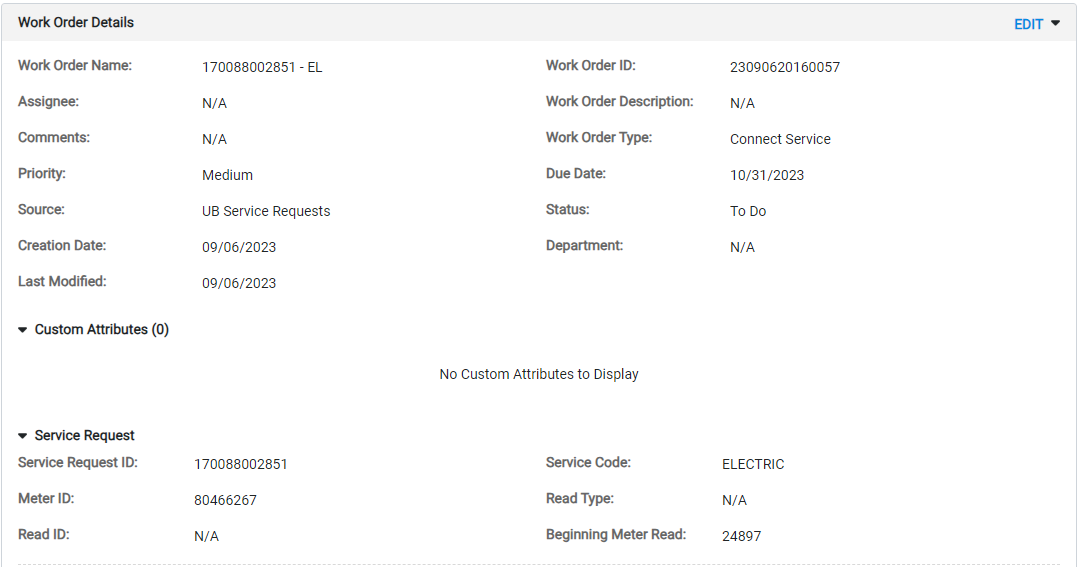
- Move Out / Stop Service Request:
- Service Request Type: Stopping a Service or multiple Services.
- Result: A 'Disconnect Service' Work Order is created in Ops Hub for every Metered Service in the Service Request. The Work Order will be populated with the Service Request ID, Service Code, Meter ID, Read Type, and Read ID. An input is available to enter the Final Meter Read.
- Pause Service Request:
- Service Request Type: Temporarily pausing a Service or multiple Services with an expected return.
- Result: For every metered service, two Work Orders will get created in Ops Hub: one to disconnect, and one to connect. The Connect Service Work Order will be created using the scheduled return date from the Service Request. The Work Orders can be assigned and the Final Meter Read and Beginning Meter Reads can be collected respectively.
- Meter Changeout:
- Service Request Type: Switching a Meter for a specific Service.
- Result: A 'Meter Change out' Work Order is created. The Work Order will be populated with the Service Request ID, Service Code, Old Meter ID and related information, and New Meter ID and related information. Inputs are available to select the New Meter ID and enter the Final Meter Read from the old meter and the Beginning Meter Read for the new meter.
What Happens Next?
The Work Order can be completed and all inputs entered through the Work Order will populate the corresponding Service Request. One of the following will happen:
- All Work Orders Completed: Once all the attached Work Orders are done and marked as complete, the corresponding Service Request will get closed as long as all other required information is entered. If the Service Request date is set in the future, or money is still owed, the status will remain as 'Missing Meter Reads' or 'Payment Pending'.
- Cancellation: If a Service Request is canceled, then all related Work Orders will be archived automatically.
- Closure: If a Service Request is closed in UB Hub, every linked Work Order will be marked as 'Complete'.
What's different about a Work Order created from a Service Request?
When a Work Order is created from a Service Request, the following fields are automatically populated:
- Work Order Name: The Work Order Name will include the Service Request ID and the Service Code.
- Work Order Type: The Work Order Type will populate as 'Disconnect Service,' 'Connect Service,' or 'Meter Changeout.'
- Priority: Priority will automatically be set to Medium.
- Status: Status will set to "To Do" until it's completed.
- Source: Source will be UB Service Requests.
- Created Date: The Created Date will be the day the Service Request was created.
- Due Date: The Due Date will be based on the Move Out Date, Move In Date, or Resume from the Service Request.
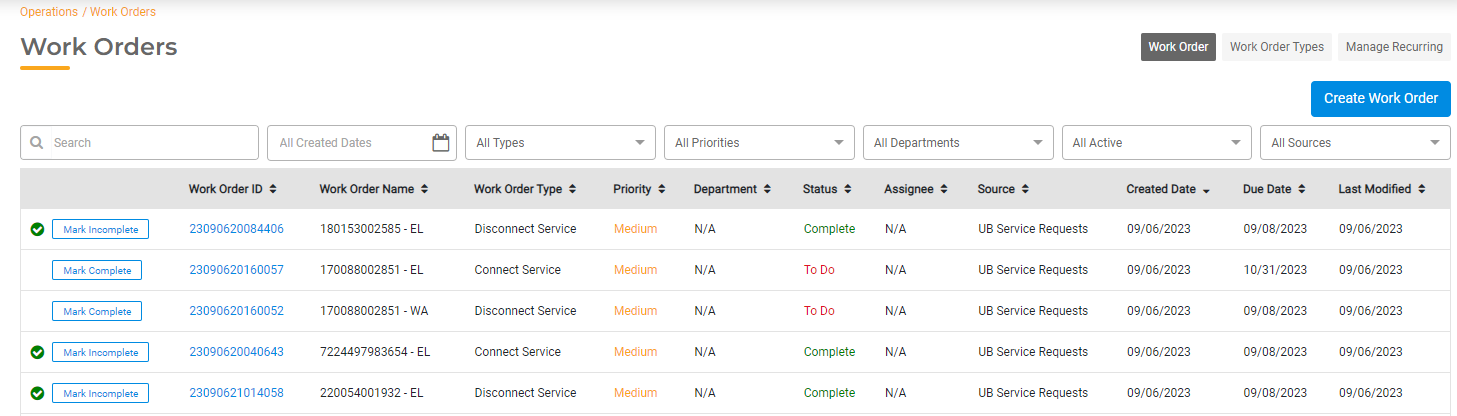
You can update these fields and assign the Work Order as needed. Within each Work Order, you can see a Service Request section that displays the Service Request information. Use this section to input the required meter reads and meter information.


