Integration between FrontDesk & Utility Billing Hub
If you have FrontDesk and Utility Billing Hub, these modules are tightly integrated and will be used to manage your Utility Billing customers. It's easy and seamless to navigate between FrontDesk and Utility Billing Hub. This article outlines the integration and dependencies of these two Hubs.
Public User Information in FrontDesk
Public Users and related contact information resides in FrontDesk. That information is housed in a Public Profile section for each customer associated with a Utility Account. Any changes to a Public User's contact information will be made through FrontDesk. Below are examples of information that will be managed in FrontDesk for each Public User:
- Contact information including Display Name, Legal Name, Phone Number, Email Address, and Mailing Address
- Enabling login access to FrontDesk & updating the password
- Save and access customer-related documents such as Driver's Licenses, Proof of Insurance, etc.
- Save, Update, or Remove Payment Methods and AutoPay enrollment
- Process an electronic payment on behalf of a Public User
A more detailed breakdown of Public Users can be found in What Information can I see about a Public User? and Managing Public Users.
Utility Account information in UB Hub
The Public User profile in FrontDesk also includes useful information about their associated Utility Accounts. This includes their Account Number, Last Payment Amount, Services, Status, Address, and Balance. All the information in this section is read-only and syncs from Utility Billing Hub in real-time. If you need to access or make changes to the Utility Billing Account, this will be done in Utility Billing Hub. You can click the Account Number link to open the Account Details in Utility Billing Hub.
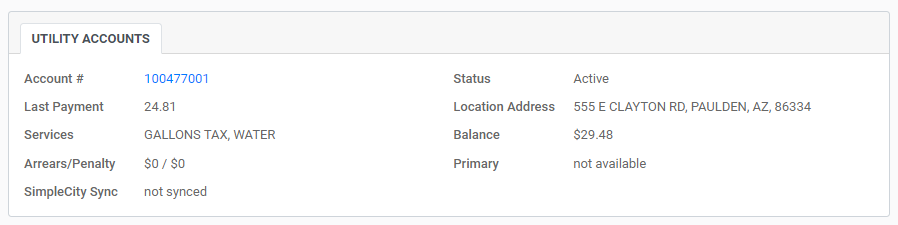
Accessing Public Users from UB Hub
The master list of Public Users can be accessed through FrontDesk > Public Users. Here, you can search or use the sortable columns and filters to find a specific Public User.
You can also access the Public User Profile through FrontDesk or from Utility Biling Hub. Any time you see a blue hyperlinked name such as in the UB Accounts table or in the UB Account Detail page, you can click that name to open that Public User's Profile.
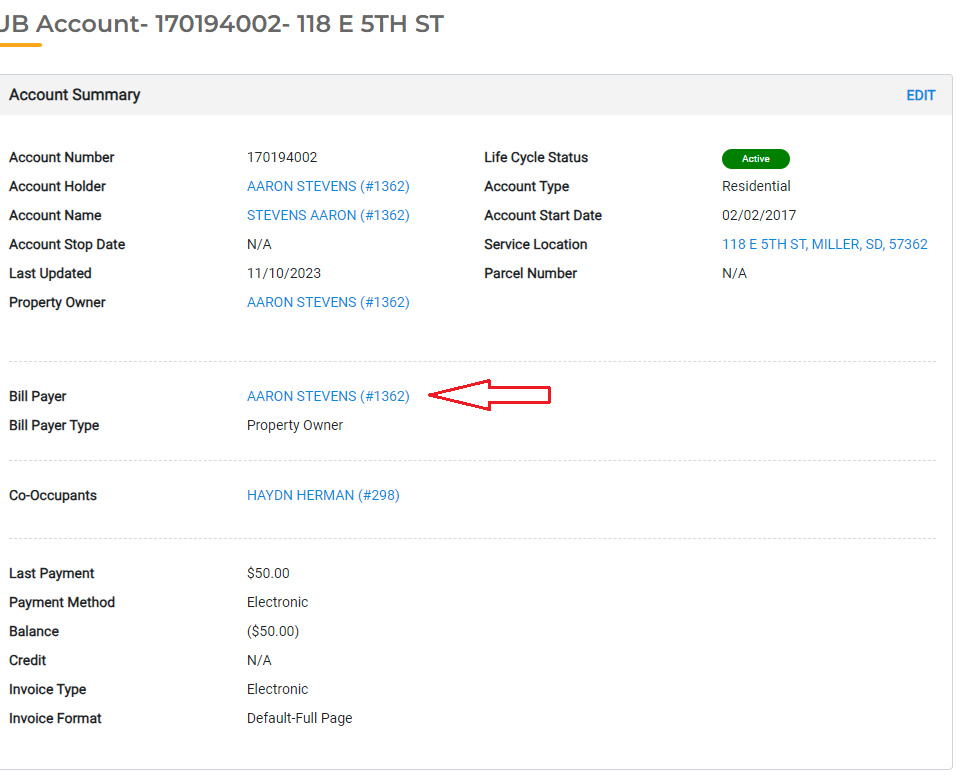
Receiving Utility Bills
The process of completing a Billing Run and generating your bills will all happen in Utility Billing Hub. Once the bills have been finalized and posted, all Public Users who are Active Public Users in FrontDesk will automatically receive an email notification letting them know their bill is ready. The Public User can log into FrontDesk to view the invoice in their FrontDesk portal under Utilities > Statements.
The digitally generated FrontDesk invoice will be based on your custom invoice configuration in your Invoice Template Setup.
For FrontDesk Active Public Users, the Invoice Type for their Utility Account should automatically display as Electronic. If the Public User wishes to receive both an electronic and a printed invoice, you can update this setting to Both (Electronic and Mail). You can make this change by opening the Utility Account details page and clicking Edit in the Account Summary section.
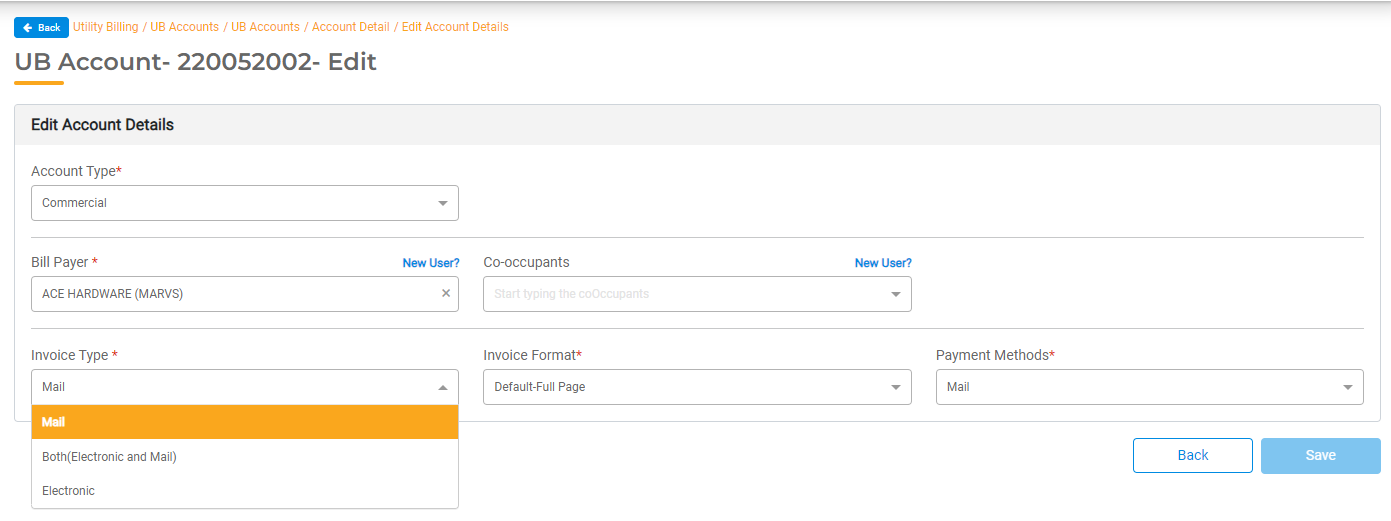
Because the Utility Bill notifications for Active Public Users are automatically generated, you may not want to print them for mailing. When Printing Invoices, you will have the option to include or exclude Electronic Invoices when you generate your PDF for printing.
Utility Billing Payments
Online Payments made through FrontDesk (either by the Public User or the Agency User) will automatically update the Utility Account balance in UB Hub. This means there is no manual payment entry required! All of the General Ledger entries will also be made in Finance Hub automatically.
Any payments not submitted through FrontDesk, such as cash or checks, can be entered directly into Utility Billing Hub or Finance Hub. For more information on entering payments into Utility Billing Hub, read Receiving Utility Billing Payments.
Regardless of where the payment was made, the invoice in both Utility Billing Hub and FrontDesk will be marked as paid, the Account Balance will update, and the necessary Finance Hub entries will be made automatically.
Service Requests
Service Requests can be initiated by Active Public Users in the Citizen Portal. Those Service Requests can be viewed in FrontDesk > Utilities. If the Service Request needs to be completed, you will need to manually enter it into Utility Billing > Service Requests.
