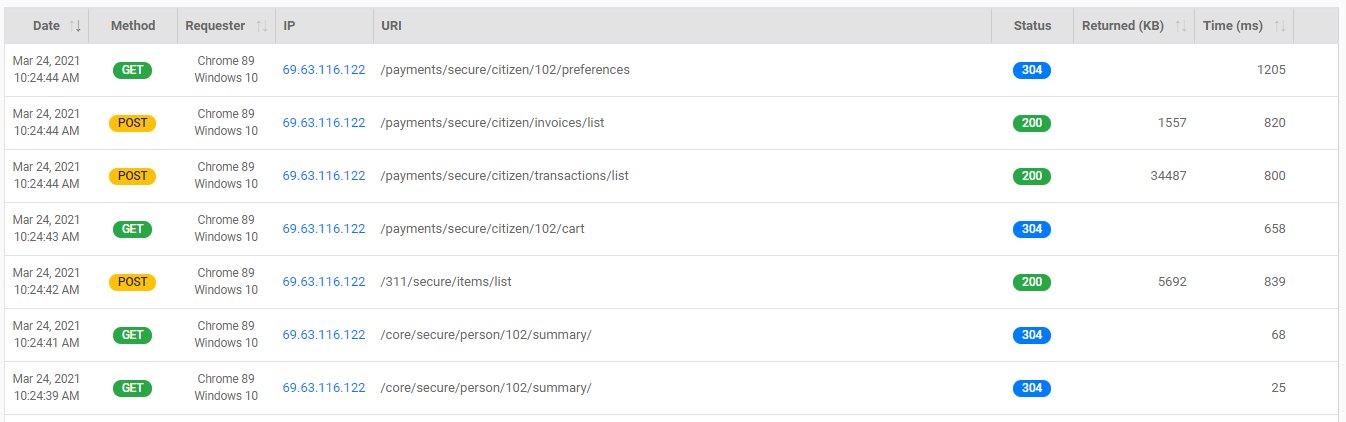What Information can I see about a Public User?
FrontDesk allows authorized Agency Users to see a rich variety of information about that user.
First, open the FrontDesk Hub, select the Public Users Tab, and then select a Public User from the table. This will display an overview of that Public User.
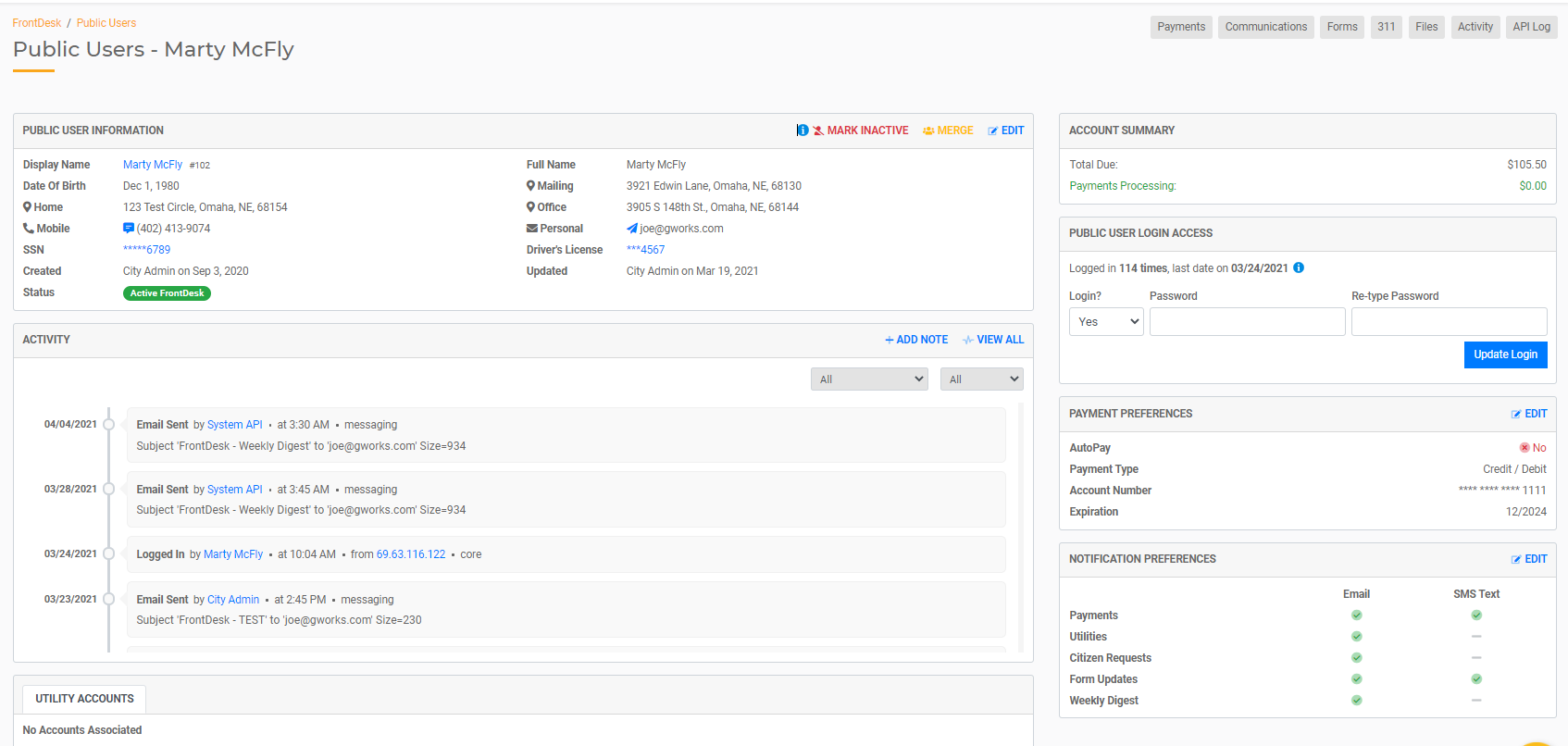
Public User Information includes basic information about that citizen including their name, date of birth, contact information, sensitive information like social security number, Public User status, and the dates the Public User was created and last updated. You can edit this information, mark this Public User as inactive, or merge them with another user.
Activity shows a detailed breakdown of all activity associated with this Public User and when that activity occurred. This includes a record of FrontDesk logins, communication with that Public User, bills and payments, or changes made to this Public User's record.
Utility Accounts will list all utilities associated with this Public User.
Account Summary shows the outstanding balance and if any payments are being processed.
Public User Login Access displays whether they have a Login to FrontDesk and also allows the Agency User to update their password.
Payment Preferences include their AutoPay information. It's important to note that any credit card numbers are NOT stored in FrontDesk for security reasons. An Agency User may edit this information in the event they need to add or update a credit card.
Notification Preferences displays whether they want to receive emails or text messages for a variety of notice types. An Agency User may update these on behalf of the Public User.
You also have access to view Payments, Communications, Forms, 311, Files, Activity, and the API for each user. Click on the sub-tabs at the top of the page to view more detail about each of these items.
Payments
This sub-tab will display all open bills for that Public User along with Payment History. An Agency User may process a payment on behalf of a Public User by clicking Pay Now.

Communications
This sub-tab displays all email and SMS text messages sent to this Public User. It can also be used to message that Public User.
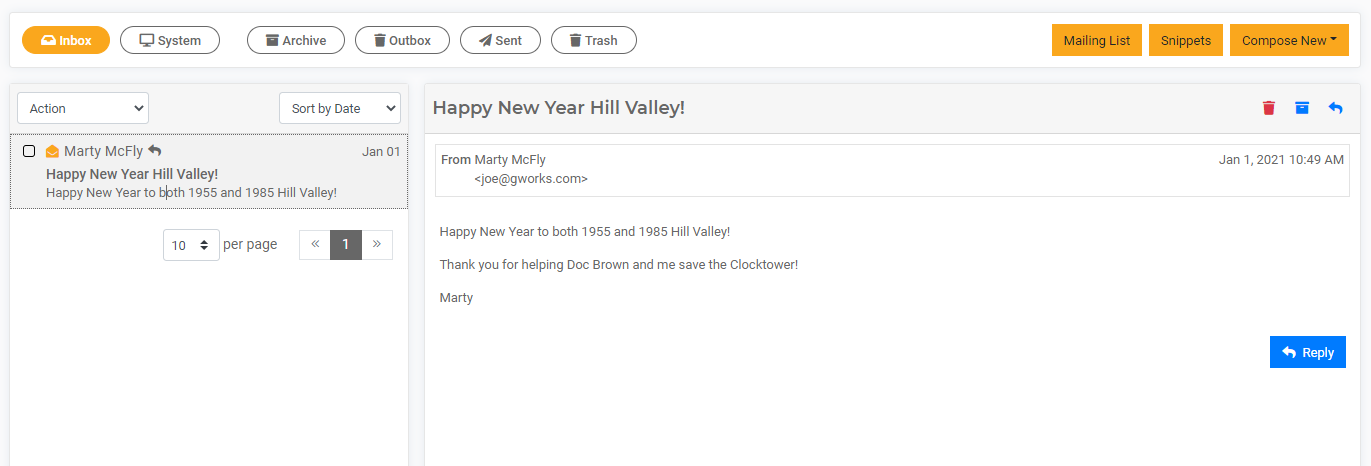
Forms
This sub-tab displays all forms submitted by the selected Public User along and details including status, submitted date, age, when it was last modified, and a PDF.
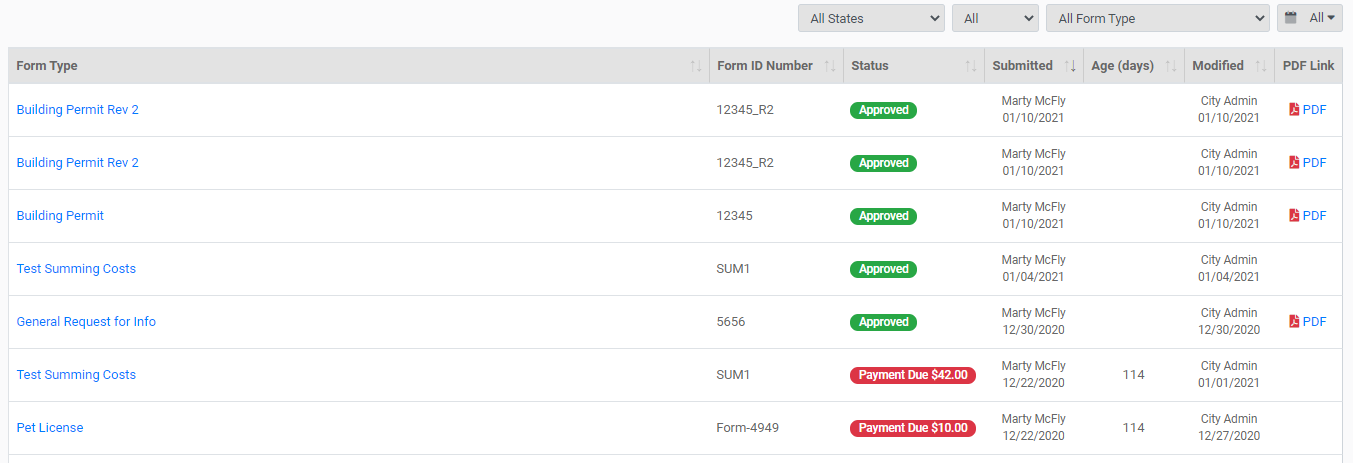
311
This sub-tab displays all 311 requests submitted by the selected Public User along and details including title of submission, description, date, category, status, files, and location.
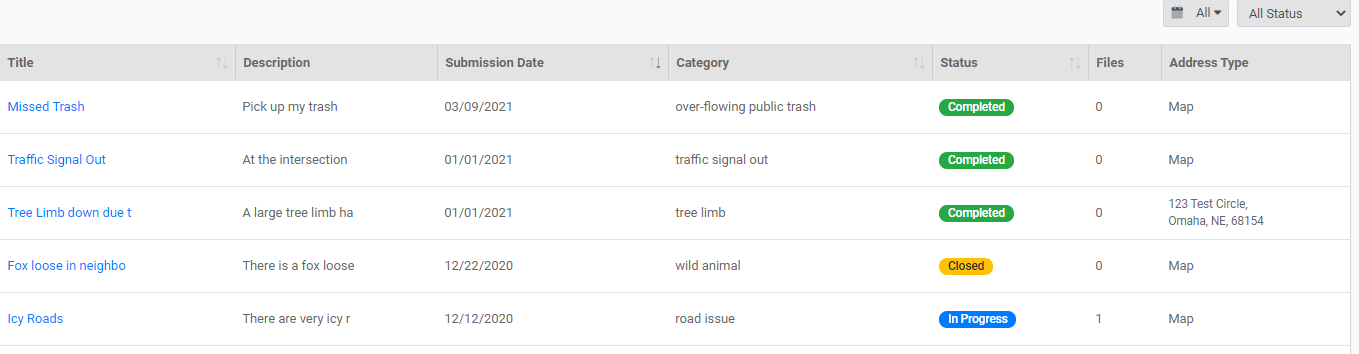
Files
This sub-tab displays all files associated with the selected Public User, including those uploaded by the Public User as well as those uploaded by an Agency User. You may upload additional as needed.
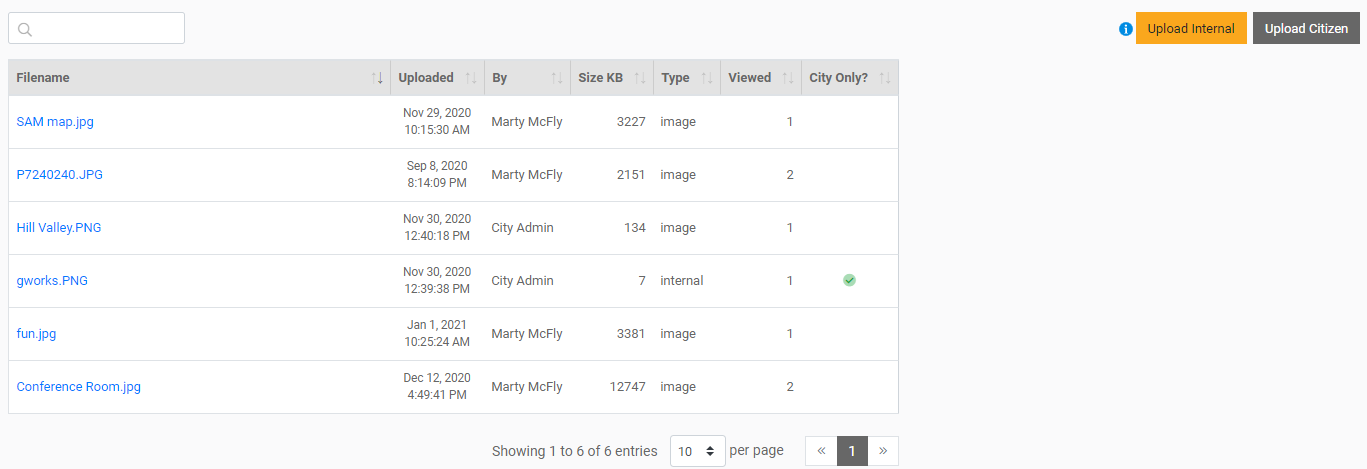
Activity
This sub-tab is an expanded view of the activity history for this Public User.
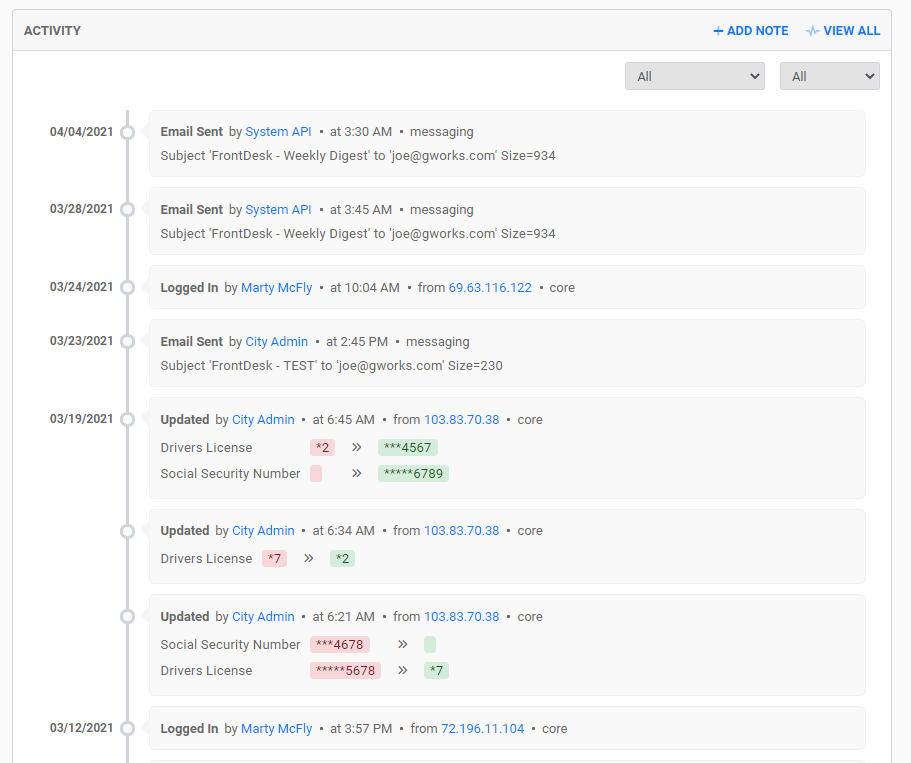
API Log
The API log is a record of all calls and responses made by this Public User and the server. It allows you to look at the interactions this user has had with FrontDesk and the status of those requests. For example, if the system encountered an error when sending an email to this Public User, the API log can show whether the email bounced or was rejected by their server.