Managing Public Users
What is a Public User?
A Public User is a citizen of your community that has a FrontDesk account. A Public User can either create their own account or they can be activated by an Agency User who has permissions to activate them.
Your costs are based on the number of active Public Users you have.
What are the types of Active Public Users?
There are three types of active Public Users:

1. Active Login: The citizen signs up for a Public User Account and has an active login, has confirmed their email, and has confirmed their mobile phone number. The Public User will be able to pay bills online, will receive electronic bills (via email, SMS text, or both), use all of the features and notification preferences with the Public User FrontDesk, and will no longer be eligible to receive printed bills from SimpleCity.

2. Active Internal: The Agency User activates a Public User Account to be able to access all of the features for Public User Management within FrontDesk. The Public User does not have an active login, nor will the Public User have a confirmed email or mobile phone number. The Public User will still receive printed bills from SimpleCity and will have to pay by means other than online. The Public User is ineligible to receive electronic bills or other notifications from FrontDesk.

3. Active Internal AutoPay: The Agency User activates a Public User Account to be able to set the citizen up for auto-payments through ACH or Credit Card/Debit Card within FrontDesk, and to access all of the features for Public User Management within FrontDesk. The Public User does not have an active login, nor will the Public User have a confirmed email or mobile phone number. The Public User will still receive printed bills from SimpleCity; however, all utility bill payments will occur automatically in FrontDesk and sync with SimpleCity. The Public User is ineligible to receive electronic bills or other notifications from FrontDesk.
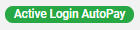
4. Active Login AutoPay: The citizen signs up for a Public User Account and has an active login, has confirmed their email, and has confirmed their mobile phone number. The Public User has enrolled themselves in AutoPay. They will also receive electronic bills (via email, SMS text, or both) and have access to use all of the features and notification preferences with the Public User FrontDesk.
How do I activate a Public User?
A Public User can be activated in one of two ways:
1. They can create an account on their own through FrontDesk. This would enable all messaging and billing to occur through FrontDesk.
2. An Agency User can activate them through FrontDesk. This enables access to the account record and messaging with that Public User. Billing will still occur through your SimpleCity Fund Accounting Desktop Software until either the Agency User has activated AutoPay on the Public User's behalf OR the Public User has created their FrontDesk account.
Once a Public User has been activated, they will remain active for a minimum of 30 days.
Creating an Account
Any citizen may create their own account through FrontDesk. Once they have created an account, they are an active Public User. To create an account, they would open your FrontDesk URL and choose the option for "Don't have an account? Create Now." They will then follow the prompts to create an account. This includes adding their Utility Bill Account Number, if applicable, and contact information.
Any customer who receives a Utility Bill from your agency now can enter their Account Number to ensure their utilities are correctly linked to their account so they can pay their bills. However, a Public User doesn't need to be a current Utility Billing customer. They can create an account without linking it to an Account Number.
Activating an Existing Public User Account
As an Agency User, you may also activate a Public User's account. If you have SimpleCity Utility Billing Desktop Software, all your customers will automatically be created as Inactive Accounts. You will have access to basic information about each of your customers, even if they are not yet activated. However, you may wish to activate a Public User so that you can see and modify all their account information, edit or update their details, or send them messages (emails or texts) via FrontDesk.
Open the FrontDesk Hub and then view the Public Users Tab.
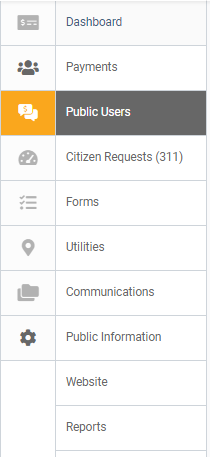
Select the Public User you wish you activate from the Public Users Tab by clicking on their record. If the Public User is not activated, you will see basic information about that individual, but all other information will appear as locked. To activate their FrontDesk account and unlock these sections, click the Activate Public User button in the top right corner of your screen.
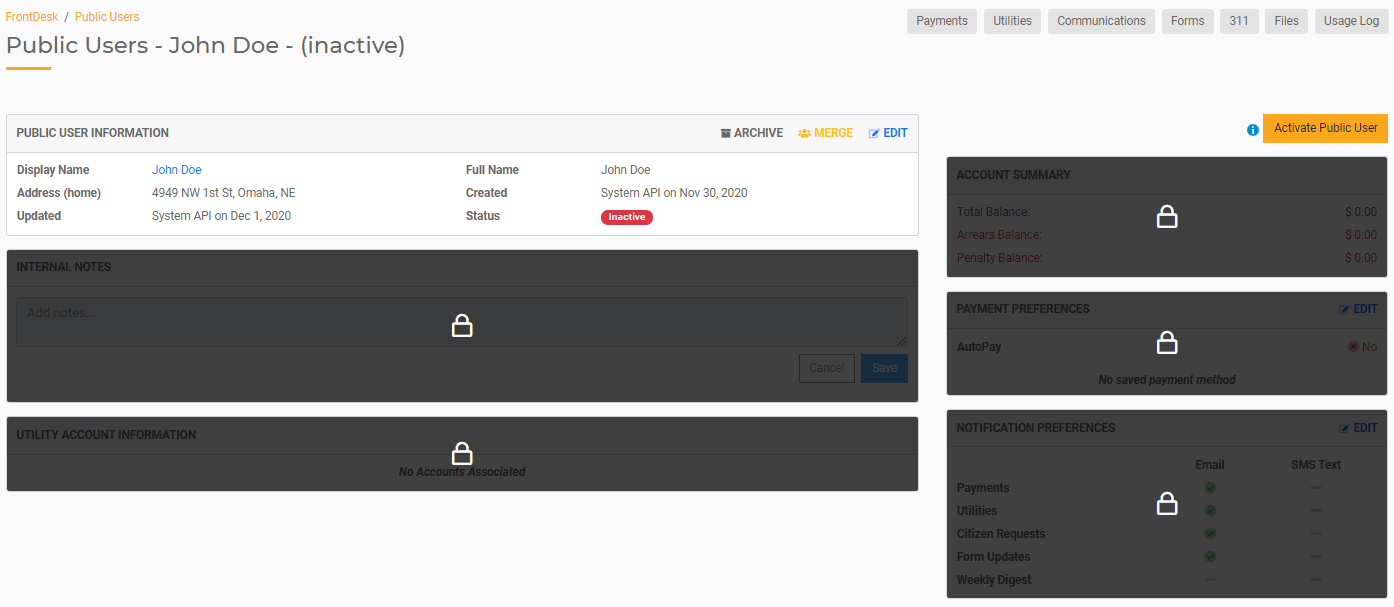
That user is now considered an active Public User for your FrontDesk subscription. You have now unlocked the ability to edit and update information associated with that Public User such as their Account Summary, Utility Account information, Payment Preferences, Notification Preferences, and more.
Enrolling a Public User in AutoPay or Electronic Notifications
As an Agency User, you may wish to activate and set up payments for a Public User who may never set up FrontDesk. In this case, you can enable AutoPay or Electronic Bills on their behalf.
After you have activated the Public User, you can enroll them in AutoPay through the Payment Preferences section. To enroll them, click on Edit next to Payment Preferences. Toggle the switch for AutoPay to be on and enter the necessary payment details.
You may also update their notification preferences so that they receive email or text messages. To update or enroll them in electronic messaging, click on Edit next to Notification Preferences. From there, you can enable Email or Text notifications as long as the Public User has a valid telephone number and a confirmed email address. When done updating, click Save.
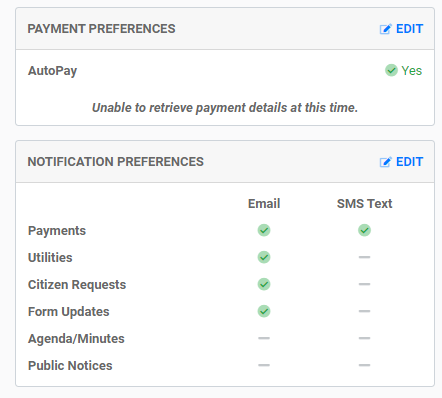
Creating a Brand New User Account
To create a brand new Public User who is not currently available in your system, click on "Add Citizen."

Fill out their first name, middle name (optional), and last name, then click "Add Citizen." You will now have the ability to edit information about that Public User.
FrontDesk Access
As an Agency User, you may activate an account, but that Public User doesn't have access to log in to FrontDesk until they create their own account or confirm their email address. If they have not created an account and if you have not enabled AutoPay on their behalf, all billing will continue to operate through your SimpleCity Fund Account Desktop Software, meaning they won't be able to pay their bills online through FrontDesk. Once they have created their own account or confirmed an email address added by you, all billing and communication will go through FrontDesk. Alternatively, you can enroll them in AutoPay or update their electronic notifications on their behalf.
To have access to FrontDesk, a Public User must created their own account. Alternatively, you can activate them and send them an email; once the email has been confirmed they are new "Active Login" Public Users. Once they have created an account and/or confirmed their email address, you will see a box that says "Verified Public User Login Access" along with how many times they have logged in. You may also reset their password.
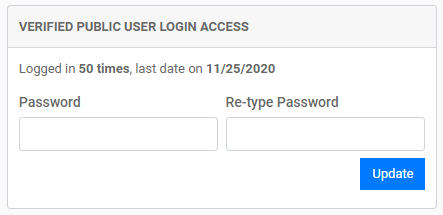
A Public User can still be active and not have access to FrontDesk. This would occur if the Agency User activated them but they have not yet created their own account. In this case, the Verified Public User Login Access will not display any login information. If there is no login information, the Public User has not created or logged in to their FrontDesk account.
How do I remove a Public User?
To remove a Public User account, you may make that account Inactive or you may Archive the Account.
Making a Public User Account Inactive
You may choose to manually make a Public User inactive. This will disable their account, remove their access to FrontDesk, and limit what you as an Agency User can access from that account.
The following conditions must be met before a Public User can be made inactive:
1. There is no outstanding balance or invoice associated with the Public User.
2. The Public User does not have AutoPay enabled in their payment settings.
3. There has been no status change for that Public User in the last 30 days. It must be at least 30 days since they were made active.
Once a Public User is made inactive, that Public User account is disabled and detailed information will appear as locked. An Agency User may still view the Public User Information, and all stored data will remain associated with the inactive Public User. An Agency User may still view or download files associated with an Inactive Public User, but may not add new files.
To Make a Public User Inactive:
Once you select a Public User to view their detailed information, you will see an option to Mark Inactive in the header of the Public User Information section. Click this link and confirm that you are sure you wish to make that person inactive.

An activated Public User can become an Active account again. To reactive a Public User, click the "Activate Public User" button and confirm you to make that individual active again.
Archiving a Public User Account
If a Public User no longer exists and you have no need to view that individual's account, you may remove the account completely by archiving the account.
To Archive a Public User Account:
- First, follow the steps above to make a Public User Account inactive.
- Once an account has been made inactive, there is an option to archive that account. Click this link and confirm that you are sure you wish to archive the account.
Once a Public User Account has been archived, the telephone number and email address associated with the account will be deleted immediately. Within 24 hours, all additional data, including private and shared files, will be removed. The only thing that will remain will be the basic directory information without the email address and password. All PDF copies of receipts and invoices will be kept for the previous 12 months only, after that year all files will be permanently deleted. Once a Public User has been archived, the directory information cannot be edited.
When to make a Public User Inactive vs Archive?
An inactive Public User may be activated again at a later date. If you have any need to access a Public User's Account data or reactivate a Public User in the future, you should only make them inactive. This is a good option if the Public User still lives in your city but no longer wants to pay bills online or if they have moved temporarily but will come back.
You may choose to archive a Public User if you no longer have any need to access that account or any information associated with that account. This can occur if the individual has permanently moved or is deceased. Remember, once you archive a Public User, you cannot reactive their account and will lose all access to their information.
If you think you will have any need to access a Public User's account at a later date, we strongly recommend you make them inactive so you can recall that information if needed.

