FrontDesk Data Management
How UB Data is Populated in FrontDesk
After the initial data sync between FrontDesk and SimpleCity Utility Billing, you will notice the Public Users Tab and the Utilities Tab will be populated with data generated from your utility accounts in Utility Billing.
Unlike SimpleCity Utility Billing, FrontDesk tracks Utility Accounts and Public Users as two separate entities.
Utilities
The Utilities Tab displays all of the "active" utility account data, inactive accounts that have outstanding balances, and any Landlord accounts. Here you'll find information regarding services, balances, and invoices listed on each service account.
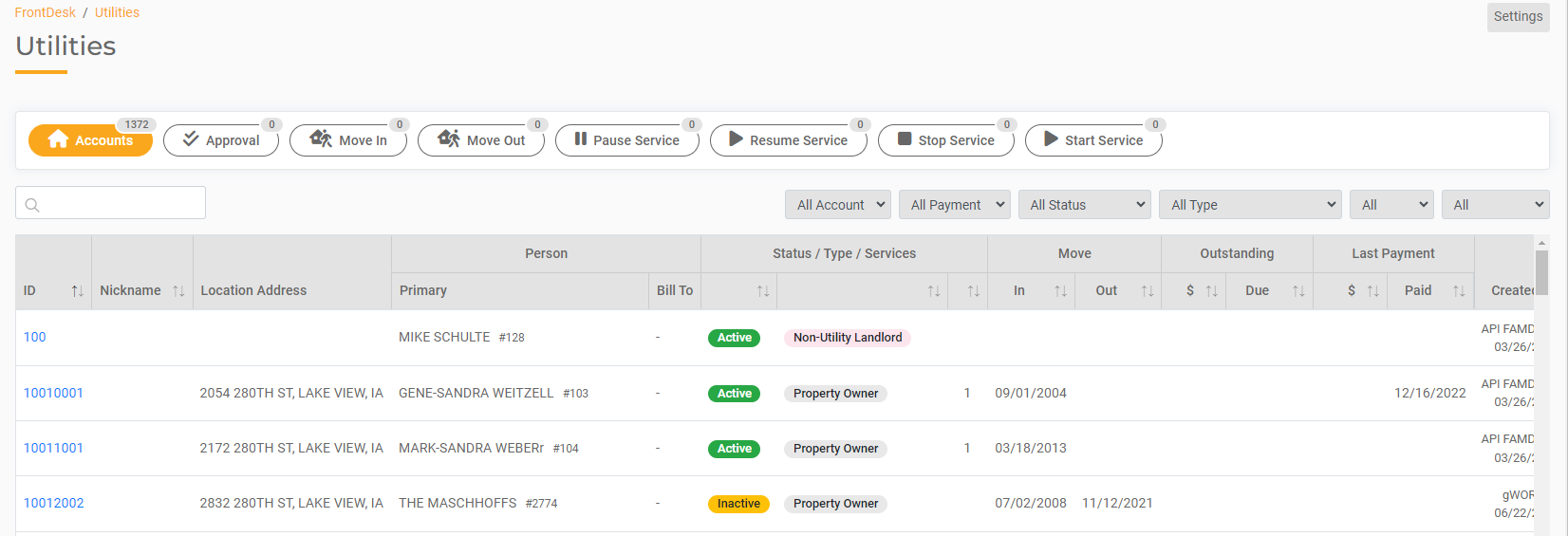
Public Users
The Public Users tab contains the personal details of the customers listed on your utility accounts. When your utility billing data was synced to FrontDesk, every citizen listed on an account is created as an inactive Public User (shown below). Here you will edit details of your customers including:
- Name
- Mailing Address
- Phone Number
- Email Address
- Date of Birth
- Social Security

Addition Information on when to make changes on the public user versus utility account can be found here.
Merge Public Users
Merging allows you to merge data from two public users into one public user. Some common reasons why you might merge include:
- You have a resident with multiple utility accounts
- A resident signs up for FrontDesk, but doesn't associate their utility account( in those cases a duplicate profile is created. Merging the previously existing profile into the duplicate would link their service account)
Below are links to articles that go in depth on merging
Linking a utility account to a public user
Updating the Bill Payer on a Utility account
Updating the Bill Payer is an action that you can take if the bill payer on a utility account needs to go to a different different address, but the name of the account should still be under the name of the property owner( ex. A parent is receiving on behalf of their child). You can pull up the Utility account under FrontDesk > Utilities, and edit the bill payer, while keeping the property owner the same.
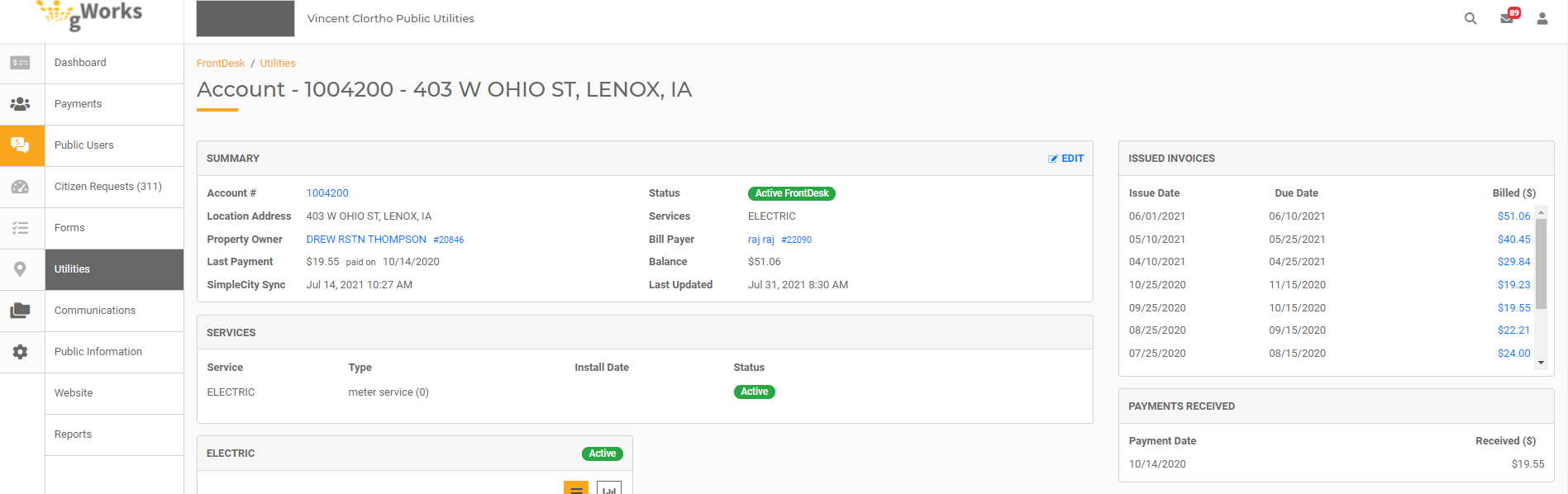
On their Service account screen, click Edit located In the summary area. The Edit screen will allow you to make changes to the Utility Account. To update the Bill Payer, select the "Person Handling the Bill" drop-down, then search for the Public User that you are trying to associate as the new Bill Payer.
You can also update co-occupants on this screen. Click Save after you've made your changes.
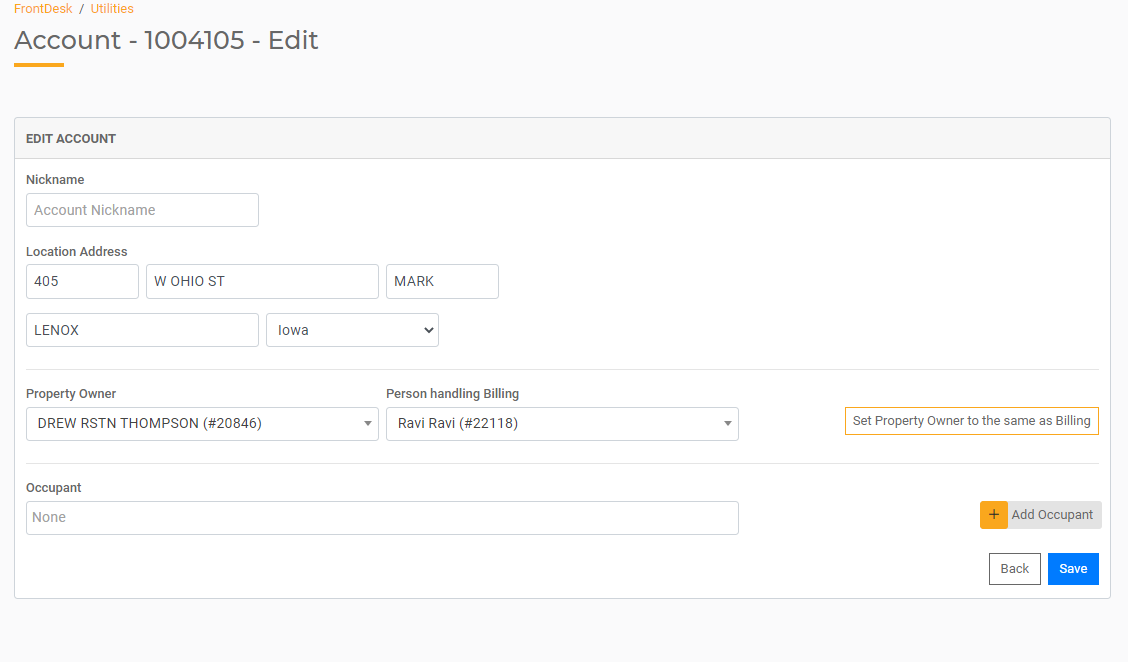
You If a public user wants to pay for another individuals bill through their FrontDesk profile, you can add that public user as the bill payer on the service account.
Utility Billing E-bills
For agencies previously using SimpleCity Utility Billing E-bills, the system allowed for a single email address with multiple Utility Accounts. With FrontDesk, an email address can only be tied to a single Public User because the email address is the unique username for that Public User. In FrontDesk, Utility Accounts that previously shared an email address will only generate an electronic bill for a single Utility Account.
You can run an e-bill listing in SimpleCity to see if you any accounts that share the same email. You can find this listing under Reports > Set up Reports > E-Bill listing:
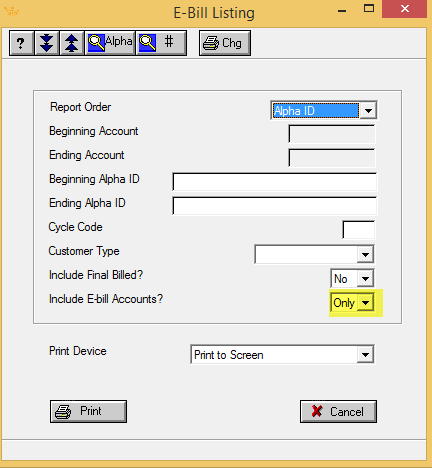
If you have Utility Accounts that shared an email in the SimpleCity, FrontDesk will keep that email address on one of the Public User profiles, but remove it from the others (as seen below).
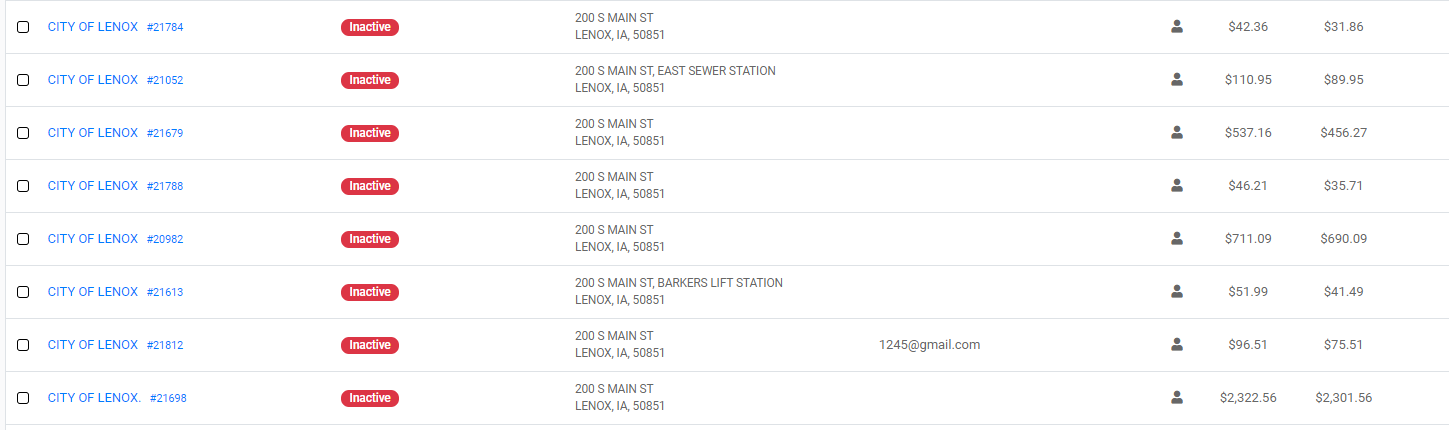
You can see that in the example above, Public User #21812 is the only Public User that kept the email. In order to get an e-bill generated for the other accounts under the same email address, you would need to designate the profile that retained the email as the Bill Payer for the other accounts as described above. Once the data in FrontDesk syncs back to Utility Billing, the email address for that account should show up correctly in Utility Billing.
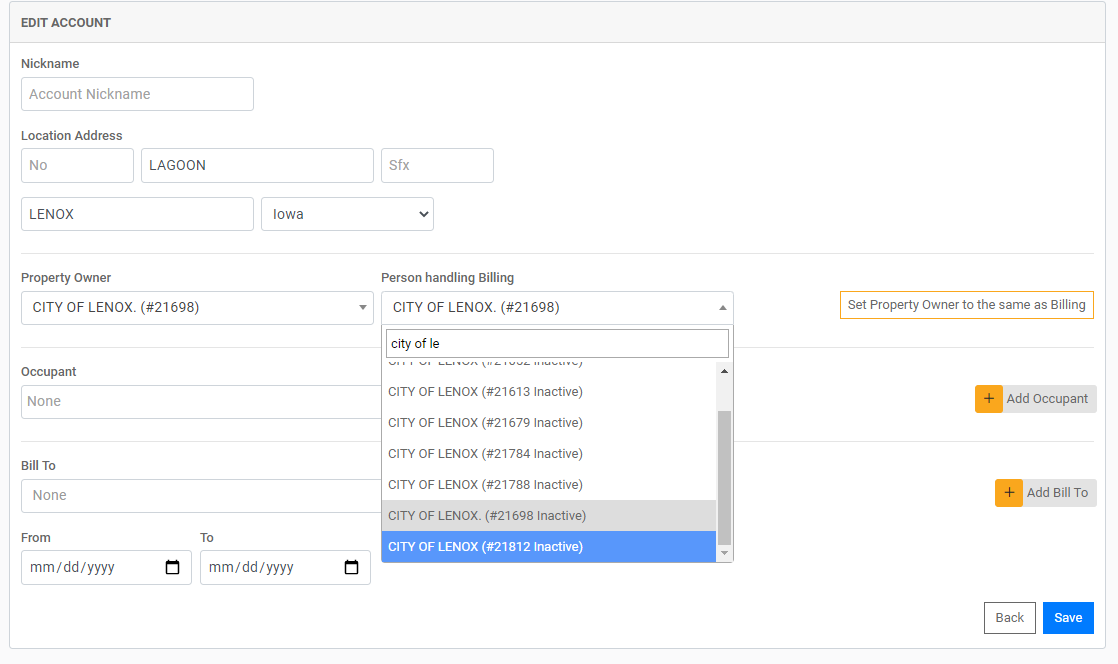
Alternatively, the Public User can claim additional Utility Accounts in their FrontDesk Account. This is something they can do in their FrontDesk Account by going to the Utilities Tab and clicking Existing Account. This will have the same effect as making the Public User the Bill Payer for each Utility Account; they will have access to pay bills and view usage for each Utility Account they claim.
