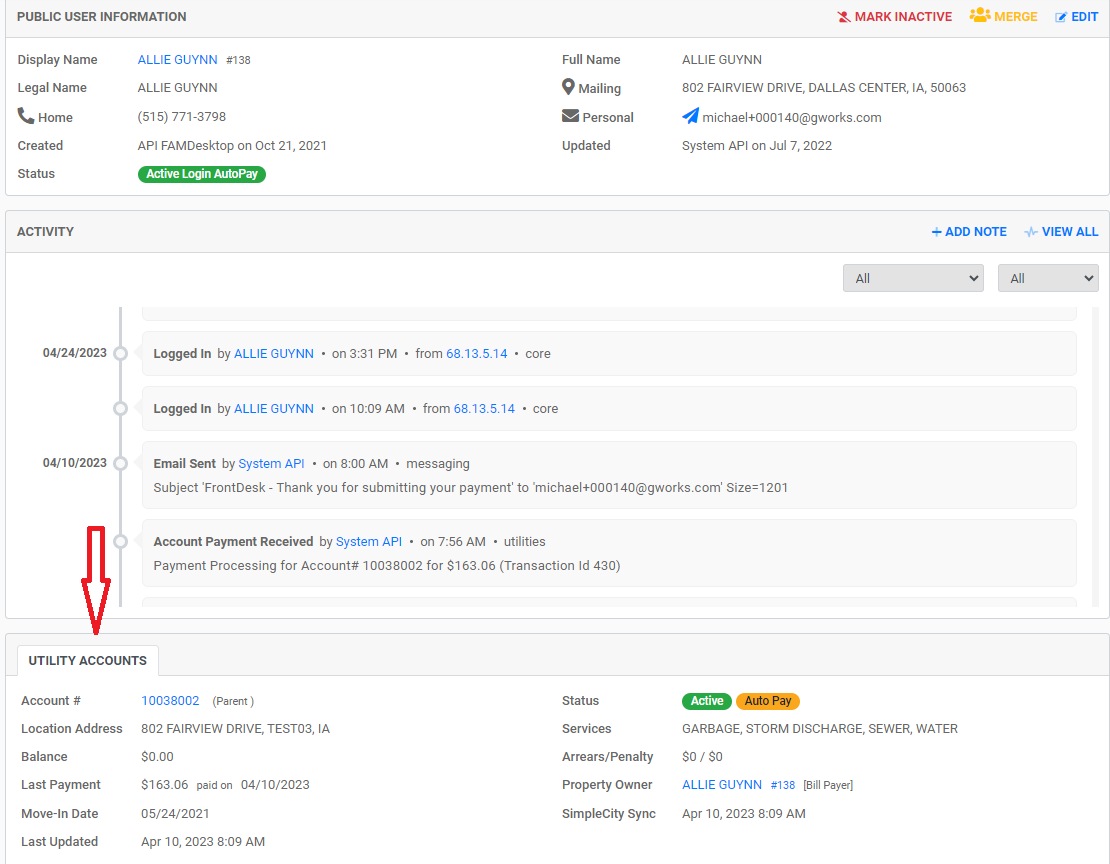Linking Utility Accounts to a Public User
You can link Utility Accounts to a Public User Profile through your Agency Portal. For instructions on how the resident can link their Utility Account from their Public User Portal, reference the citizen portal article linked here.
In order to link a Utility account to a Public User's login, you can merge the Public Users or you can update the Bill Payer on the Utility Account.
Merging Public Users
Merging Public Users is appropriate if you have duplicate Public Users and one of their records is correctly associated to the Utility Account. In most cases, one of the Public User records has a Portal login but the other record is associated with the correct Utility Account. In this case, you can merge the public profile of the Public User with the correct Utility Account into the profile of the Public User that has the login setup.
There are two ways to Merge Public Users:
- Navigate to FrontDesk > Public users. Type in the customer name in the search field, then select the checkbox next to all the Public Users you wish to merge. Select Merge Public User from the Action dropdown.
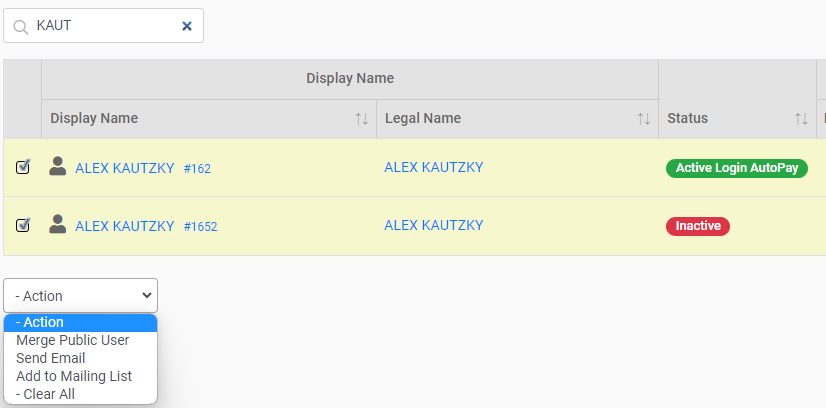
- Alternatively, you can use the Merge option found on the Public User profile and then search for the secondary Public User up the profile that you want to merge.
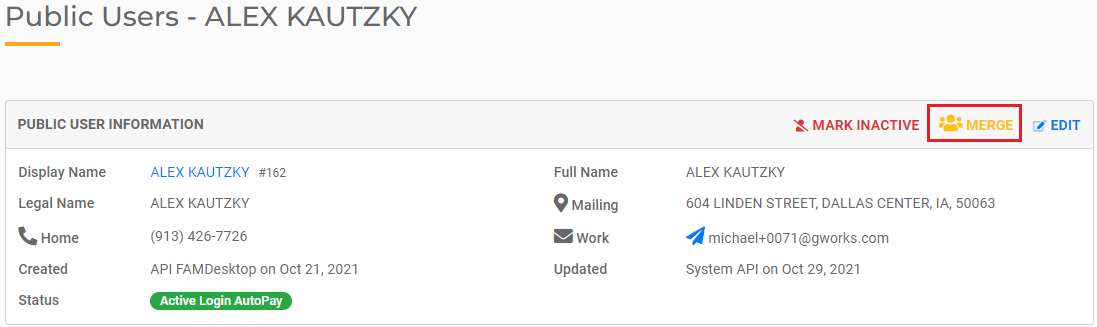
You can find more information on merging public users here.
Updating the Bill Payer
If the Bill Payer is different from the actual Property Owner or Tenant, the best way to link a Utility Account is to update the "Bill Payer" on the Utility Account which can be found under FrontDesk > Utilities.
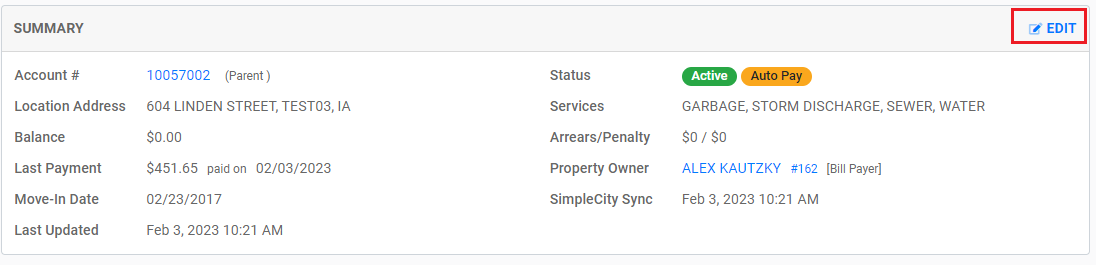
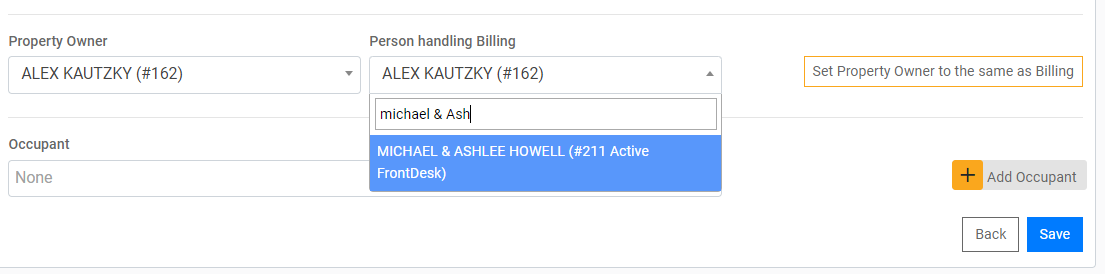
You can verify the Utilitu Account is linked by navigating to the "Utility Accounts" section within their profile. The Utility Account should now be listed in that section.