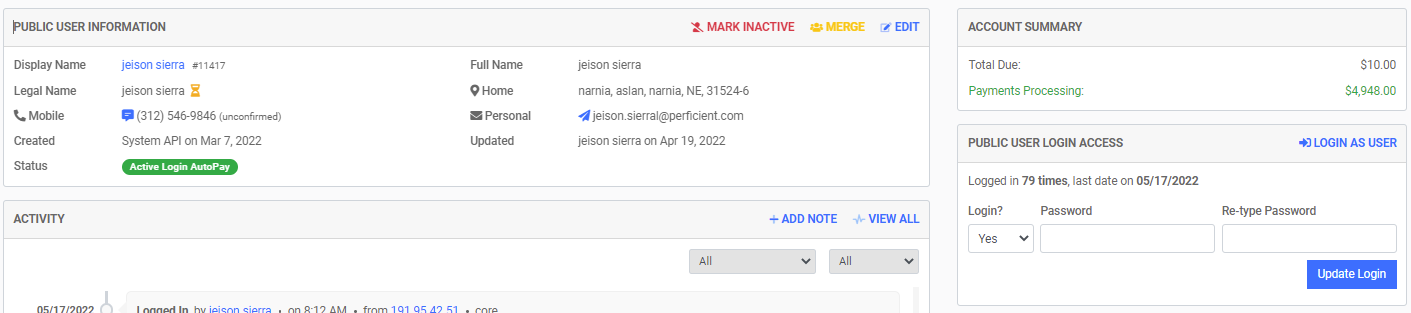Assigning a Login to a Public User Manually
Agency Users have the ability to initiate the FrontDesk signup process on behalf of Public Users so that they can log in without following the steps to create their own account. For instructions on how Public Users can sign themselves up independently, please read Step by Step Instructions for Public User Account Creation.
To manually create a FrontDesk Login for a Public User, please follow the steps below.
- First, find the Public User you wish to activate. You can find the Public User in one of two ways: the Public Users Tab or search by Utility Account Number in the Utilities Tab.
- To find a Public User via Utility Account, open the Utilities Tab and search for their Utility Account. You can search by Account Number, Name, or Address. Select the desired Utility Account from the table. On the following page, select the hyperlinked name of the Public User:
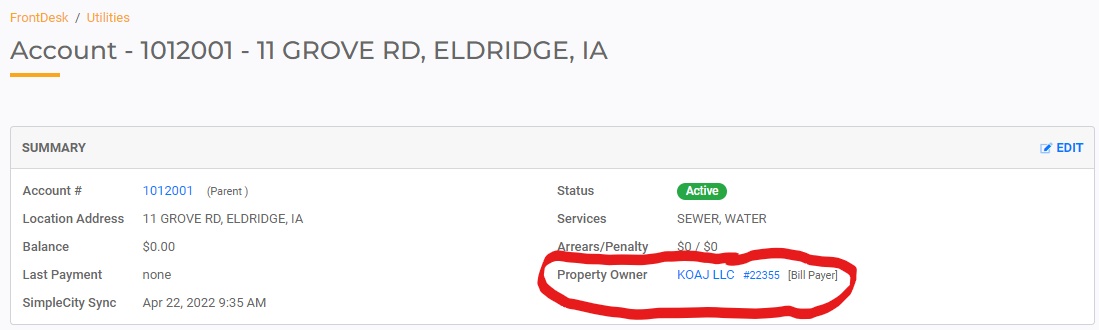
- To search for a Public User, open the Public Users Tab and search for the Public User.
- To find a Public User via Utility Account, open the Utilities Tab and search for their Utility Account. You can search by Account Number, Name, or Address. Select the desired Utility Account from the table. On the following page, select the hyperlinked name of the Public User:
- If the Public User has not been activated, you will need to activate them by clicking the Activate Public User button.
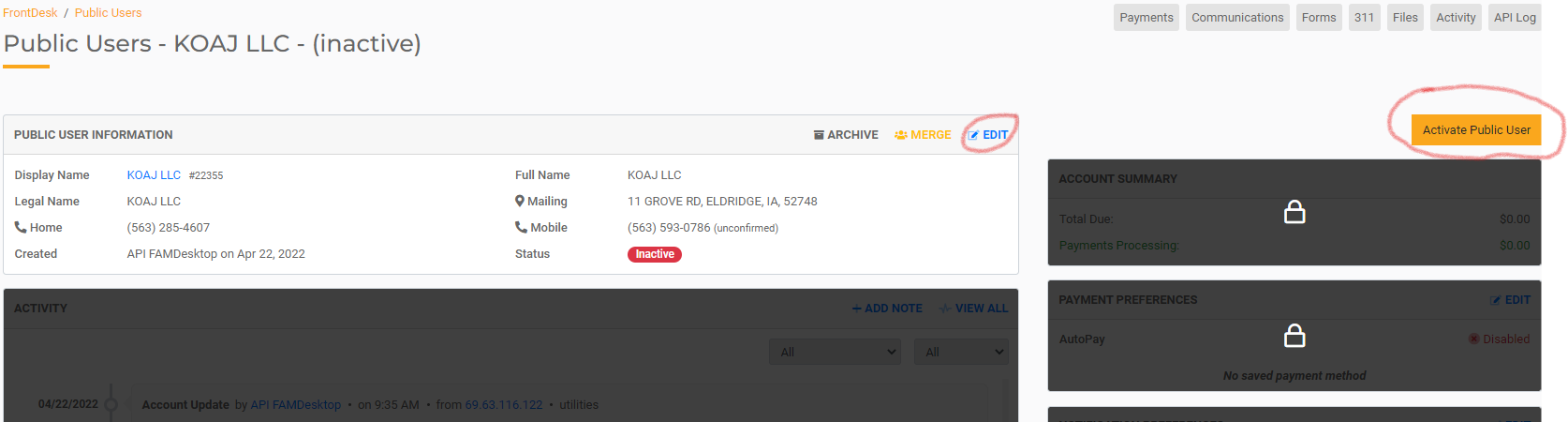
- Once the Public User is Active, select Edit in the Public User Information section.
- In the Personal Email field, type the email address that they will use to log into FrontDesk and hit Save.
- After you select Save, you will see a blue "Confirm" hyperlink appear next to the email. Click that link to send the Public User a verification email. This will send the Public User an email that they can use to confirm their email address and log in to FrontDesk.
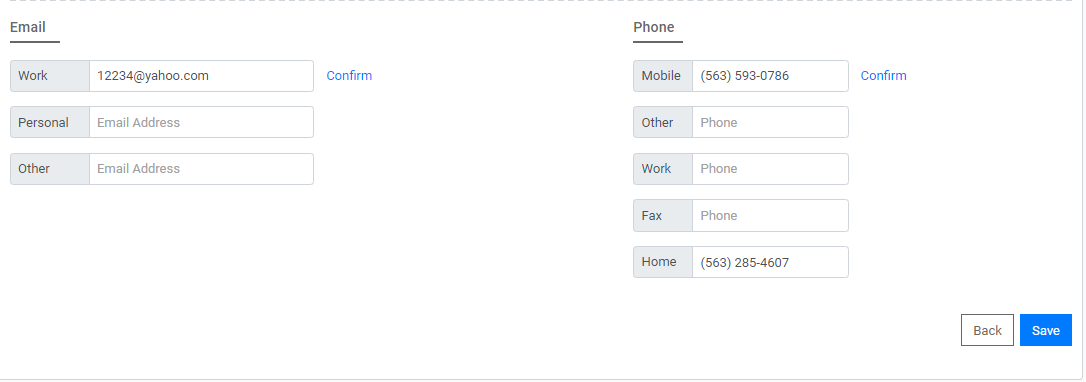
- The email will have the subject "FrontDesk Confirm Email." Once the Public User opens the email, they must follow the instructions and click the button to verify their email address. The content of their email will look like this:
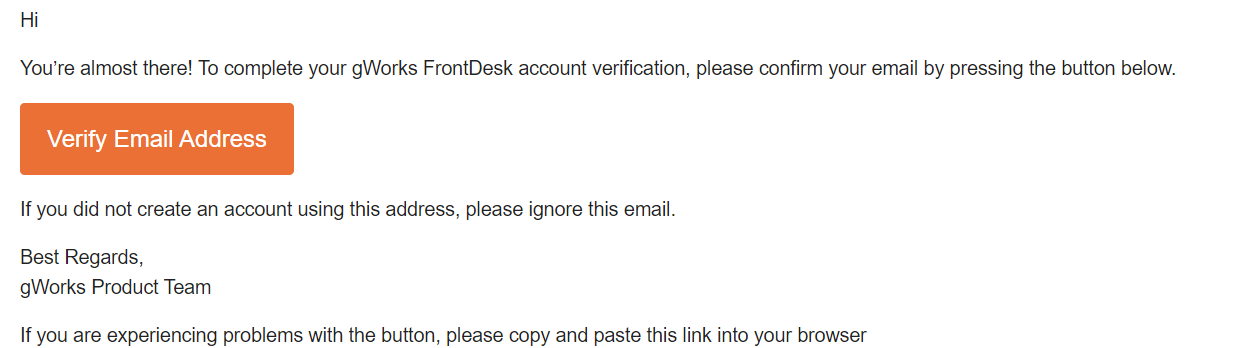
Note: the link is only good for an hour. If it expires before the customer can get to it, simply hit the Confirm hyperlink again to send them a new email.
- After the email address has been verified, the Public User can get log directly into FrontDesk by opening your FrontDesk landing page and selecting forgot password. This will prompt them to create their own password. Alternatively, you as an Agency User can create a password for them under the Public User Login Access section in their FrontDesk profile. In this case, best practice is to remind the Public User to update their password after they log in by opening the My Account tab.