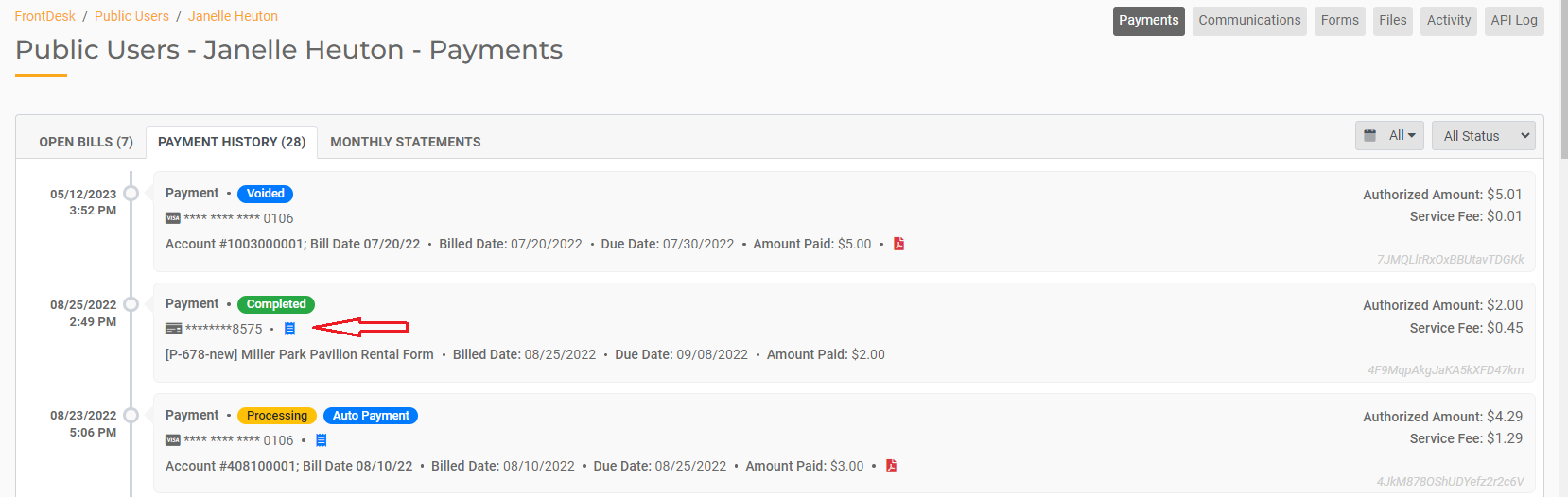Accepting Payments on Behalf of Public Users
If you take credit card payments over the phone or in person, FrontDesk allows you the flexibility to enter in a payment on behalf of a Public User. To do this, follow the process outlined below.
- First, find the Public User profile in FrontDesk. You can get to their Public User profile in the Public Users tab. You can also search their Utility Account Number in the Utilities tab, and then open the Public User profile.
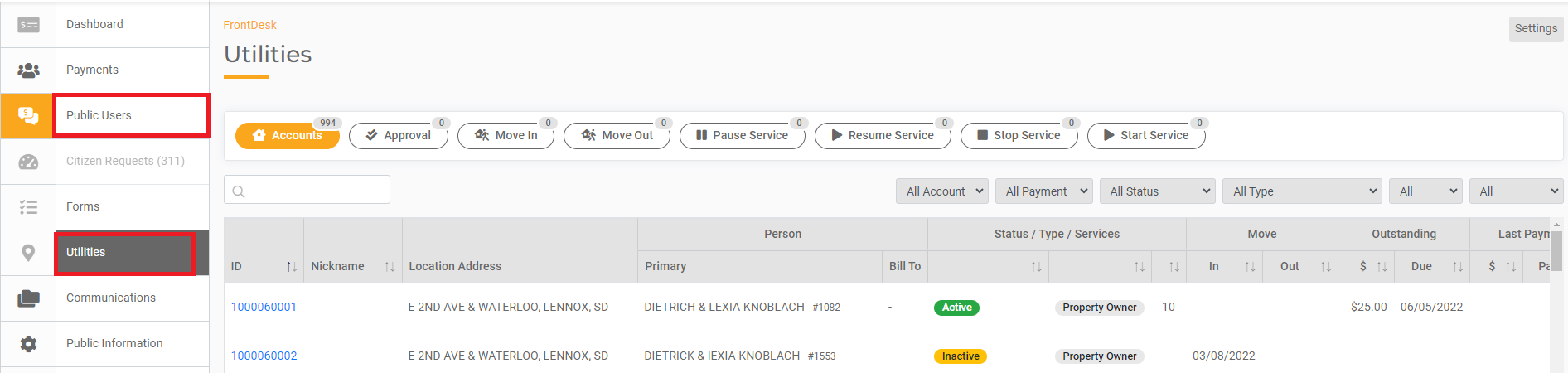
- Once in the Public User profile, click the Payments tab. If the profile status is inactive, you first need to activate them by hitting Activate Public User.
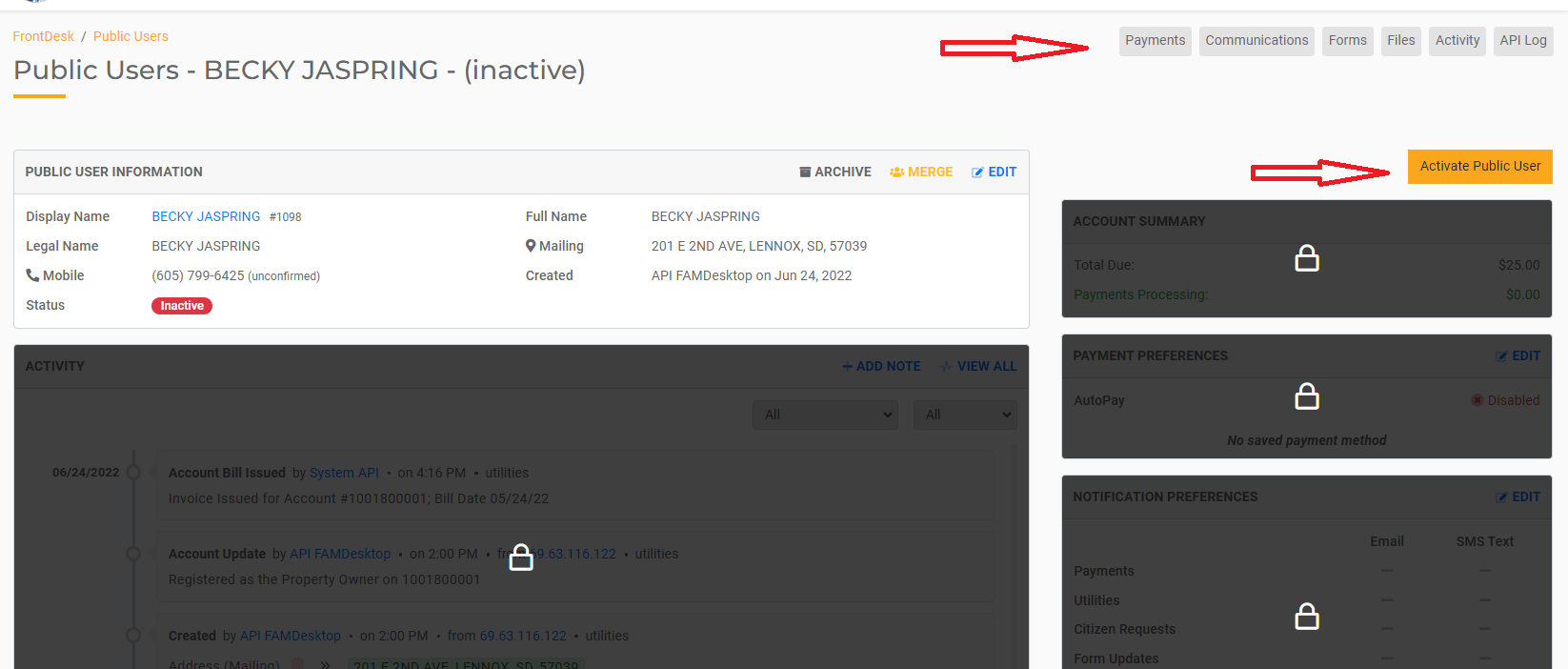
- In the Payments tab, you will see their outstanding balance. Click Pay Now to apply the payment to their Utility Account.
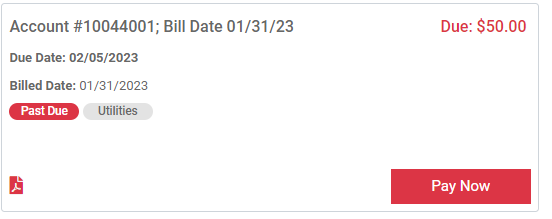
Printing Receipt
If the customer needs a receipt, you can print one off by going into payment history, finding the transaction, then selecting the receipt icon to download and print the receipt.