How to Manage Approval Requests
What are Approval Requests?
When you start to have citizens sign up for FrontDesk, you may start to see Approval Requests accruing on your FrontDesk Dashboard. Approval requests are generated when a citizen tries to associate another utility account to their FrontDesk Public User account, but the association fails. At that point, it will give the Public User the option manually send a request to you, the Agency. You can then associate their Utility Account to their public user profile.
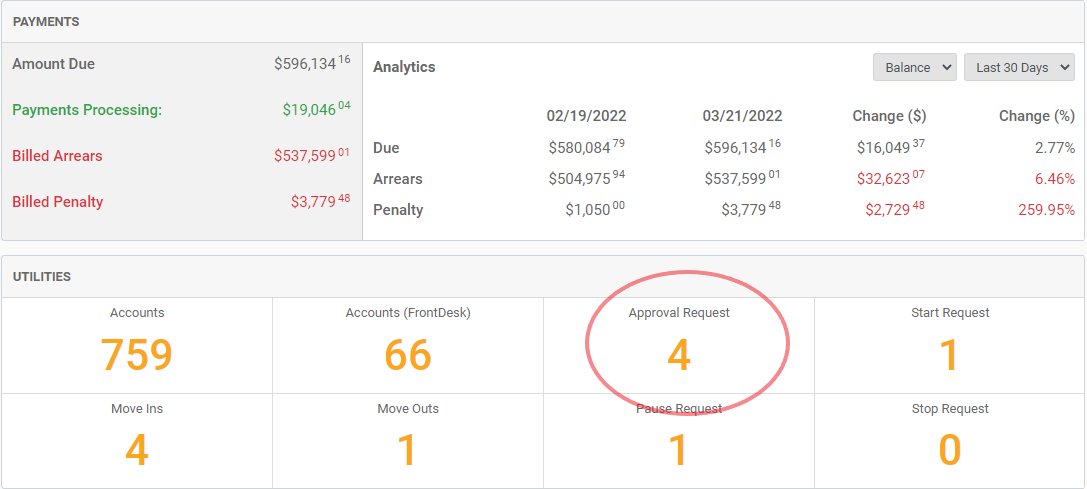
Managing Approval Requests
You can click the Approval Request tile in the Dashboard to be taken to the list of pending requests. This can also be found in the Utilities Ta under Utilities > Approved. To open a request, click the ID to the left of the user that you are wanting to approve. That will then open the details of the request.
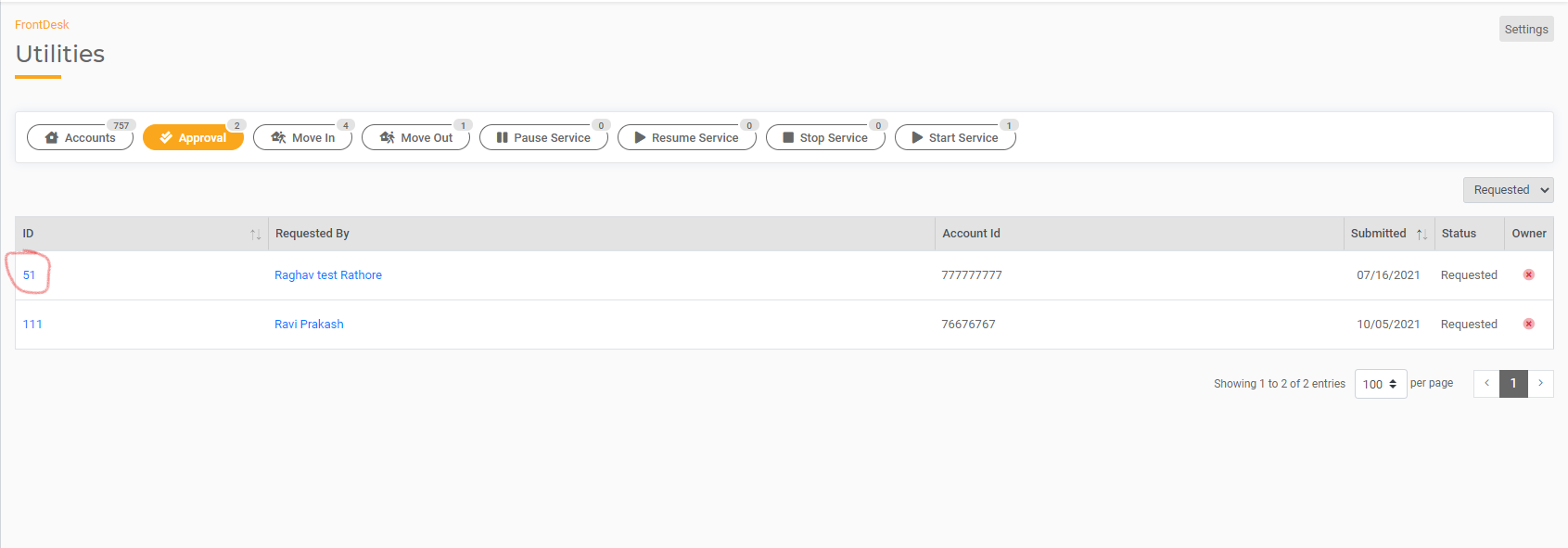
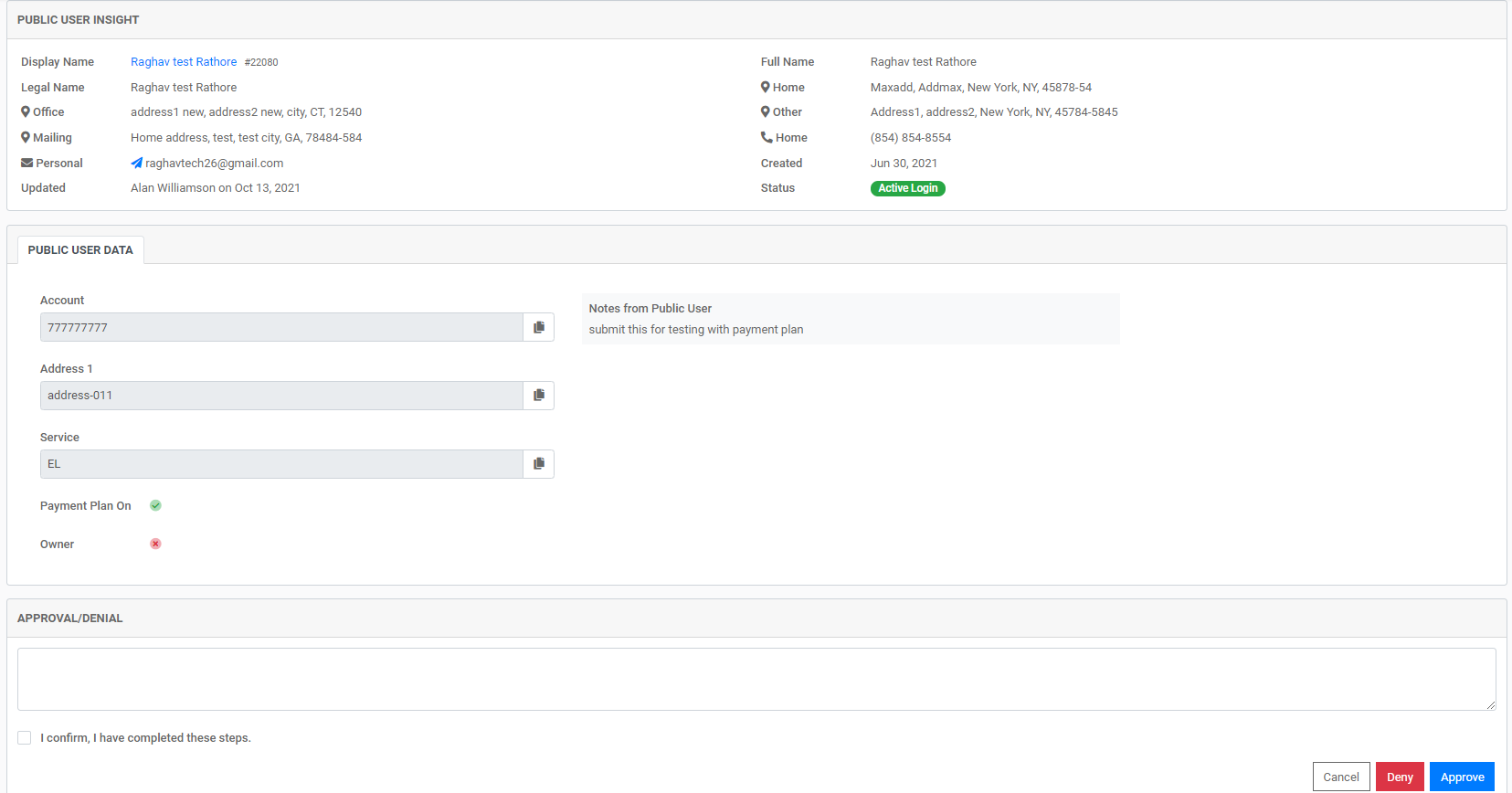
You will have the opportunity to Cancel, Deny, or Approve the request. If you need to deny the request, just hit the confirmation checkbox, then hit "deny." The customer will get a notification the request was denied, and you can also add additional details of the reason in that text box. If you assess the request and conclude that the Public User should be the authorized Bill Payer for the Utility Account they are requesting, associate them by following this article here. After you associate the Public User as the Bill Payer, you can come back to this approval screen and approve the request.
