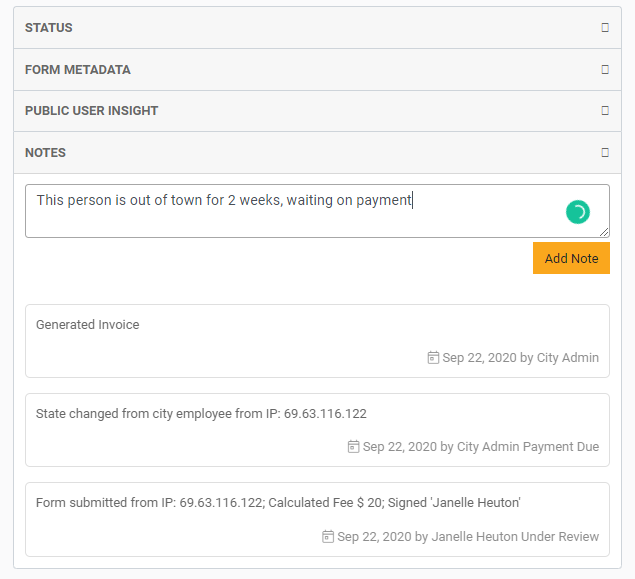Managing and Reviewing Forms
Forms Builder is a flexible system so you can create and publish any type of form. To access your Forms, open the FrontDesk Hub and click on the Forms Tab.
By default, the Form Queue Sub-Tab will open you view the Forms Tab. The Queue will display all the forms that have been submitted by your citizens. Each column of the table is sortable so you can sort by status, date submitted, age, and last modified date. There are also filters to view forms by a particular state, whether a fee was included, by form type, or date submitted.
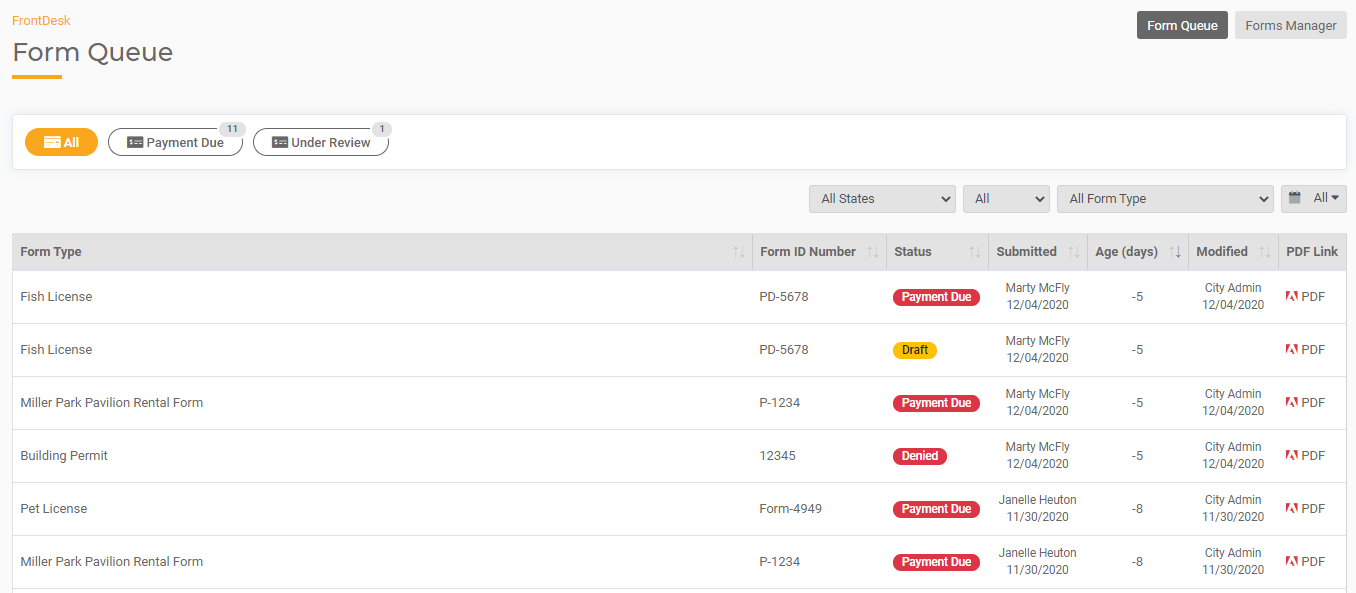
Updating Status
Each form is assigned a status (see How to Create a Form for more on statuses). Forms that are Under Review will require some sort of manual action, such as generating an invoice or approving the form. You can review and manage forms by opening that form record from the Table on the Queue.
To view the details of a form that has been submitted, click on any record in the Form Queue. Once you open the form, you'll see the completed form that has been submitted on the left. On the right, you will see a panel that contains Status, Metadata, Public User Insight, and Notes.
If the Status is an automated status, such as Draft or Payment Due, there is no action required. Likewise, if a form has a status of Approved or Denied, there is no further action that can be taken. In this case, the Status window will be static and there is nothing to be done.
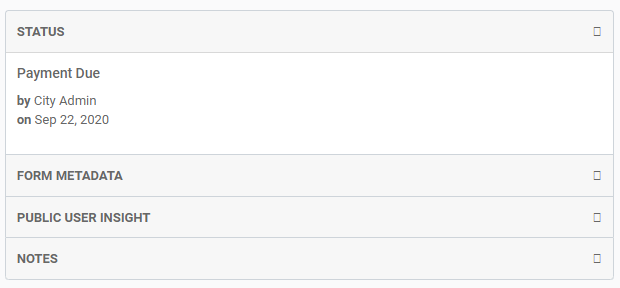
However, if the form has a status of Under Review, Payment Received, or a custom status you have selected, you will need to take action.
If there is action required, the Status menu will have checkboxes with options. In this case, the form is currently Under Review. We can deny the form or change the status to Payment Due. Check the box next to the new status and then hit the "Assign Status" button.
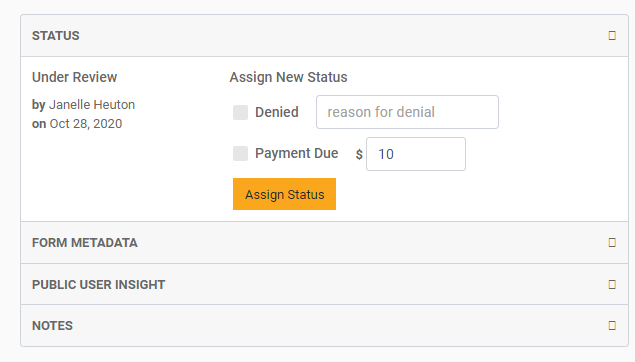
To mark a form as Denied, you'll need to enter a reason for Denial.
When a form is changed to a status of Payment Due, the invoice is created automatically and will be available to the Public User to view and pay in their FrontDesk portal. The status will remain "Payment Due" until payment is received, at which time it will update automatically to "Payment Received." At that point, you will go back in and again update the status to either Denied or Approved based on the information submitted and your internal workflows.
Remember, only Agency Users with the permissions set up in the Form Workflow section will be able to update the status.
Adding Notes
You have the opportunity to add notes in the Notes section. Some notes are added automatically, such as when an invoice is generated or a status changes. If you would like to add a note, simply type in your comments and select "Add Note."