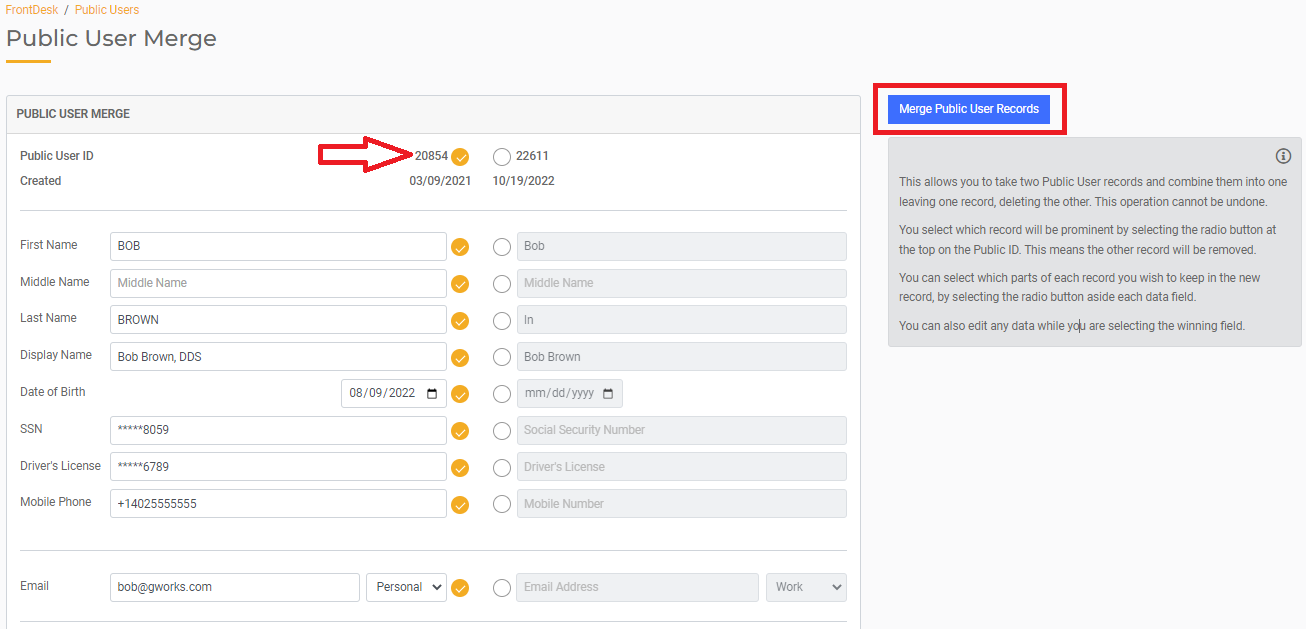What to do When a FrontDesk User Moves Across Town
If a FrontDesk Public User moves from one property to another, you can link their new Utility Account to the existing FrontDesk profile. This can be done one of two ways: the citizen can associate the new Utility Account or you as the Agency User can update this association. The sections below provide additional detail for both options.
Citizen Associating the Utility Account
If the citizen is an Active Public User with a FrontDesk Login, they can log into their FrontDesk profile and associate their new utility account by navigating to Utilities > Existing Account.
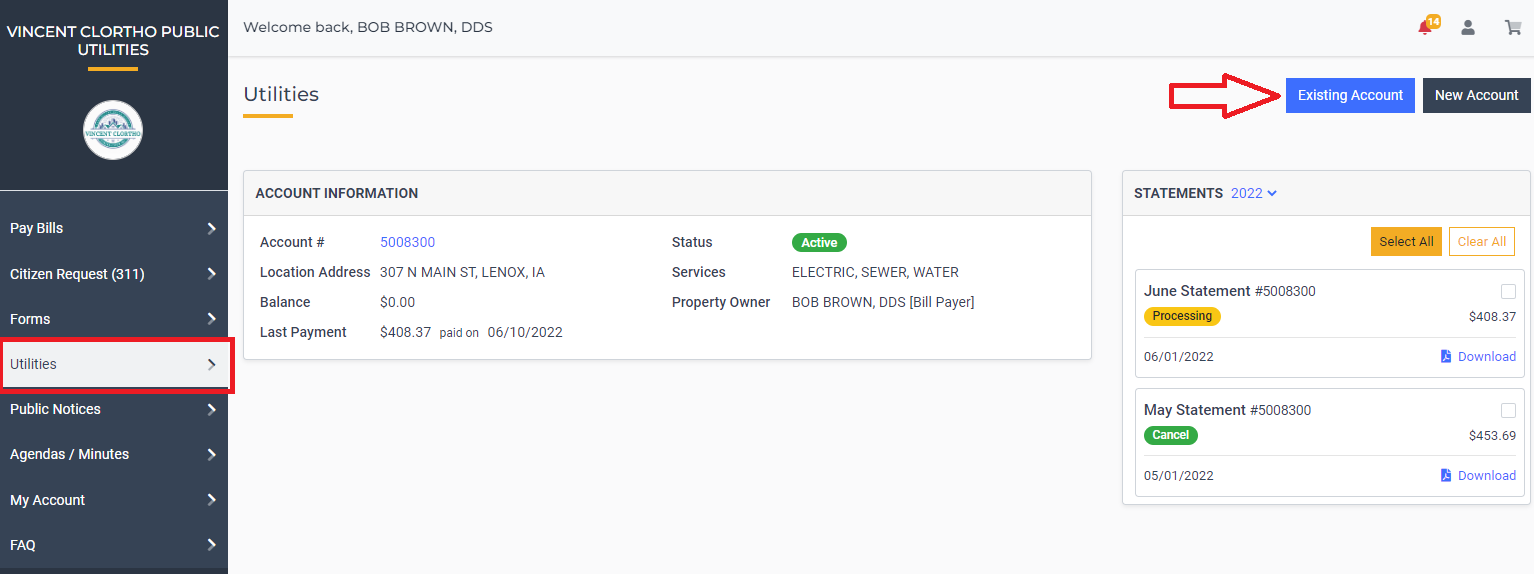
This will direct them to a screen where they can associate the new account. To do so, they can enter the Account Number and physical address of the new Utility Account and click "Associate."
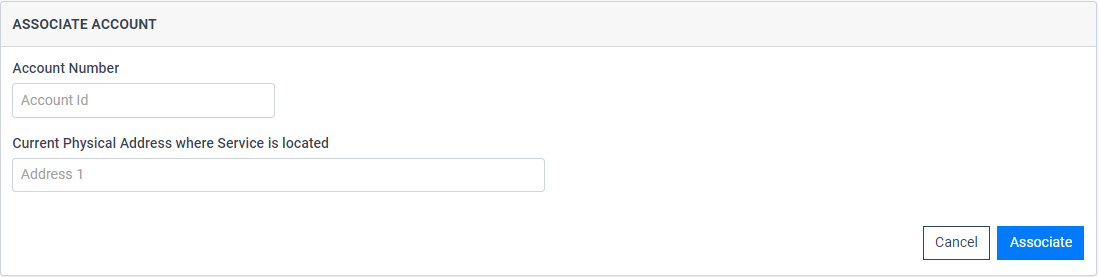
City Associating the Utility Account
If the citizen does not have a FrontDesk login, the Agency User will need to associate the new Utility Account on their behalf. These would likely be Public Users that the city activated strictly for the purpose of enrolling the citizen in AutoPay. In order to associate their payment information with their new Utility Account, follow the steps below.
After you've already completed the Move in steps in SimpleCity Desktop, in FrontDesk navigate to FrontDesk > Public Users.
In the search box, look up the name of the Public User. You should see both an "active" and "inactive" profile for that individual. Select both of these profiles by checking the boxes on the left of their names, then select the "Action" drop-down and hit Merge Public User.
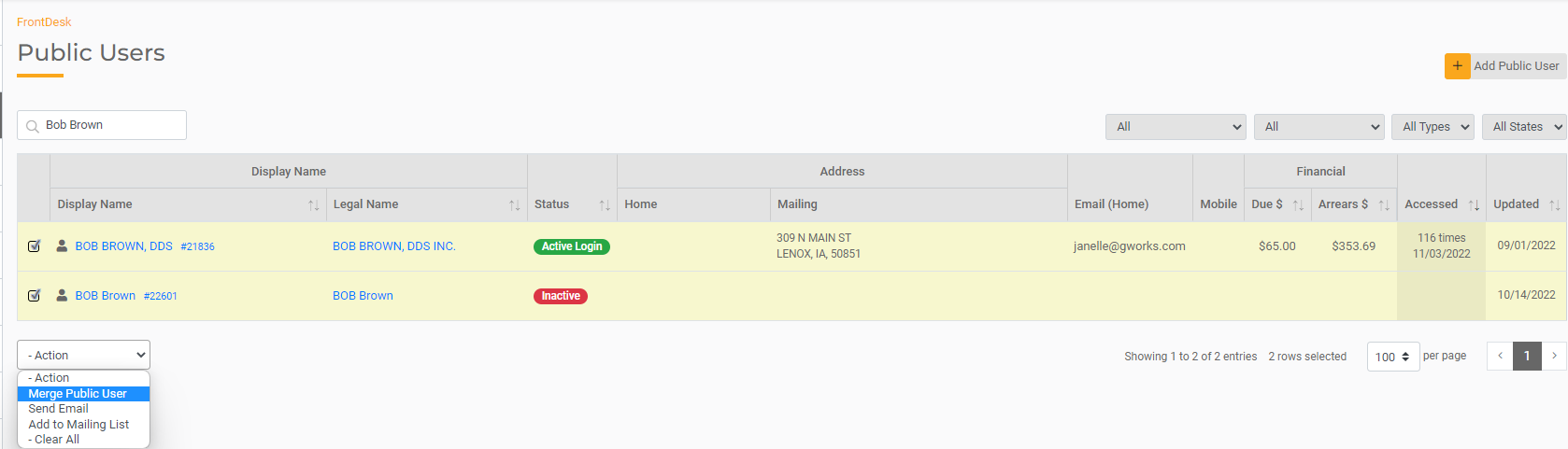
In the following screen, select the profile that will be retained as the "master" profile, and then hit the "Merge Public User Records" option to the right. The Public User will be merged as a single Public User with both Utility Accounts.