Voiding Payments Made through FrontDesk
In the event that a FrontDesk payment needs to be voided, you can void it directly in the platform under the following circumstances:
- It's still the same day that the payment was originally submitted
- It's before the 8:30pm CST batch cutoff time for that day.
Any payment that needs to be reversed after your batch cutoff time will need to be issued as a refund check via Accounts Payable or Utility Billing in the SimpleCity Desktop software.
Step by Step Instructions for Voiding FrontDesk Payment
- Navigate to the Payments tab in FrontDesk, then click the Transactions sub-tab.

- Look up the transaction by the Public User's name, then click the Transaction ID to open the details of the transaction.
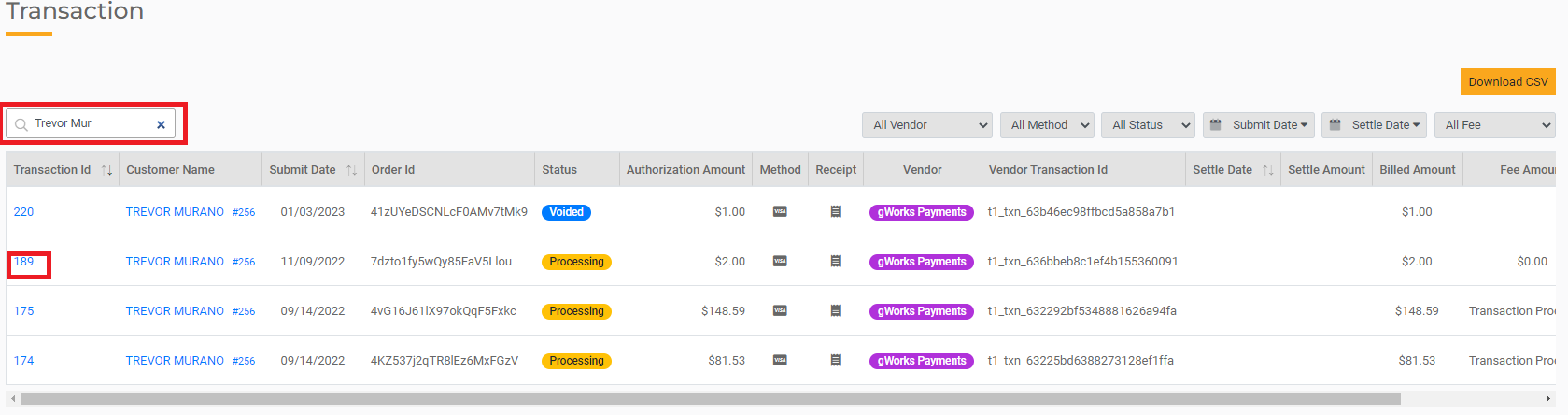
- On the following screen, in the Payment Vendor Details window, you can proceed to void the transaction.
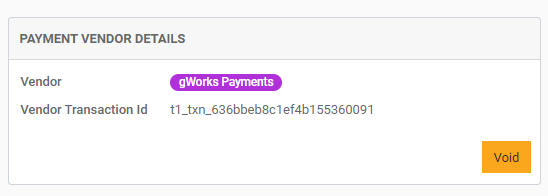
You will also need to void the corresponding receipt in the SimpleCity Receipts Management module.
