Sending Mass Text Messages and Emails
When sending an email or text from within FrontDesk, your intention might be to send it to every single active Public User or a subset of those that meet specific criteria. Instead of manually adding each Public User, you can utilize Reports to easily send a mass message to a group of Public Users.
For more info on how reports work, please reference the Reports Overview article.
Using reports to send emails to every Public User
When creating a report, under the "source" drop-down as shown below, you'll want to select "overview" under public users.
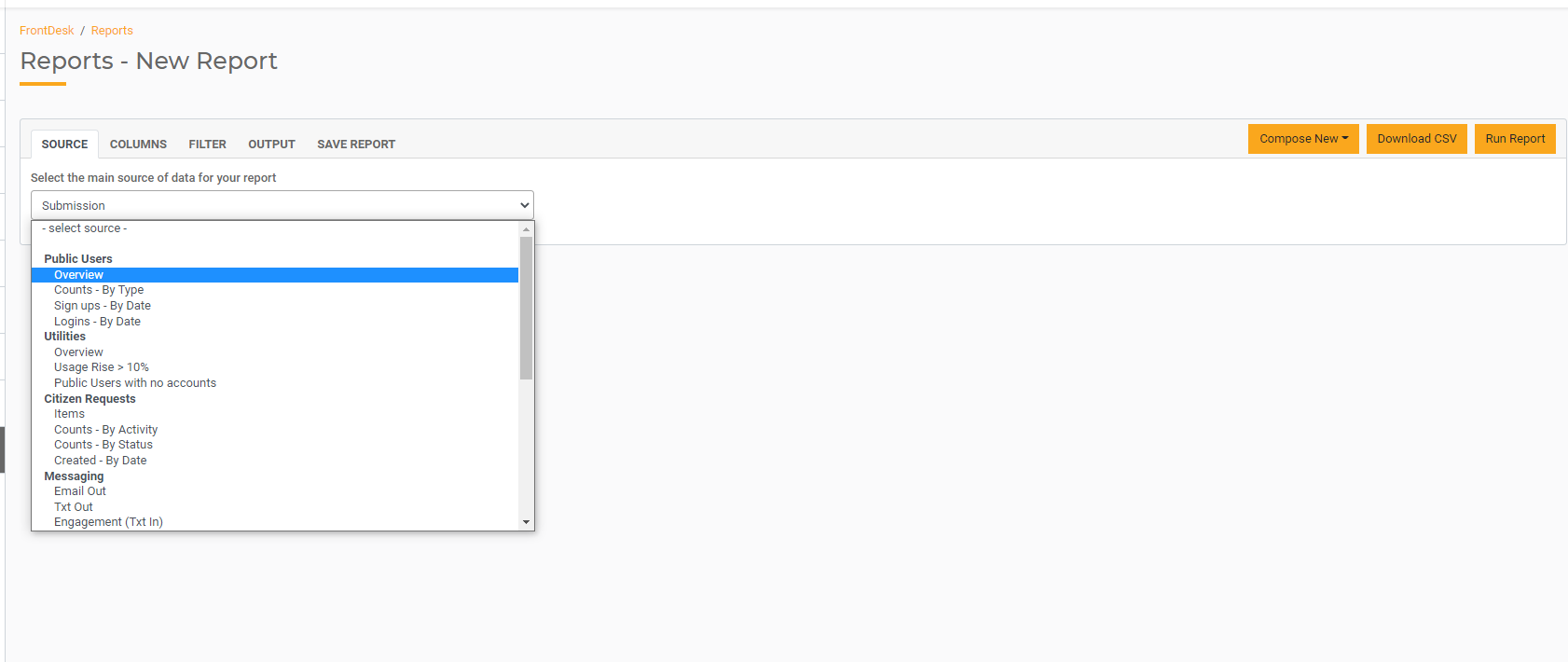
Next, navigate to the Filter tab and press the + icon in order to start adding a filter. From the filter dropdown, select the "has login" option and ensure it's set to true. Then hit "run report" located on the upper-right, and that will generate a list of all active Public Users.
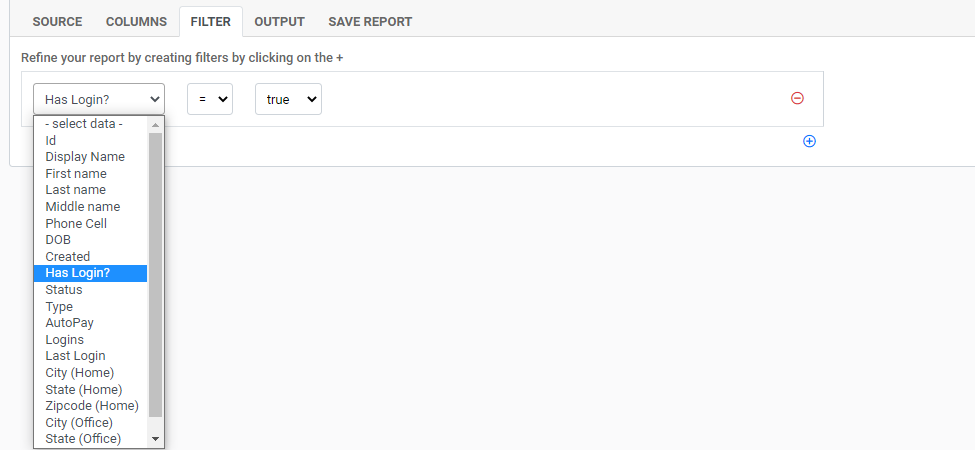
Go to the Save Report tab and save the report under an appropriate name to help you identify it.
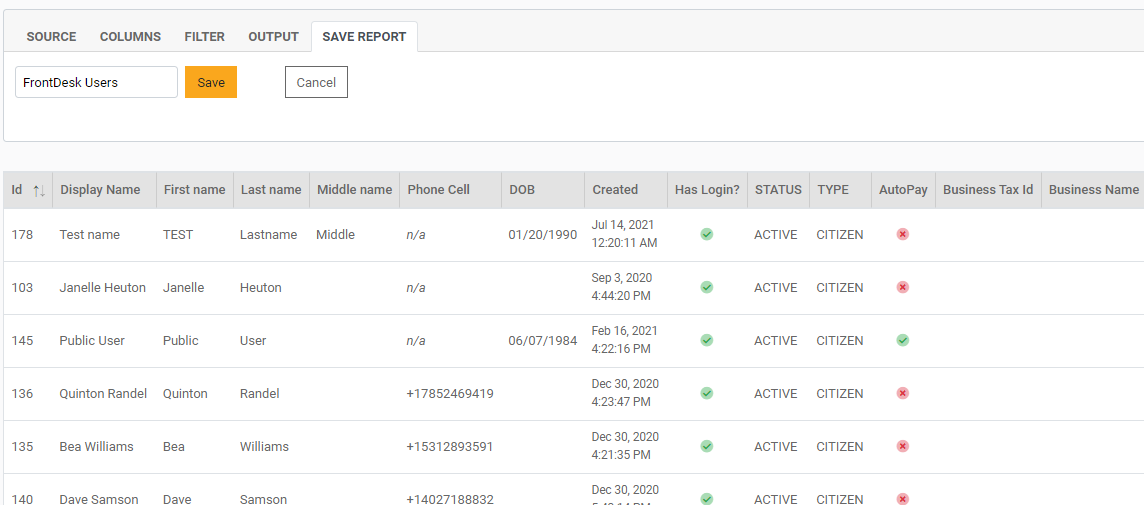
After you save the report, then you can select it in the mailing lists/ reports drop-down on the compose message screen. It will send it to every user who was included in that report.
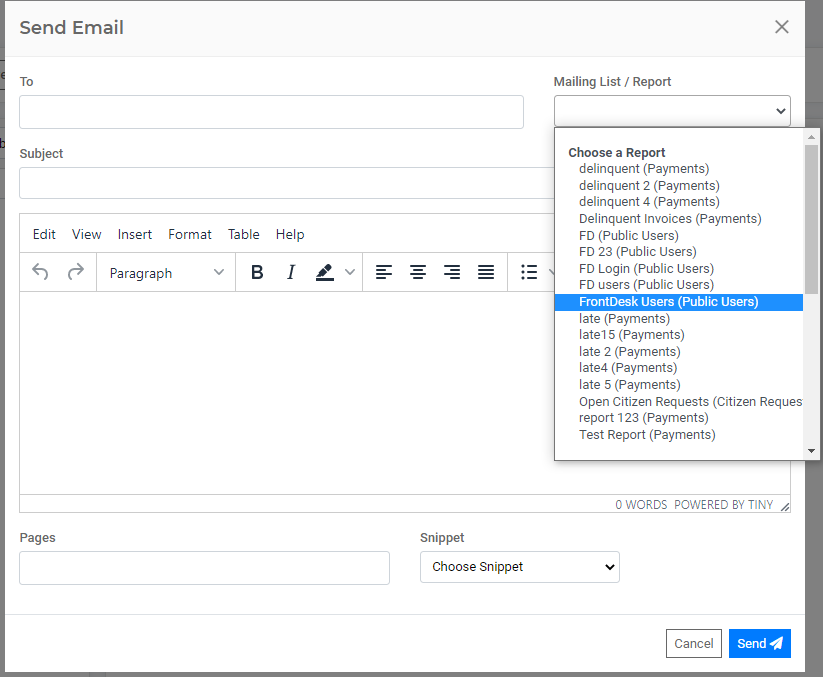
Generating a Delinquent Notice Report
Another report that is very useful in FrontDesk is the Delinquent Notice Report. You can generate a Delinquent Report in FrontDesk, and then send an email or text message to all users who have validated their email and/or cell phone number.
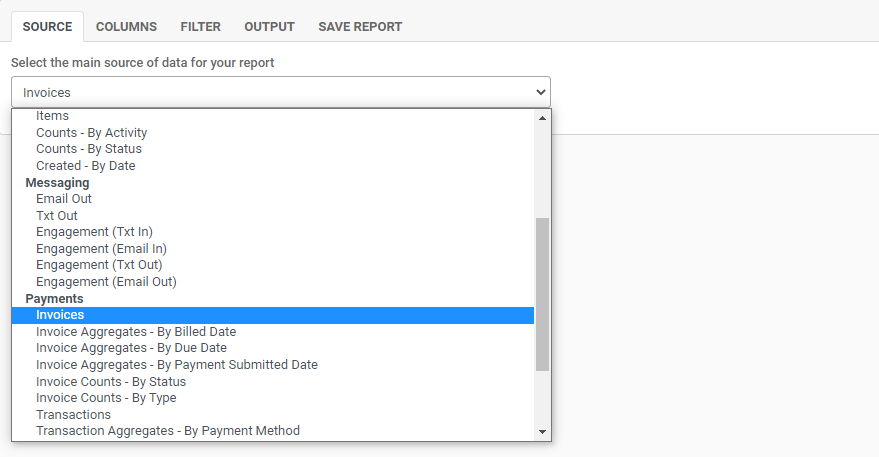
In the source drop-down, you would navigate to the payments section and then select invoices.
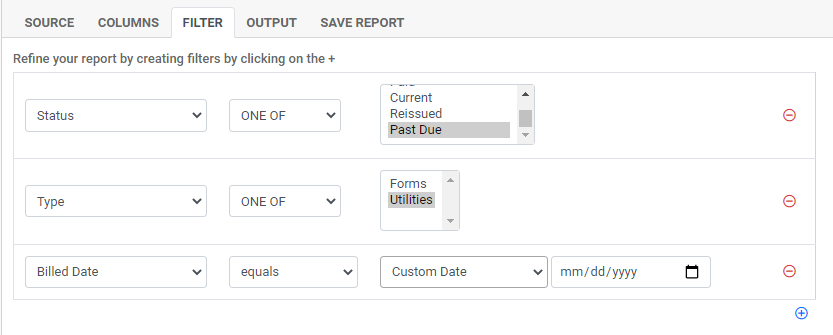
For the filter option, create a filter for status and set the option as Past Due. If you utilize forms, you'll want to create another filter for Type and filter it down to utilities. Select the billing date filter option to define whether you only want to look at past due invoices from a specific billing cycle.
