Validating Mobile Number
Users enrolled in FrontDesk have the ability to receive a variety of text communications ranging from automatic notifications regarding activity happening within their account to text notifications that you may choose to send out to them. Before a Public User can receive any type of text communication, they must first validate their mobile number. They can do so by taking the following steps.
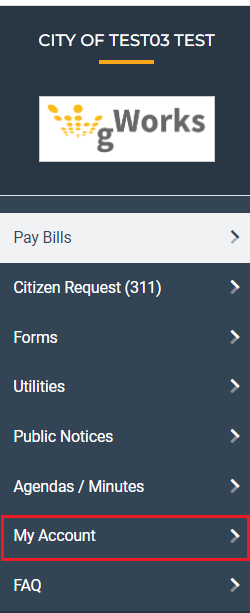
In their FrontDesk profile, they will choose the My Account option located in the menu selection on the left hand side of their screen
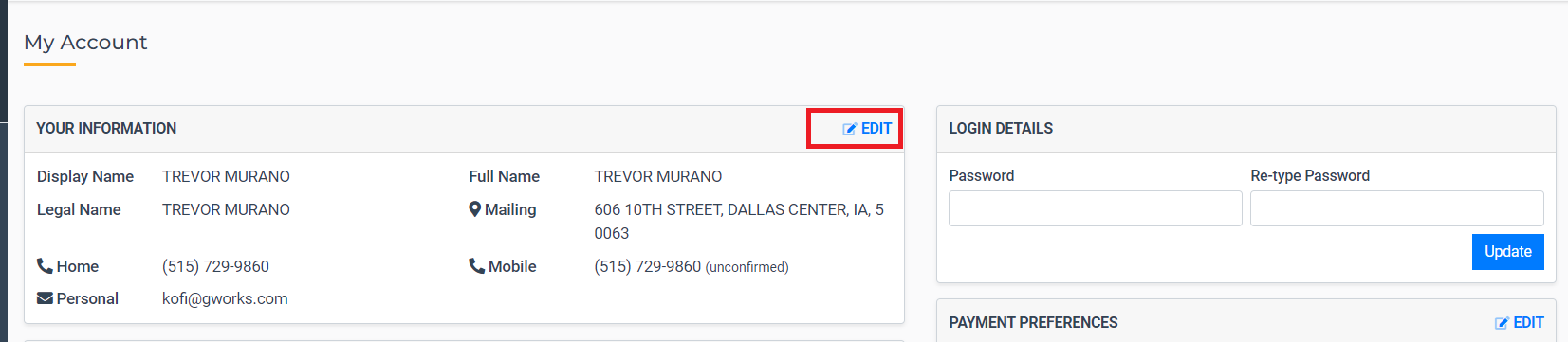
On the following screen, they will select "edit" in the Your Information section.
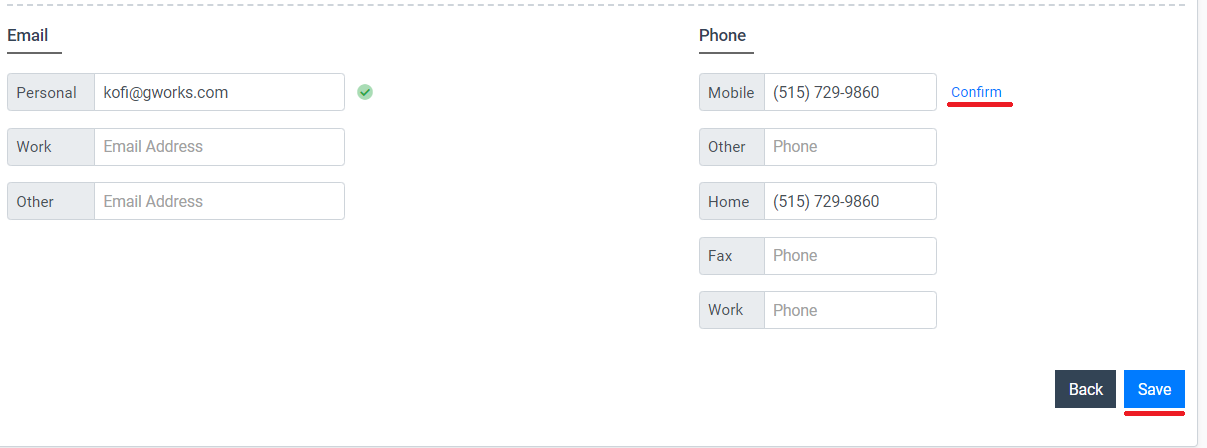
At the bottom of the following screen, there will be a phone number section. Under the Mobile field, the Public User will enter their cell phone number and then hit Save. After hitting save, a blue confirm link will appear next to that box. They need to click that link which will then prompt a 5 digit SMS code to be sent to that number.
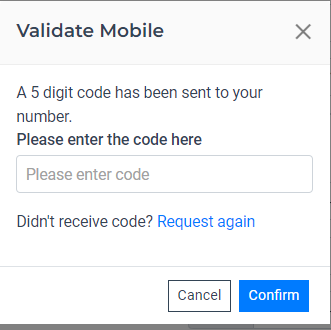
They will need to enter that 5 digit code into the window that appears on their screen, then hit Confirm. This will validate their phone number and allow them to receive text messages going forward.
