Payments Tab Overview
Use the Payments Tab in the FrontDesk Hub to view all payments made through FrontDesk. The Payments Tab consists of five sub-tabs: Dashboard, Billing, Transaction, Dispute, and Reports.
Keep in mind that this Tab only reflects invoices, penalties, and payments that are created through FrontDesk.
Dashboard
The Payments Tab will open to the Dashboard sub-tab by default. The Dashboad shows a high-level overview of payment-related information.
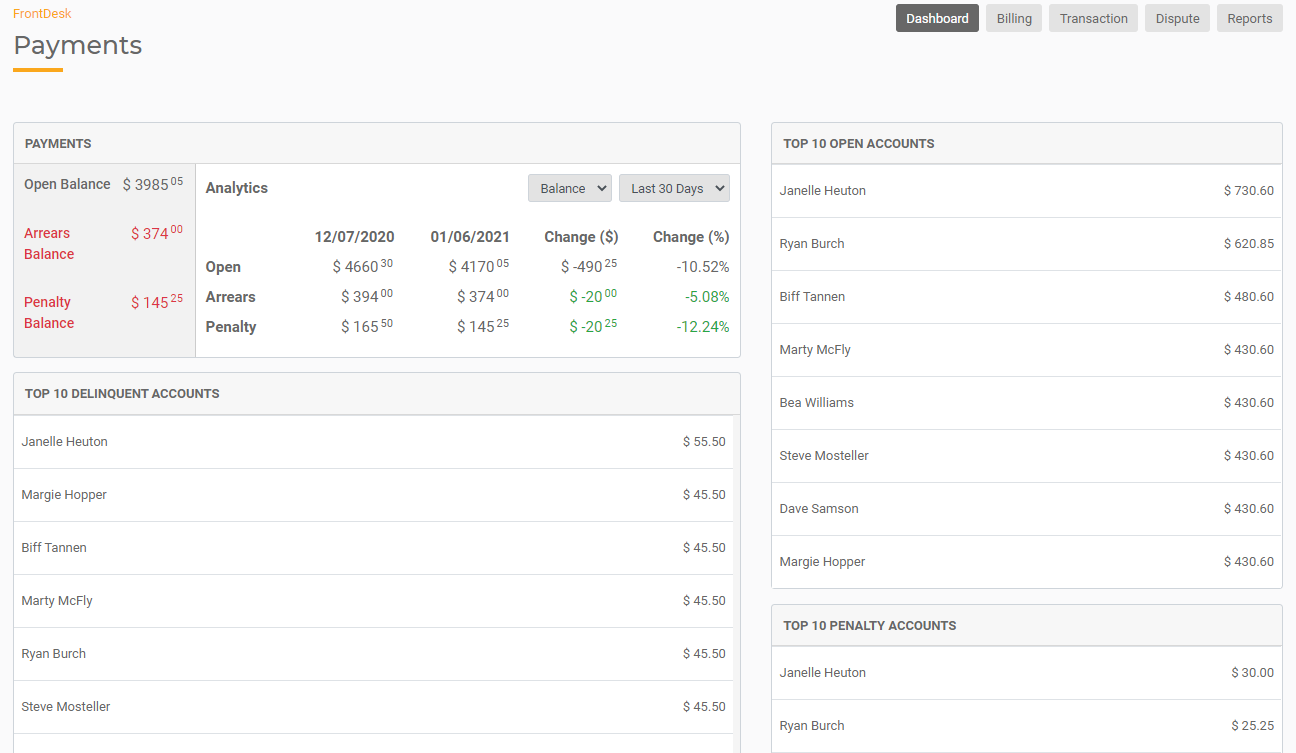
- The Payments section displays your current Open Balance, Arrears Balance, and Penalty Balance for bills sent through FrontDesk. Use the filters to look at Open Balance vs Paid or change the date range.
- The Top 10 Delinquent Accounts displays the top 10 accounts that have overdue balances.
- The Top 10 Open Accounts displays the top 10 accounts with the highest balance owed.
- The Top 10 Penalty Accounts displays the top 10 accounts based on penalties charged.
You can click on any of these accounts within the Dashboard Page to open the details of that Public User's Payments.
Billing
The Billing sub-tab displays all bills that have gone out through FrontDesk. The Table will show all bills including Invoice ID, Label, Customer Name, Billing Date, Due Date, Invoice Type, Status, Amount Billed, Amount Arrears, Amount Penalty, and Amount Owed. Click on the Invoice ID to view the details of that invoice. Click on the Customer Name to open the detailed Public User page for that customer.
Sort by Invoice ID, Billing Date, or Due Date by clicking on the header name in the table. Use the filters at the top to view invoices by Status, Invoice Type, Due Date, and Billing Date.
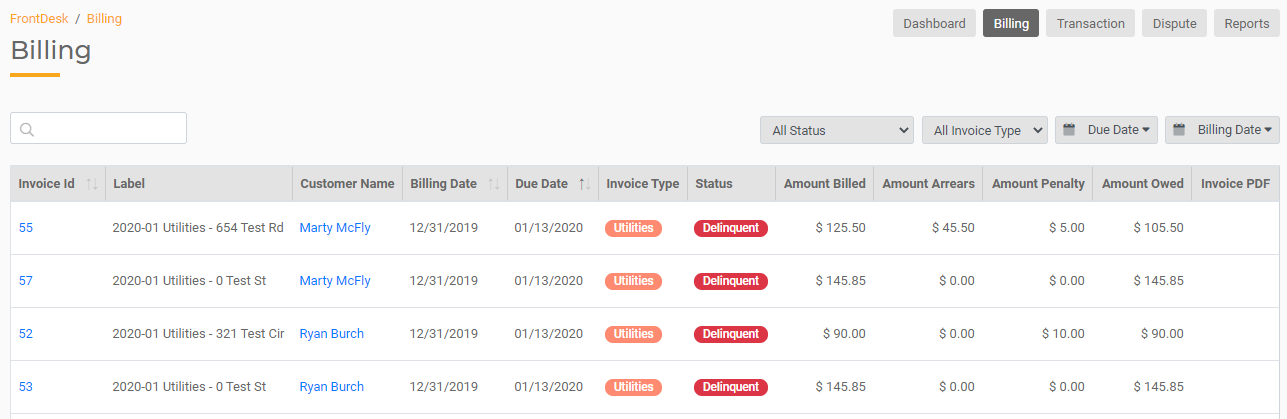
Transaction
The Transaction sub-tab displays all Transactions that have been processed through FrontDesk. The Table shows all transactions including Transaction ID, Customer Name, Submit Date, Order ID, Status, Authorization Amount, Method, Receipt, Vendor, Vendor Transaction ID, Settle Date, and Settle Amount.
Each transaction can be expanded by clicking on the + icon in the first column. Click the Transaction ID to view the details of that specific transaction. Click on the Customer Name to open the detailed Public User page for that customer. Click the Receipt Icon to download the transaction receipt.
Sort by Transaction ID, Customer Name, or Submit Date. Use the filters at the top to view transactions by Vendor, Method, Status, Submit Date, or Settle Date.
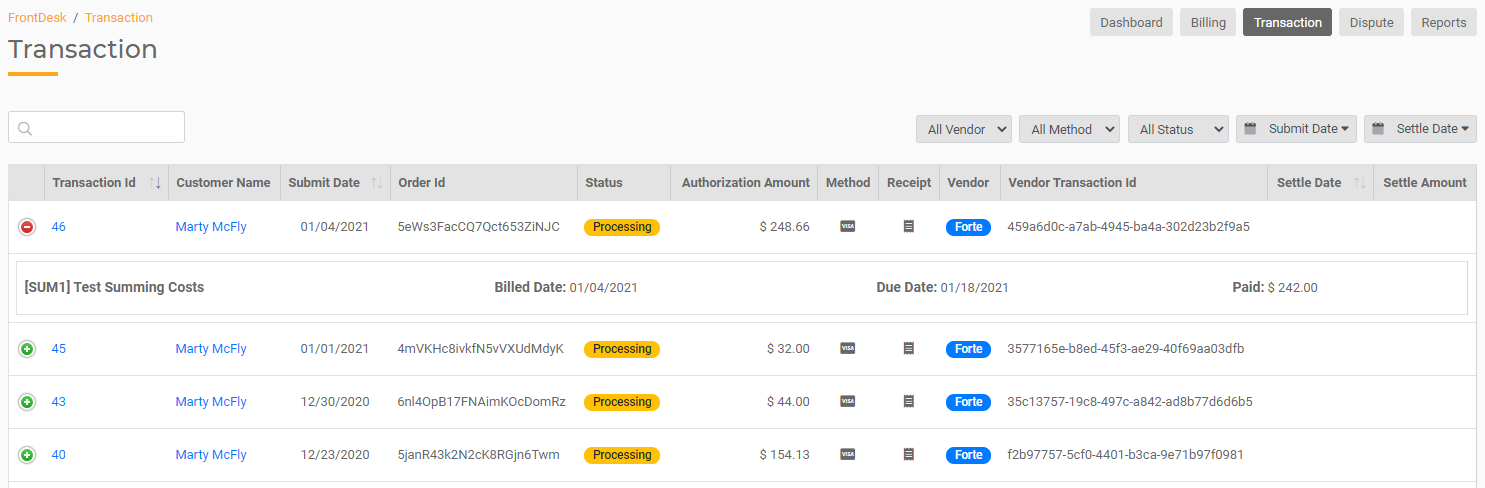
Dispute
The Dispute sub-tab displays all Disputes for payments from FrontDesk. The Table shows all disputes including Dispute ID, Dispute Number, Received Date, Due Date, Last Update Date, Transaction ID, Status, Action Code, and Adjustment Type.
Sort by Dispute ID, Received Date, Due Date, Last Update Date, Transaction ID, or Adjustment Type.
Reports
The Reports sub-tab will allow you to view and generate reports related to payments made through FrontDesk.

