Reconciling Your Bank Statement
In Finance Hub, you can easily Reconcile your Bank Statement by following the steps below:
- Navigate to Finance|Accounting|Bank Reconciliation.
- Click on the Reconcile Bank Statement tab.
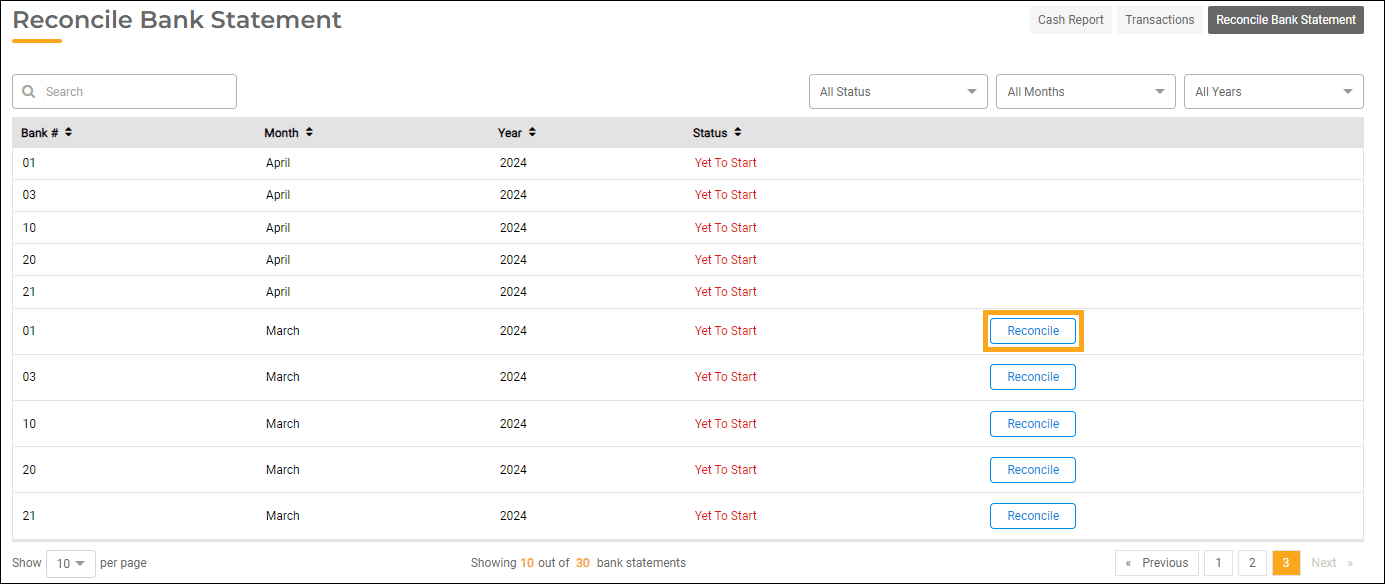
- For each month, each bank account will be listed. You may filter results to find the bank you wish to reconcile by using the search bar or dropdown menus. Once you find the bank you wish to reconcile in the table below, click Reconcile.
Note: You must reconcile the oldest unreconciled bank statement before reconciling more recent statements.
- Using your bank statement, select the statement date.
- Enter the Total Deposits and Total Withdrawals that are summed on your bank statement.
- Verify that the Last Statement Balance in Finance Hub matches the beginning statement balance on your bank statement, and the Bank Statement Balance in Finance Hub matches the ending statement balance on your bank statement. Click Next.
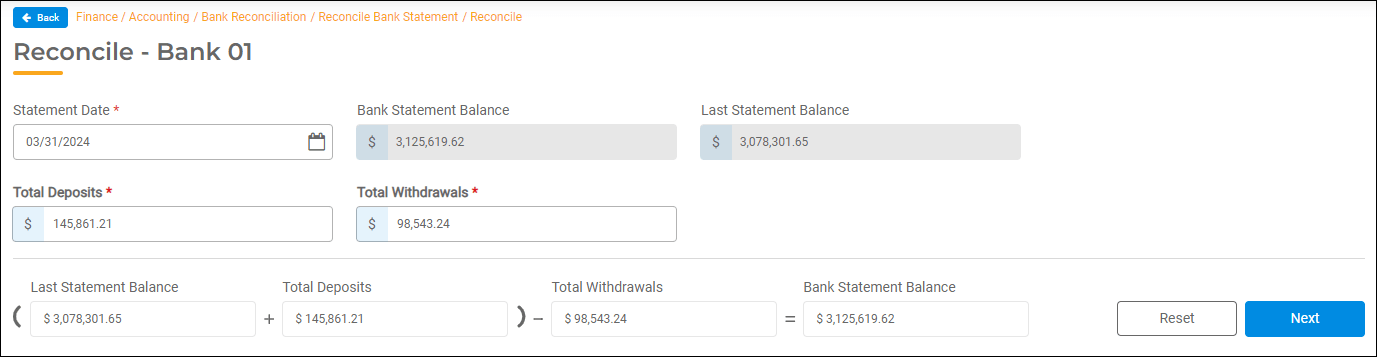
- At the top of the page, the Summary Table will give you a breakdown of your statement based on what you entered on the previous page, how much you have reconciled, and the difference.
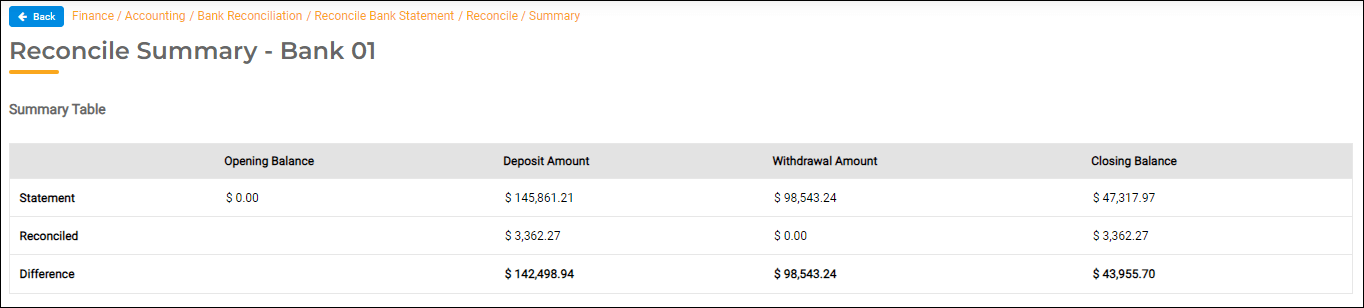
- In the Reconciliation Table, outstanding transactions will be listed. Select the checkbox next to each transaction that is listed on the bank statement.
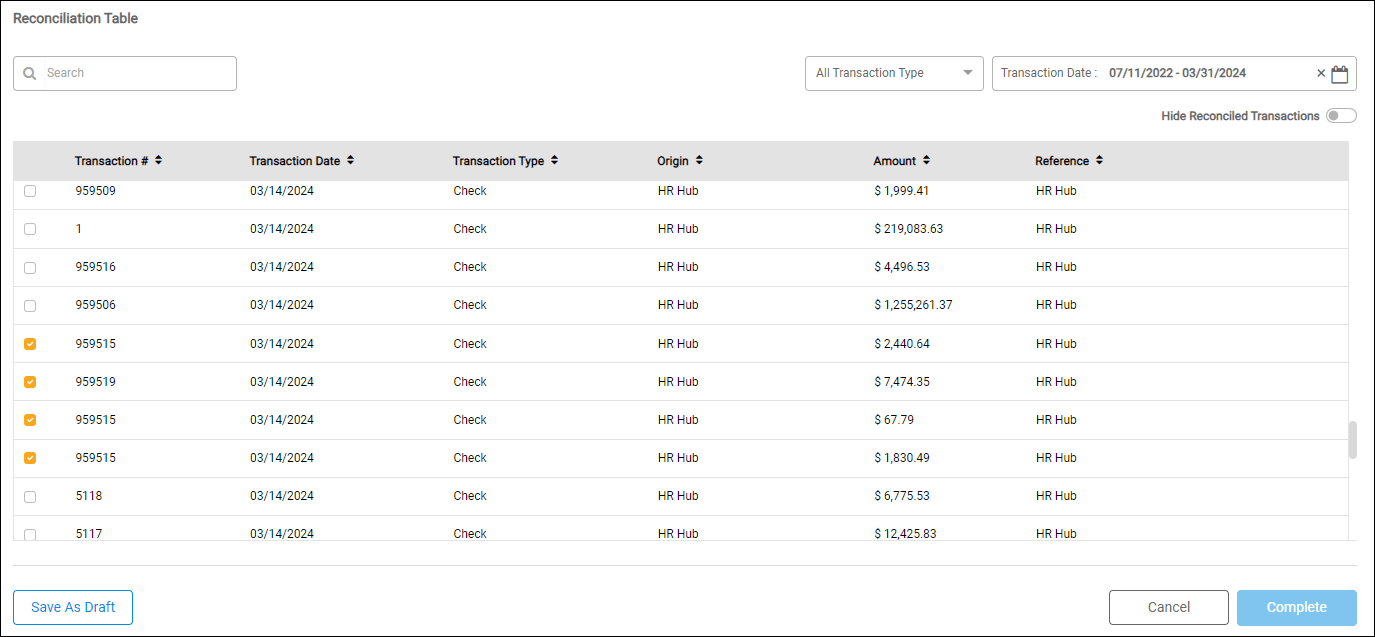
- Once you have reconciled all the transactions on the bank statement, the values in the Difference row in the Summary Table will all be $0.00, and the values in the Reconciled row should all be equal to those in the Statement row. Click Complete at the bottom of the page to complete the bank reconciliation. You can also save your progress and return to it later by clicking Save as Draft.
