Recording Bank Fees and Service Charges
How to Record Bank Fees and Service Charges
- Navigate to Finance > Accounts Payable > Accounts Payable Run > Payable Run.
- Click Add Invoice.
- Select the Vendor from the Vendor Nickname list.
- Enter the Invoice Number
You can use the invoice date in the format YYYYMMDD as the invoice number.
- Enter the Invoice Date (this must match the date on your most recent bank statement).
- Enter the Invoice Amount.
- Set the Payment Method to Electronic Payment.
- Under the Invoice Account line, add your GL Account(s).
- Enter the Amount per Line.
- Enter the Reference.
- Click Add.
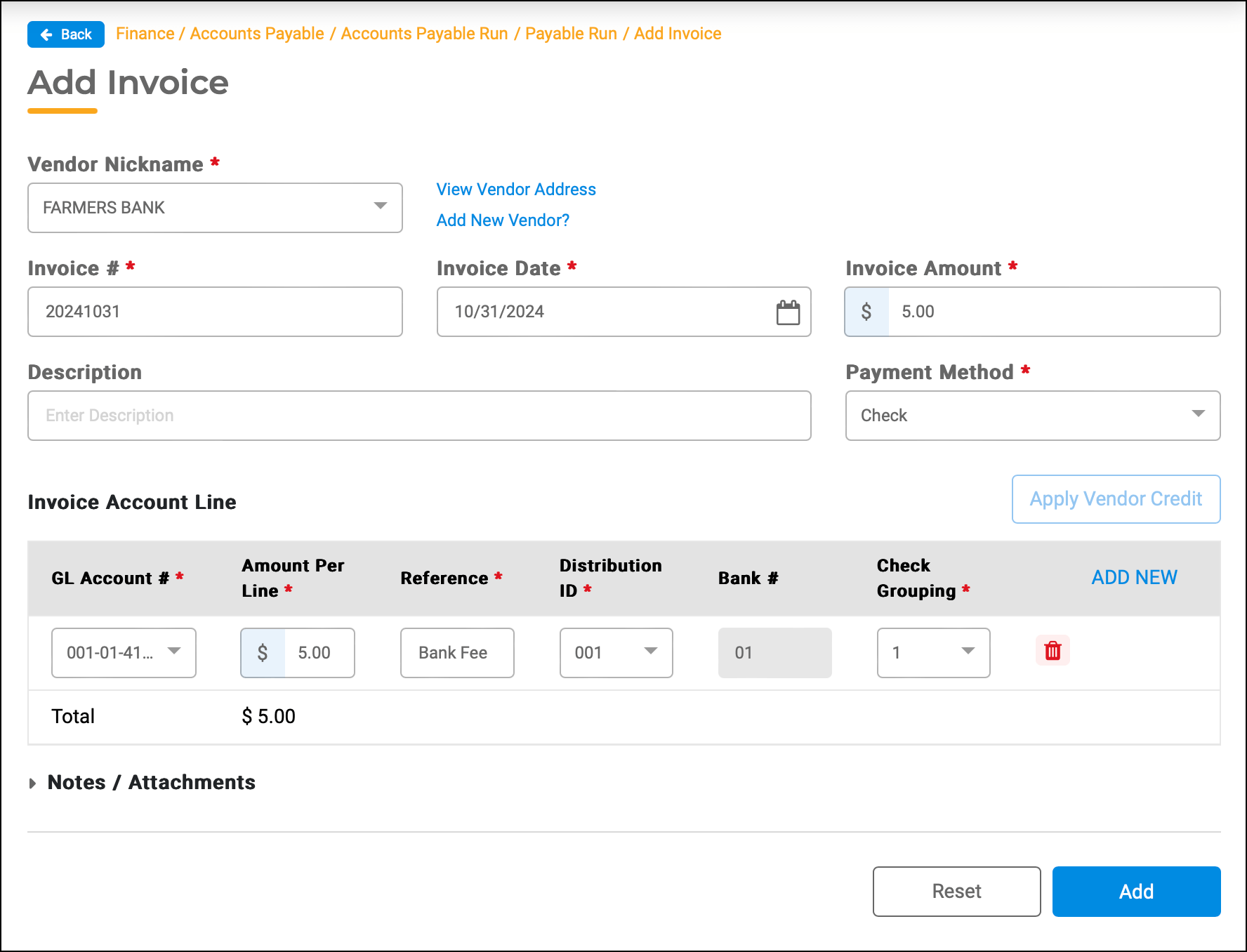
- You will be returned to the Payable Run page. Select the invoice and click Schedule.
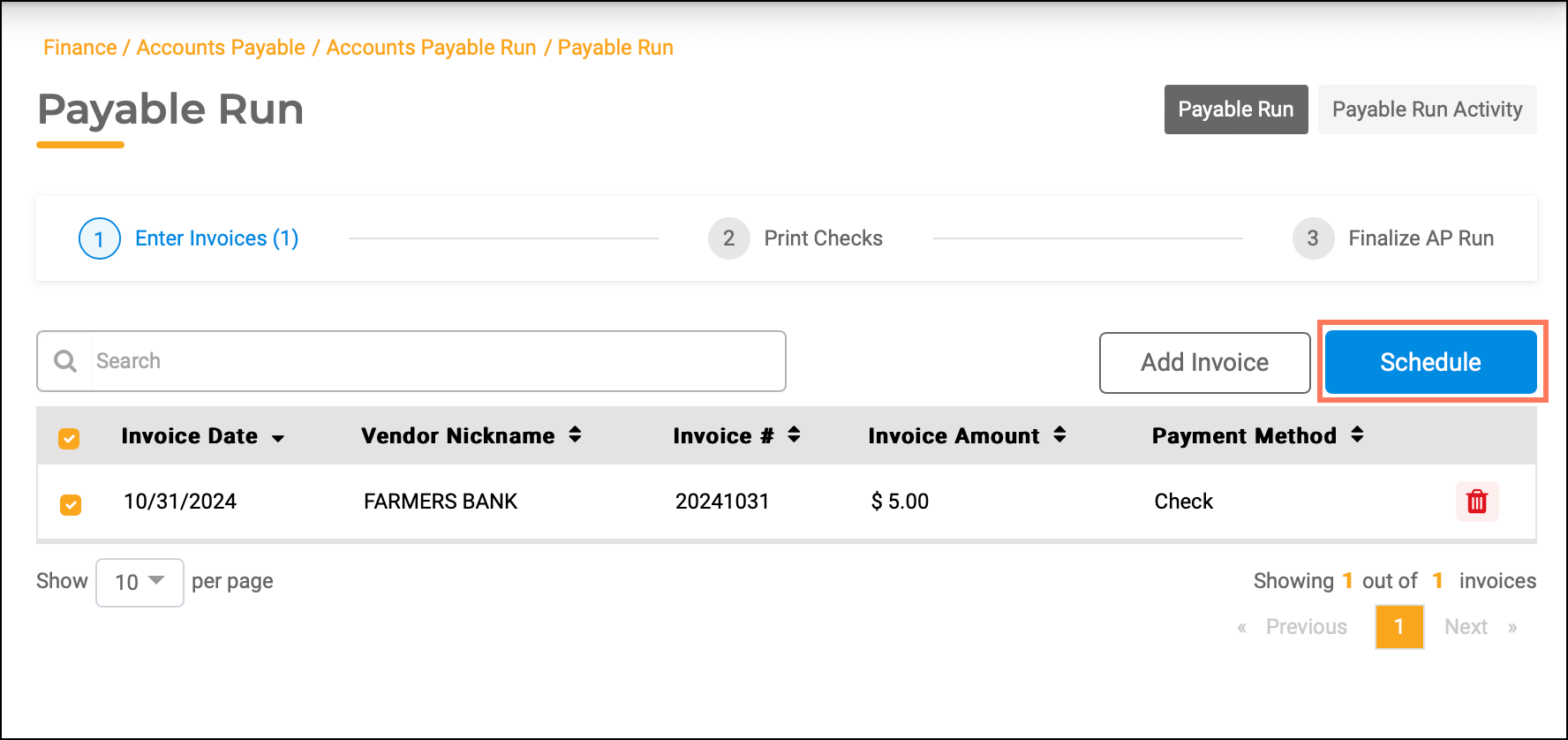
- Skip the Print Checks step and click Finalize AP Run.
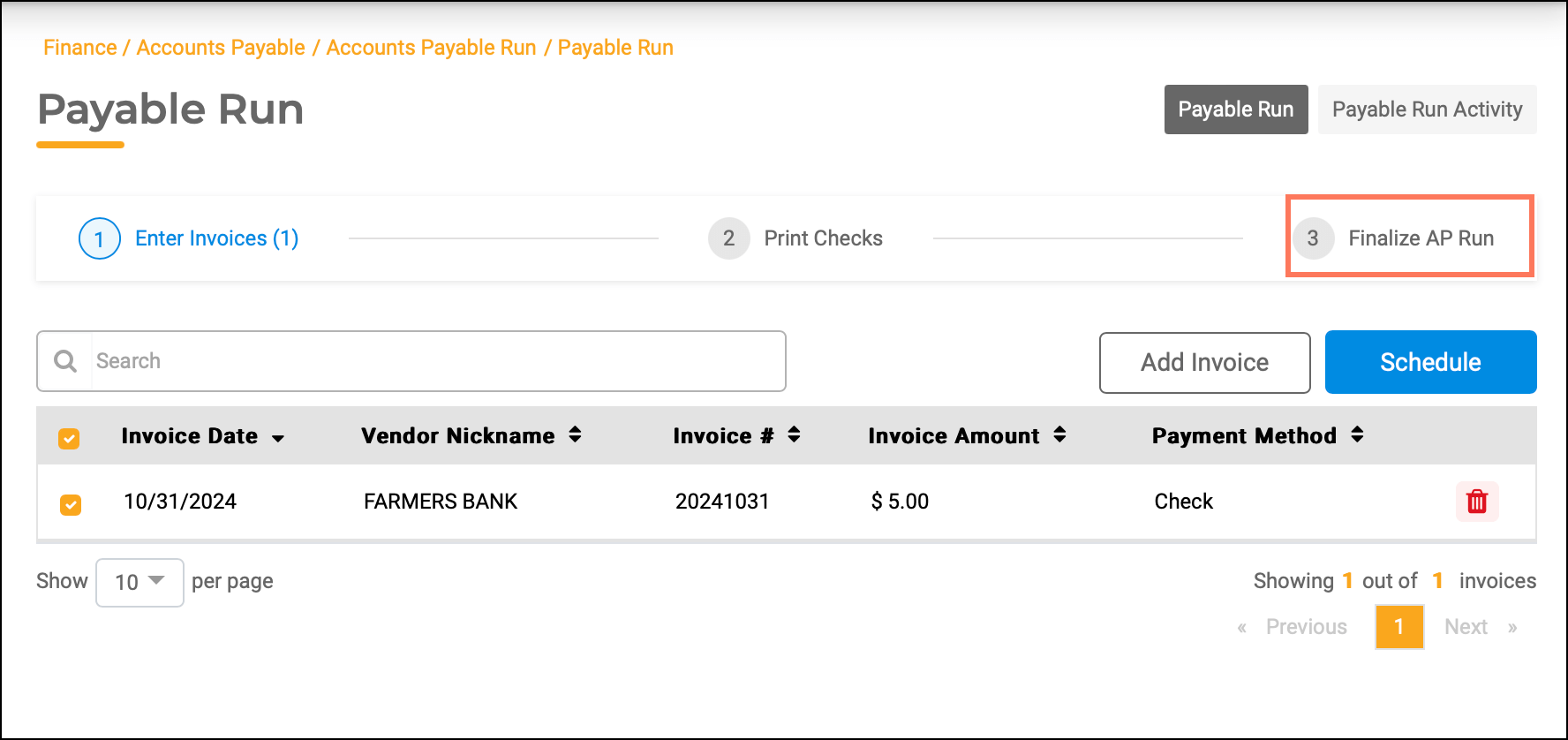
- Select Finalize AP Run.
- Set the Posting Date to match the date of your last bank statement.

