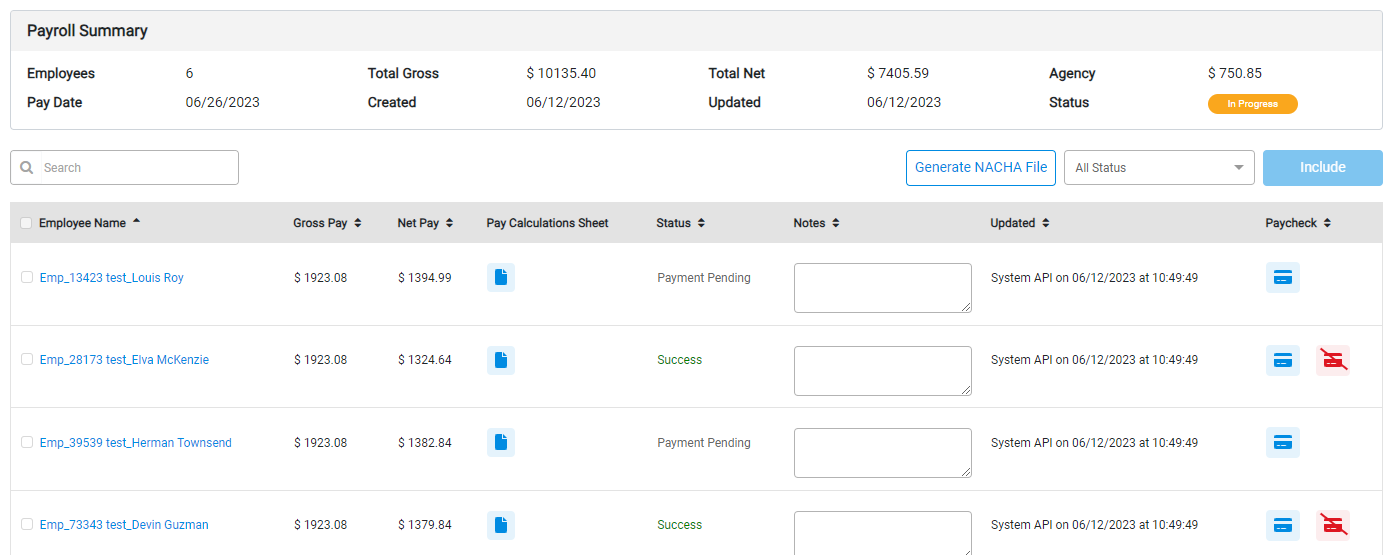How to Configure & Print Paper Checks
HR Hub includes the ability to configure Direct Deposit for each employee. In the event you still need to generate paper checks, you can configure a Check Template to print paychecks directly from HR Hub.
Configuring Check Settings
Before you can print checks, you will need to configure a Check Template in HR > Settings > City Settings > Check Template.
The variable elements that can be printed on your check are listed in a panel on the right. Each of these represents information that will populate with actual data for a specific employee when a paycheck PDF is generated.
First, select the Font Size that should be printed on the check. Then drag and drop the desired elements into the grid on the left. This grid represents a standard 8.5 x 11 sheet. Place each element exactly where it should be printed on a physical check.
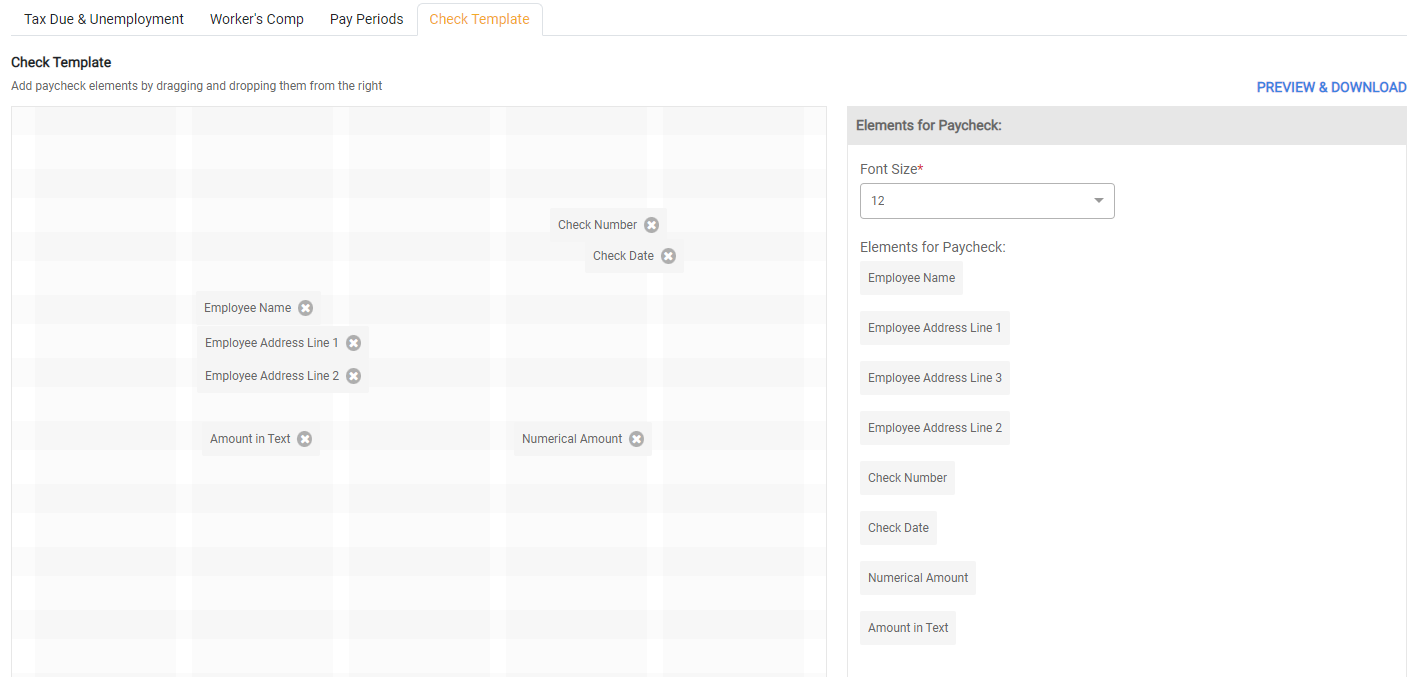
Once your elements have been placed on the grid, click Preview & Download to preview the check. This will display a preview of what the check will look like with the selected elements. You can click Download to generate a sample PDF based on your placement of items on the grid. We recommend printing this out and holding it up next to an actual paycheck against the light. This will allow you to see where you might need to adjust some items up, down, left, or right so they are placed correctly on the check.
To make changes, go back into the Check Template and add or move items around as needed. You may preview and download the template as many times as needed to ensure the elements are lined up and will print properly on the check.
Once the Check Printing template has been saved, this will be used for all paychecks when PDFs are printed.
Update Employee Payment Method
For employees getting paid via Paper Check, you'll need to update their Payment Method. Open the Employee Detail to view the Employee's Payroll Profile. In the Payment Method section, toggle the Check Payment on. When payroll is processed, you'll have the opportunity to assign a check number and print the check for all employees configured for Check Payments.
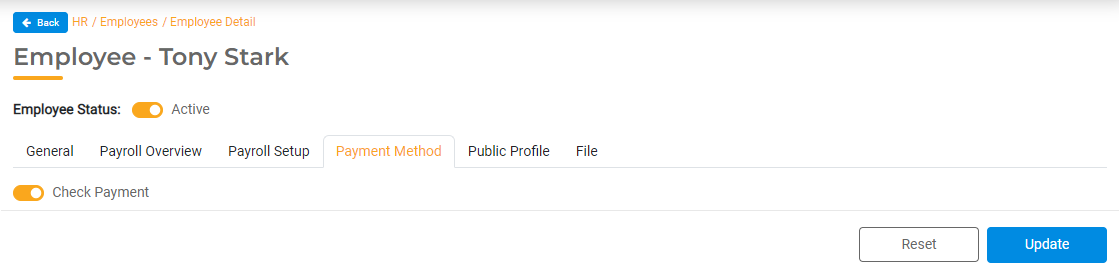
Printing Checks
For employees who have their Payment Method set to check, you will have the opportunity to print checks from the Approved stage of the Payroll run.
Select the icon in the Paycheck column next the check you wish to print. Enter the Check Number and any notes. Then you can generate and print the PDF directly on your checks.