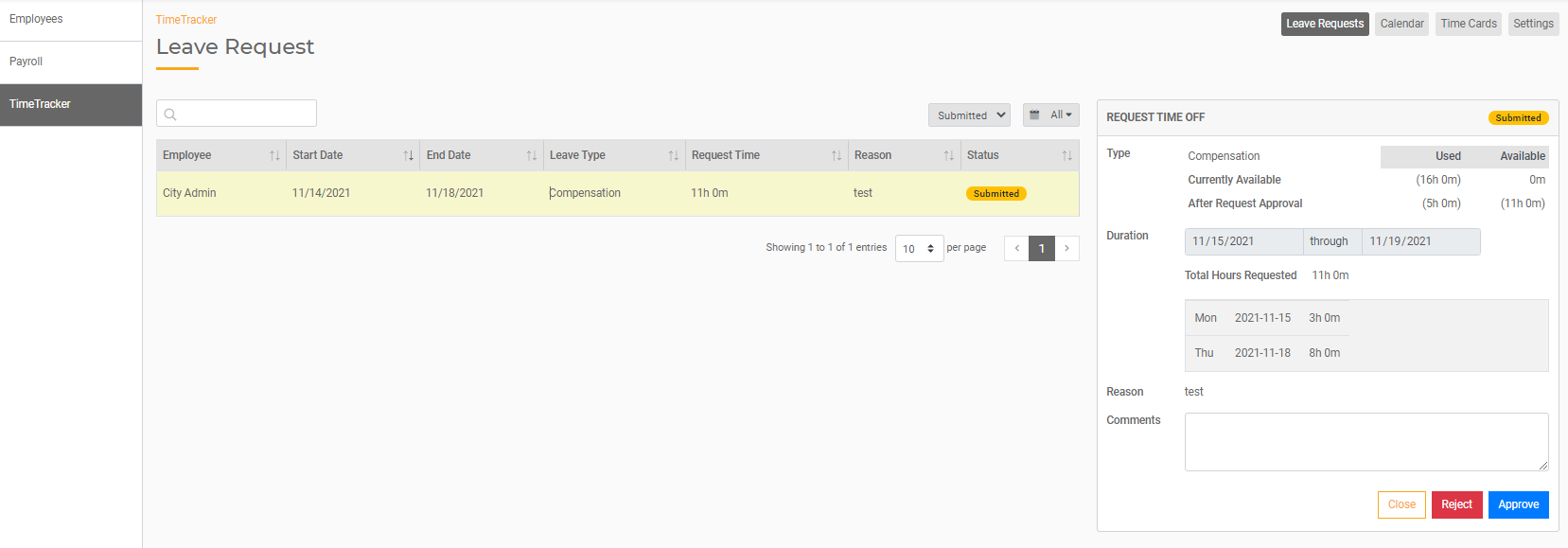TimeTracker: Leave Requests
With TimeTracker, all employees can submit Leave Requests to supervisors for approval. Once the leave has been approved, it will populate in the Payroll run at the appropriate time.
Submitting Requests
All employees are able to log in and see their Employee Portal. All employees, regardless of Pay Type, can view Leave Balances and submit Leave Requests.
To access all Leave, the employee will open the Leave Requests Tab. There they can see all outstanding requests, leave balances, and submit a new request. To submit a new Request, the employee can click Create New Request.
This will open the Request Time Off window. At the top, the employee can view their current Leave Balances for each available Leave Type.
The employee will enter the Date, Leave Type, and Hours they are requesting. If they are requesting Leave for multiple consecutive days, turn the toggle for Multiple Days on and then select the From Date and the To Date. They can then enter the total number of hours they are requesting off for each day selected.
The employee can enter a Reason for the leave. When done, they click Submit. This will submit the Request for approval.
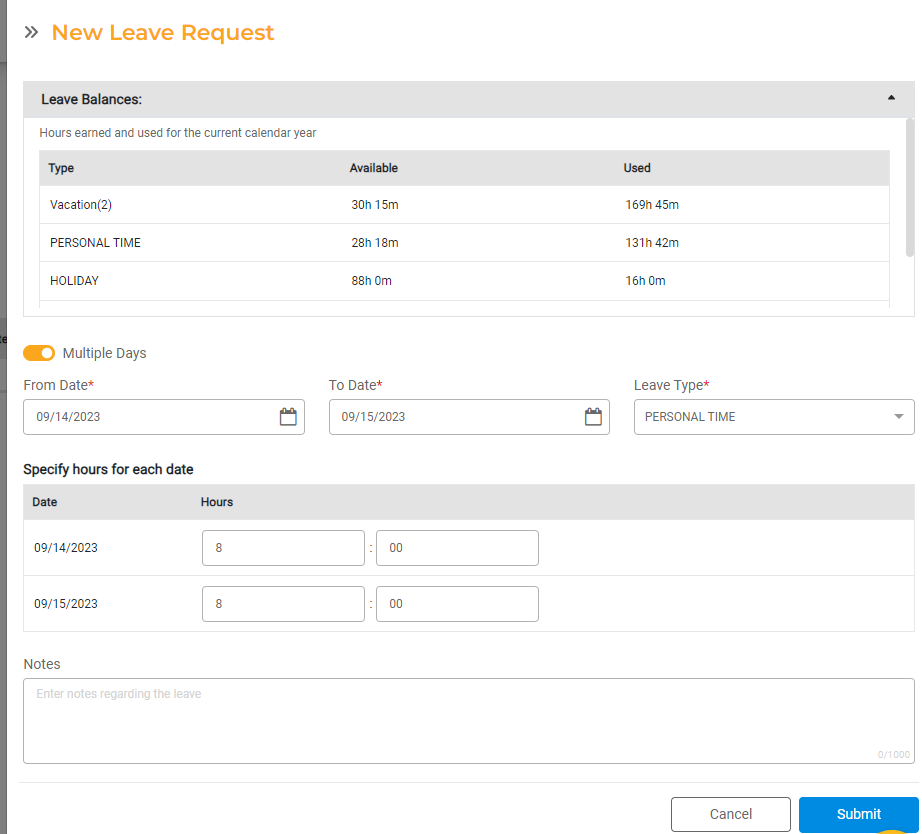
Approving Requests
To view and approve Leave Requests, a supervisor or admin user can open the TimeTracker tab and click on the Leave Requests sub-tab. This will display all Leave Requests that can be approved. You can sort them by status or date range.
Click on the request you wish to review. The details of the request will open on the right. You can see the Leave Type they are requesting, the total time and dates requested, how much time the employee has available, how much they will have after the request is approved.
Click Approve or Reject to approve or reject the request. If you are rejecting the request, a comment is required to explain why the request is not being approved.
Once the request is approved, it cannot be edited.