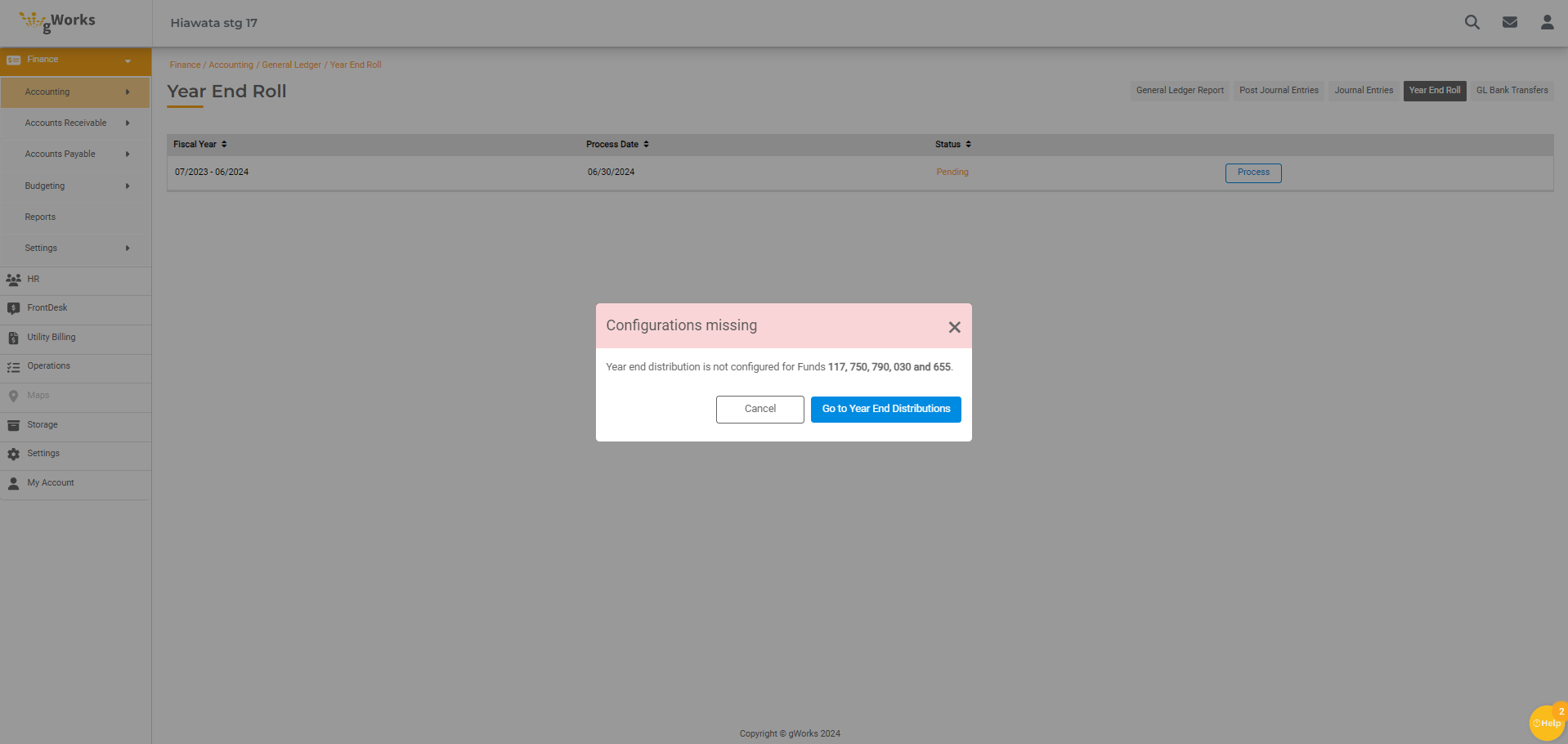Closing out your Fiscal Year in Finance Hub
gWorks Cloud is designed to simplify the process of closing out your Fiscal Year.
Overview
In Fund Accounting, Assets and Liabilities carry over into the new Fiscal Year, but Revenues and Expenses do not. The Year-End process effectively zeros out your Revenues and Expenses via Journal Entries. If Expenses are higher than Revenues for a Fund, the Year-End process will debit the Fund Balance GL Account and credit the Profit Handler GL Account. If Revenues are higher than Expenses, it will credit the Fund Balance GL Account and debit the Profit Handler GL Account.
Before Completing your Fiscal Year-End Processes
Before closing your Fiscal Year, you must have the budget for the next Fiscal Year entered in Finance Hub.
If you find a posting mistake after you have processed your Year End, you can post to the prior Fiscal Year to make any necessary journal entries to correct these issues. Any entries made after the Year-End process is completed will include Journal Entries that are added automatically to offset the Fund Balance/Profit Handler GL Accounts posted to the previous Fiscal Year.
Completing your Year End
When you are ready to complete this process, follow the simple steps below.
- Before you can complete the Year-End Process, you must have Year-End Distributions set up for each Fund.
- In Finance Hub, open Settings | Accounting | Year End Distribution.
If you don't have the Distributions set up, you may need to create GL Accounts to complete those Distributions.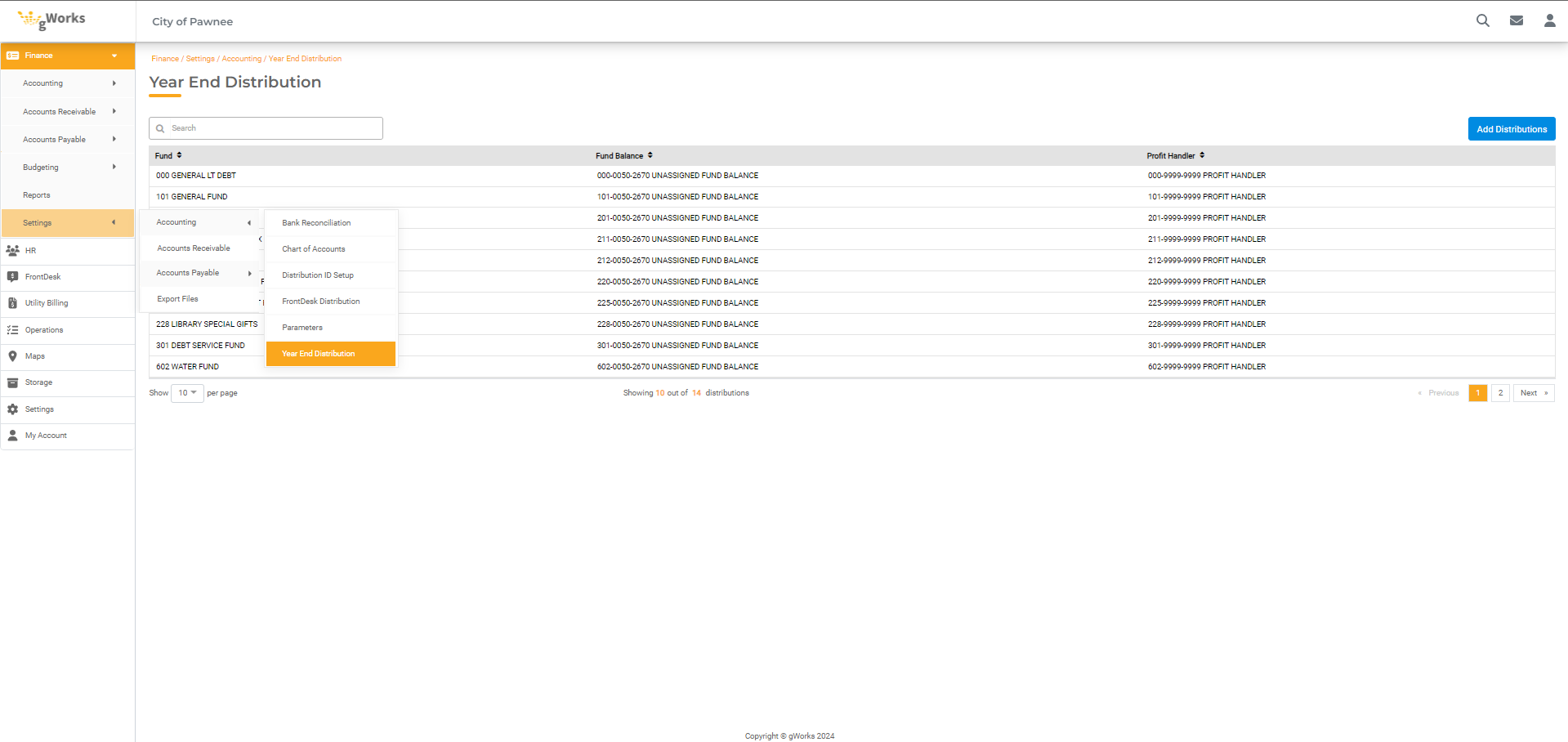
- In Finance Hub, open Settings | Accounting | Year End Distribution.
- Navigate to Accounting | General Ledger and click on the Year End Roll tab.
- Click Process for the Fiscal Year you wish to close out.

- Click Process for the Fiscal Year you wish to close out.
If your Year-End Distributions are not set up correctly, the system will not allow you to complete your Year End Roll. In this case, you will see an error listing the specific Funds that need to have Year End Distributions set up first.