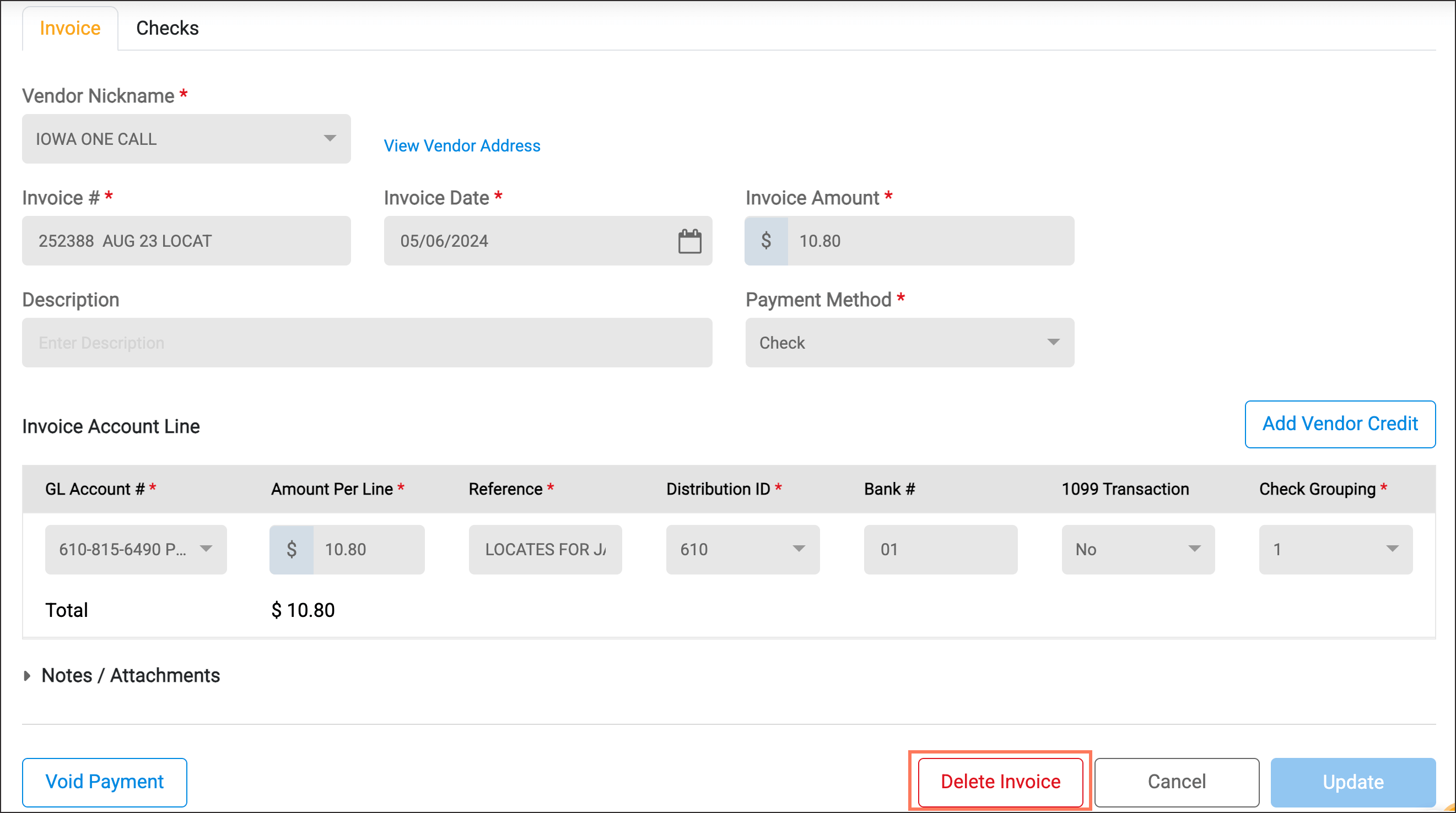How to Void an AP Check
In Finance Hub, you can easily Void an Accounts Payable Check by following the steps below:
- Open Accounts Payable|Vendor Management and select the Vendor that was paid for which you want to void an invoice.
- Open the Invoices tab within that Vendor. This will show a list of all the invoices associated with that vendor.
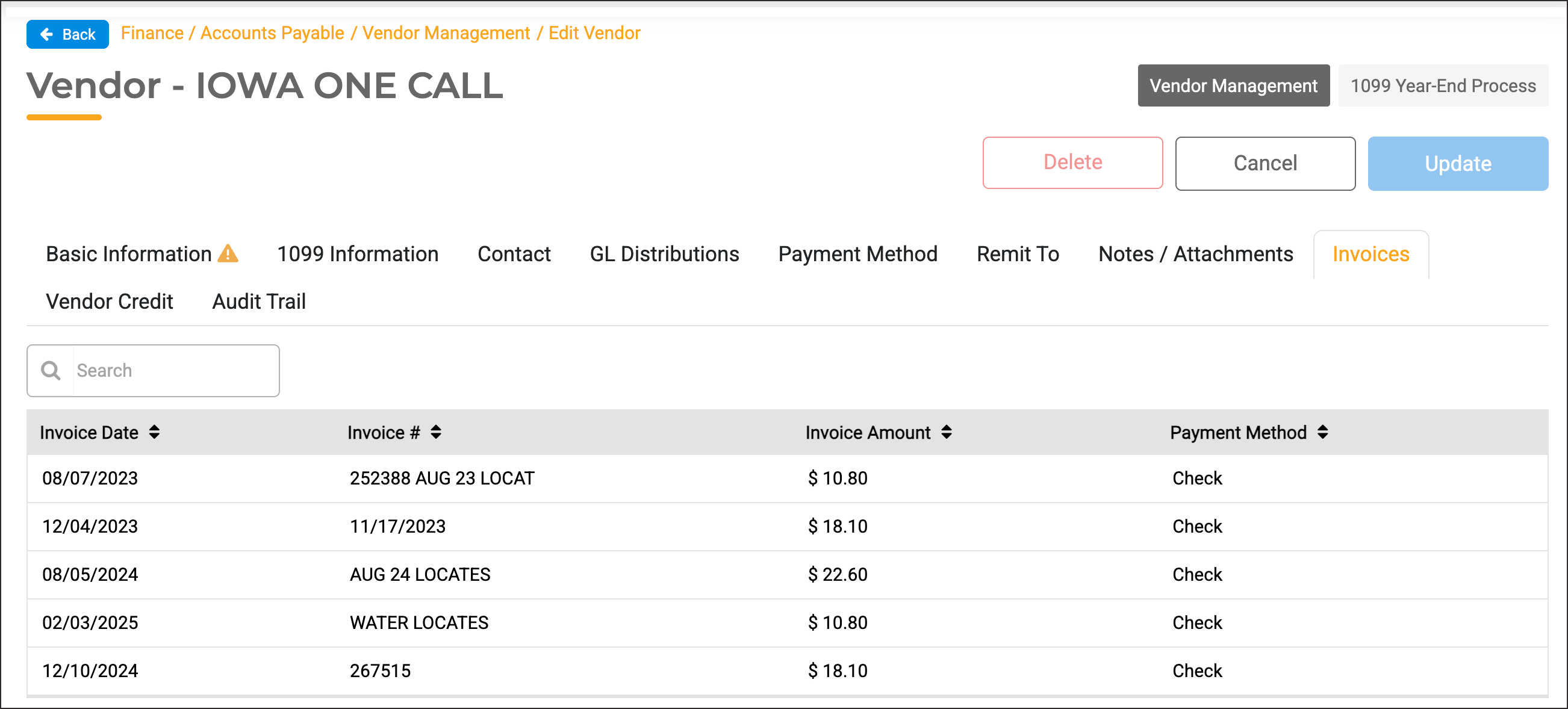
- Click the invoice with the payment you wish to void.
- Once you select the Invoice, you can see the details of the Invoice and Payment. To void the payment, click the Void Payment button in the bottom left corner of the screen.
- A new screen will slide out. Enter the reason for voiding the payment and the date of the voided payment. Select Void Payment.
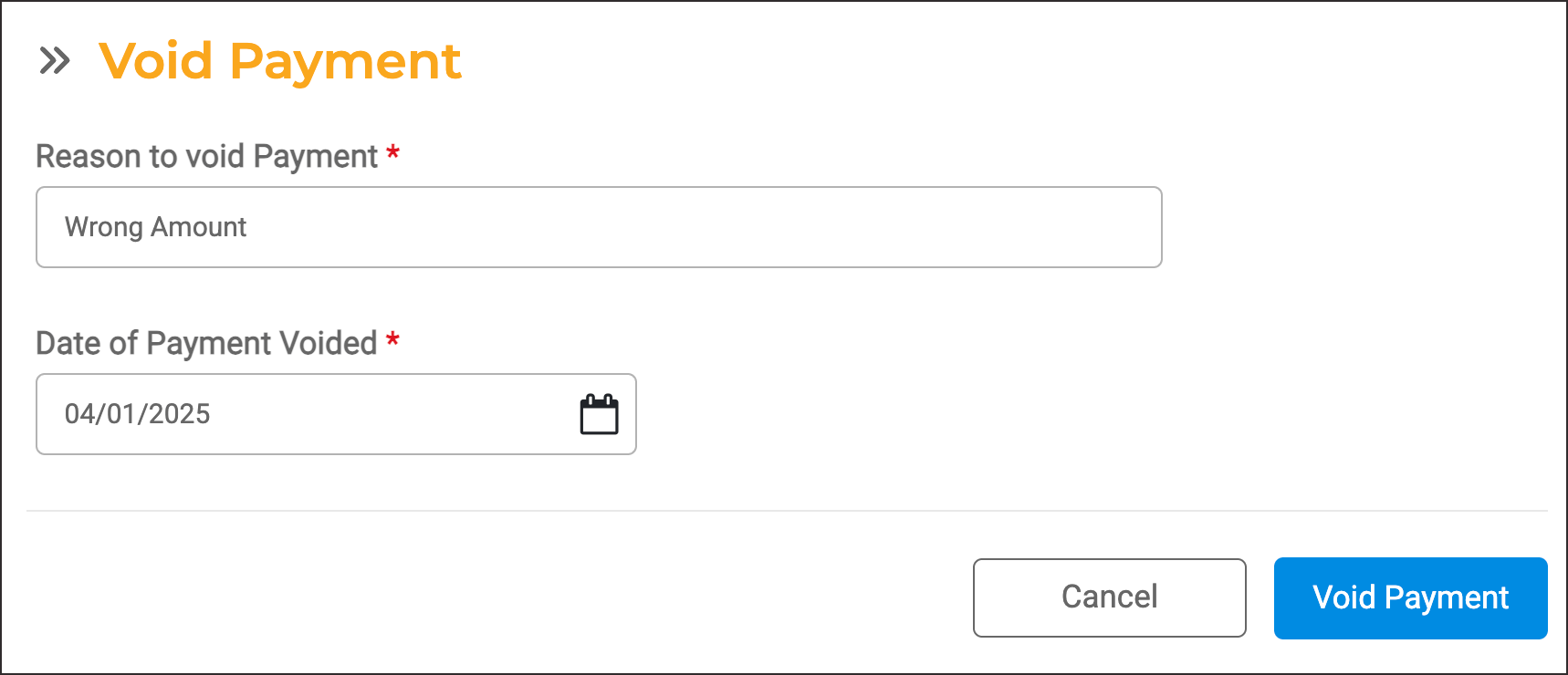
- You then have the option to Void the Payment or to Delete the Invoice along with voiding the payment.
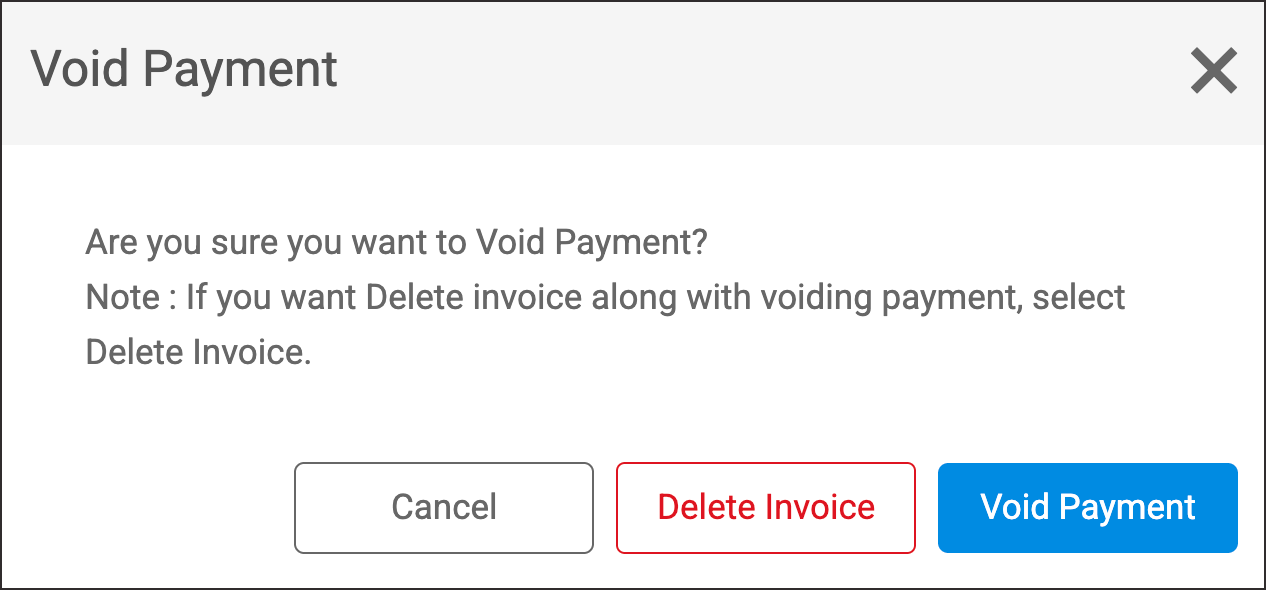
- If you select Void Payment, the invoice will be marked as unpaid and will be included back in the first section of the AP run so you can re-process the AP run.
- If you select Delete Invoice, both the payment and the invoice will be removed from the system.
You also have the option to select Delete Invoice on the Invoice Details screen to delete the invoice and the check.