Reprinting AP Checks
You can Reprint Checks from the Print Checks step of an Accounts Payable Run before Finalizing the Run. You may need to reprint checks when check forms jam in the printer, or you forget to load the printer with check forms and the checks printed to paper.
In Accounts Payable > Accounts Payable Run, click the Print Checks step and change the filter to Printed instead of Scheduled by selecting it from the drop-down list below the Reprint Check button located on the right side of the screen.
Next, click the checkbox next to the check(s) that you need to reprint. You can also click the checkbox in the grey bar to select all checks.
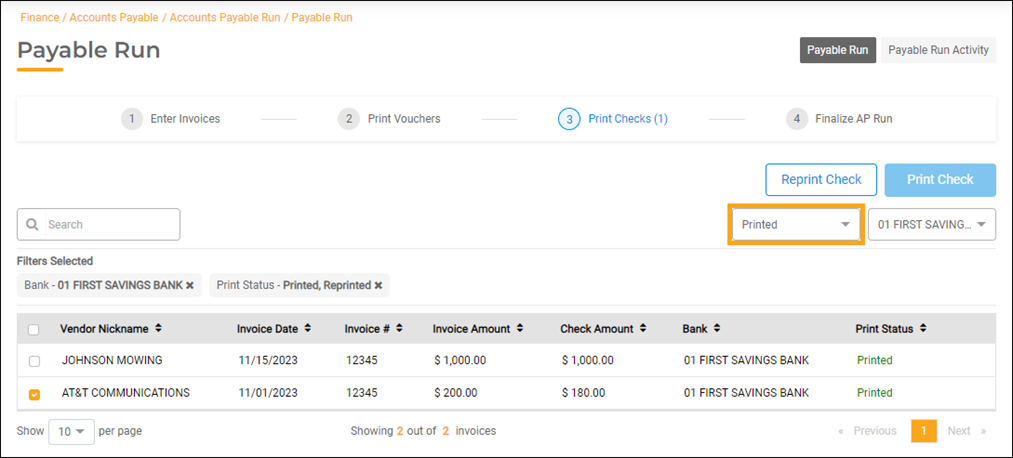
Click the Reprint Check button. The Reprint Checks screen will open.
Type the Reason for Reprinting the check(s) and enter a Damaged Check Range. In this example, the check range is number 5 through number 5.
The next available check number defaults in the Print from Check # field. Enter the first unused check form number that you will load in the printer. Load your check(s) into the printer.
After clicking the checkbox(es) next to the two questions displayed on the screen to confirm, click the Reprint button. The checks will print and the system will reassign the check number(s) back to match the form number(s) that you used.
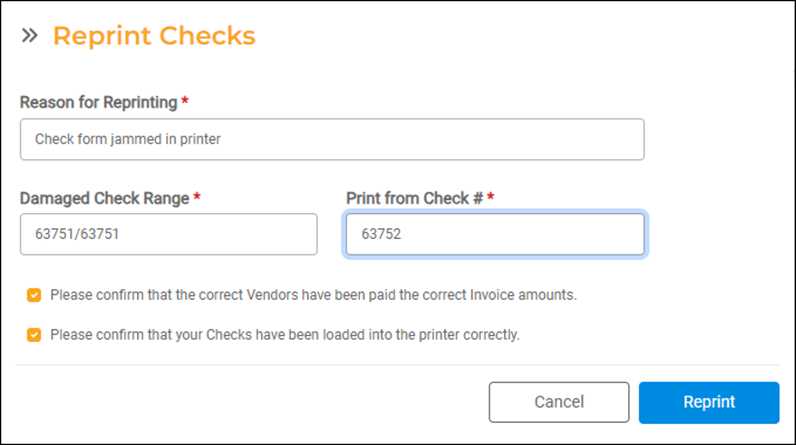
After Finalizing Your Accounts Payable Run
If you discover that your check(s) need(s) to be reprinted after finalizing your Accounts Payable Run, you will need to Void the check(s) but keep the invoice(s) and finish out the AP Run process. See the Voiding and Reissuing Checks help doc.

