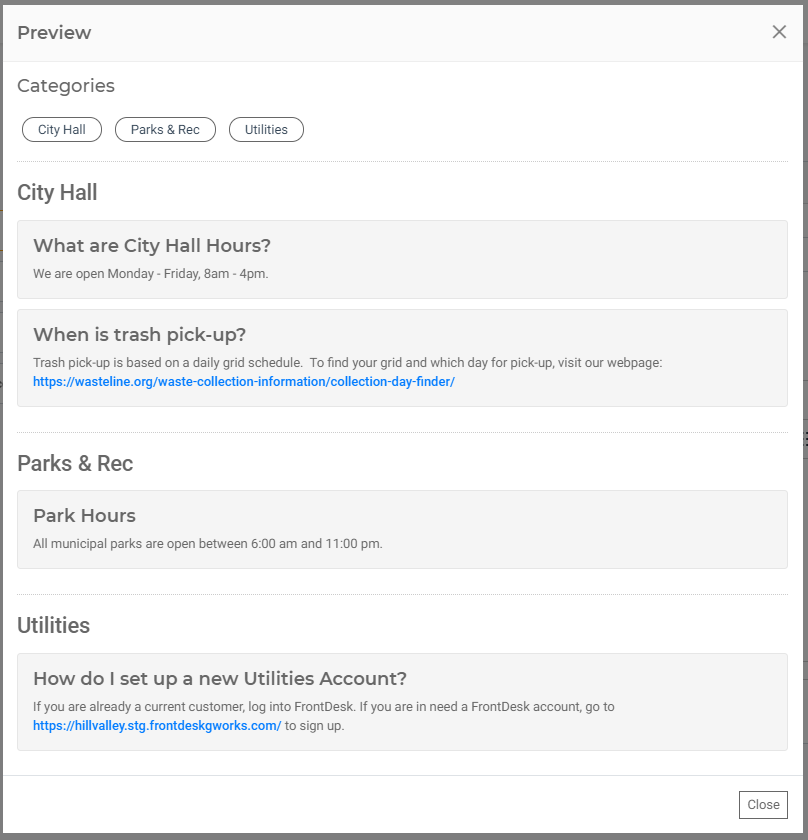Creating a FAQ
You can create an FAQ page to share the answers to Frequently Asked Questions with your FrontDesk Public Users. This is a great way to proactively communicate with your residents and provide access to commonly asked information.
To create an FAQ, open the FrontDesk Hub and select the Public Information Tab.
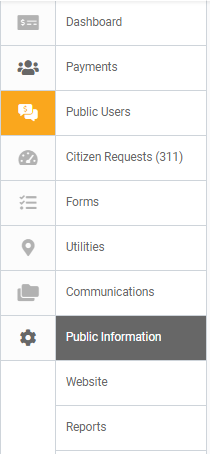
Then select FAQ from the top menu.

This will open the FAQ sub-tab. Here, you can create questions and assign categories to sort your questions.
Add a Question
To create a question, click Add Question. This will open the Question menu on the right where you can type your Question, type a Category, and then add your Answer. You can use the options in the Answer text box to format your text, add links, or add media such as images, PDFs, or Tables. When you're done editing your Question, click Save before moving on to the next Question.
Create additional questions by clicking on the Add Question. You can create as many Questions as needed.
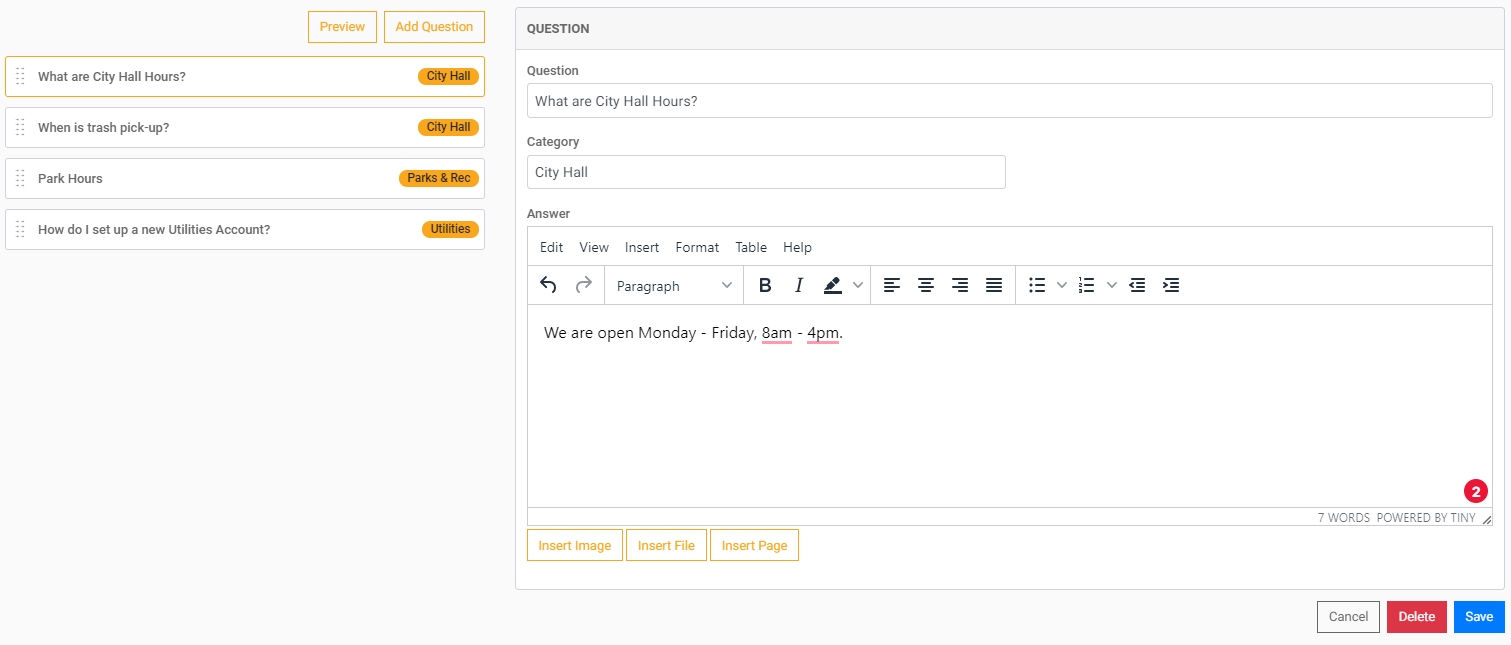
Use Categories to group your FAQ questions. Questions will automatically be grouped by the Category you type here.
You can preview your FAQ any time using the Preview button in the top right of the page. This displays a Preview of what the FAQ will look like for any citizen logged in to FrontDesk.