How to Set Workflow Statuses
By default, Forms includes the following statuses:
- Draft: An unpublished form
- Under Review: Manual Status set by an Agency User to indicate the form is under review
- Payment Due: Manual Status set by an Agency User. Once the form is set to Payment Due, the citizen will receive an invoice and can pay that invoice online in their FrontDesk portal.
- Payment Received: Status is automatically updated once payment has been received.
- Approved: Manual Status set by an Agency User to indicate the form has been approved.
- Denied: Manual Status set by an Agency User to indicate the form has been denied. Once a form is denied, the citizen will not have the opportunity to edit that form.
For each Status, you can select which level of Agency User can update the form. The default statuses cannot be removed. However, you can create additional statuses in Settings.
Open the Settings Hub and select the Reference Types Tab. Under Reference Types, select Form Workflow. This will display all current statuses.
To add an additional status, click on the + button at the bottom of the list. Type in your new status.
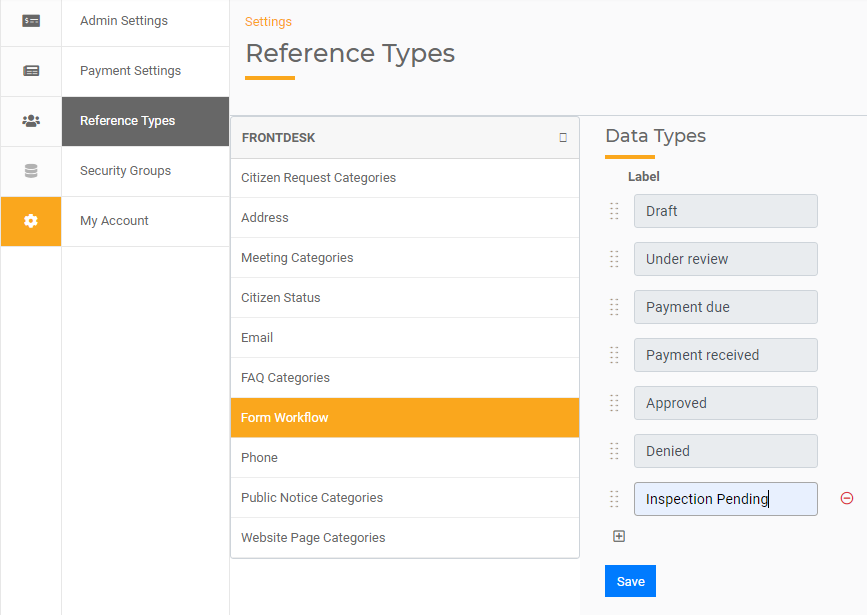
You can also reorder your status in the list by clicking on the item menu (represented by dots on the left) and dragging that item to the order in which you wish it to appear. You may remove any status you created by clicking on the red remove button.
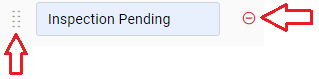
Now, when you update your Form Workflow, you will see an additional Status option. (See How to Create a Form for more information).

