What are Reference Types?
What are Reference Types Video Walkthrough:
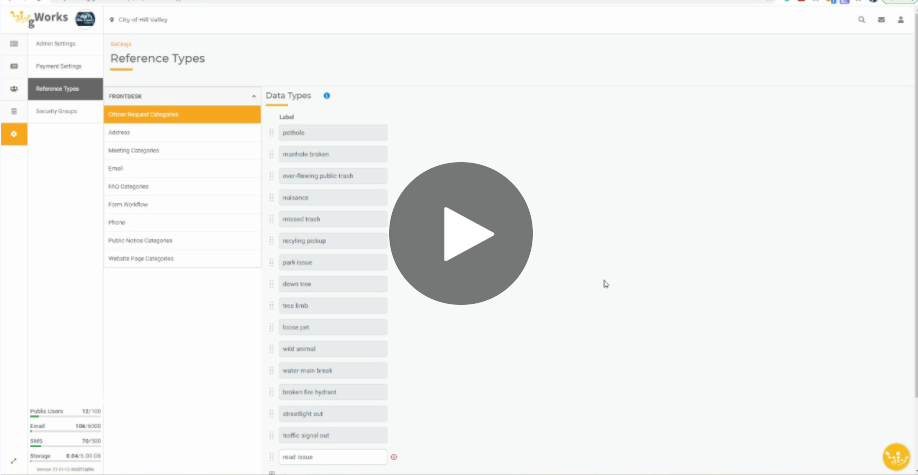
The Reference Types Tab in the Settings Hub allows you to configure additional references, categories, and statuses for use throughout FrontDesk. Read below to learn what each Reference Type does. You may edit any of the reference types as described below. Make sure you click "Save" if you add or remove reference types. Because you are changing how the application functions, you will be prompted to log out and log back in to see the changes. You will need to log out and log back in to see the changes reflected.
Citizen Request Categories
The Citizen Categories reference type is for use with the Citizen Requests (311) add-on. This is a list of all the available categories a citizen may choose when submitting a request. You can add additional categories by clicking the + icon at the bottom of the list.
Address
By default, you can allow for four types of addresses: Home, Office, Other, and Billing. You may create additional address types here by clicking the + at the bottom of the list.
Meeting Categories
The Meeting Categories reference type is for use with the Agendas/Minutes Builder. When creating a meeting, you have the option to select a Meeting Type. Use this list to manage available categories. By default, the list will include City and Misc categories. You can add additional categories by clicking the + icon at the bottom of the list.
Examples might be Parks Commission, Public Utilities Committee, or Planning Committee.
Citizen Status
By default, available citizen statuses include Active, Inactive, and Archived. You cannot edit these default statuses.
By default, you can allow for three types of email addresses: Personal, Work, and Other. You may create additional email types here by clicking the + at the bottom of the list.
FAQ Categories
FAQ Categories is for use with the FAQ in Communications of the FrontDesk Hub. When creating an FAQ, you have the option to set up questions for multiple categories. By default, the list will include City and Misc categories. You can add additional categories by clicking the + icon at the bottom of the list.
Examples might be Utilities, City Council Meetings, or FrontDesk.
Form Workflow
When managing forms, you'll have the opportunity to configure your own statuses and workflow. By default, the form statuses include Draft, Under Review, Payment Due, Payment Received, Approved, and Denied. You can configure a workflow of who can assign which status based on their permissions.
Using the Form Workflow Reference Types, you can configure additional statuses. For example, you may have a third party Inspector who has to perform inspections so you can add a status for Inspection Pending. Once you add additional statuses here, you can use those to configure an updated workflow in the Forms Builder.
Phone
By default, you can allow for up to five types of email addresses: Mobile, Work, Home, Other, and Fax. You may create additional phone types here by clicking the + at the bottom of the list.
Public Notice Categories
The Public Notice Categories reference type is for use with Public Notices. When creating a notice, you have the option to select a Category. Use this list to manage available categories. By default, the list will include City and Misc categories. You can add additional categories by clicking the + icon at the bottom of the list.
Examples might be Events, Council Meetings, or Closures.

