Report Breaks
Report Breaks (Non-Iowa)
Understanding Report Breaks
Report Breaks allow cities to organize financial data in meaningful ways for reporting and budgeting. They act as filters that help sort account numbers into different groups, such as departments, funding sources, or expense types.
Important Notes:
- Cities can create custom report breaks to generate reports tailored to their needs.
- Each GL Account must have the appropriate report breaks assigned for accurate reporting.
Creating a Report Break
- Navigate to: Finance Hub | Settings | Accounting | Chart of Accounts
- Select Configuration Settings | Report Breaks
- Click Add New
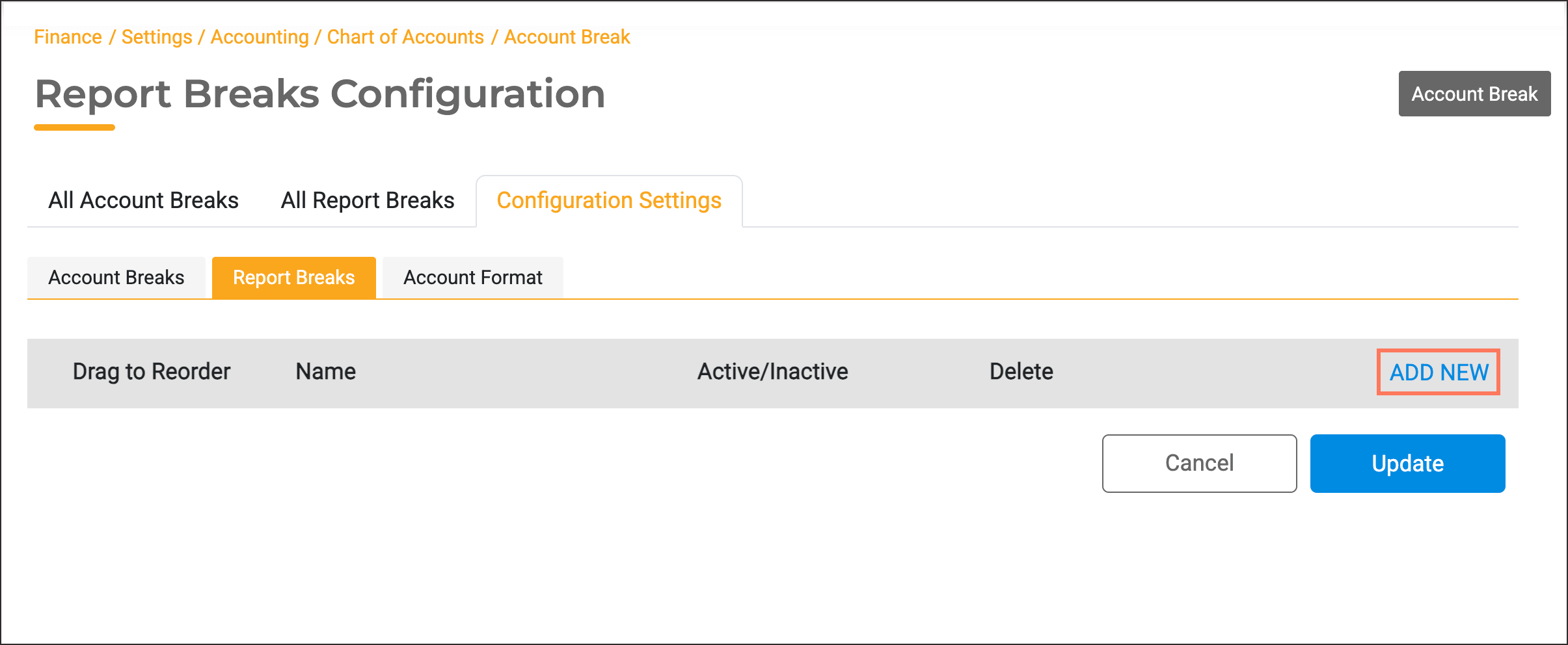
- Enter a name and click Update
Adding to Report Break Categories
- Locate the All Report Breaks Section.
- Click "Add" on any of the Report Break tabs as needed
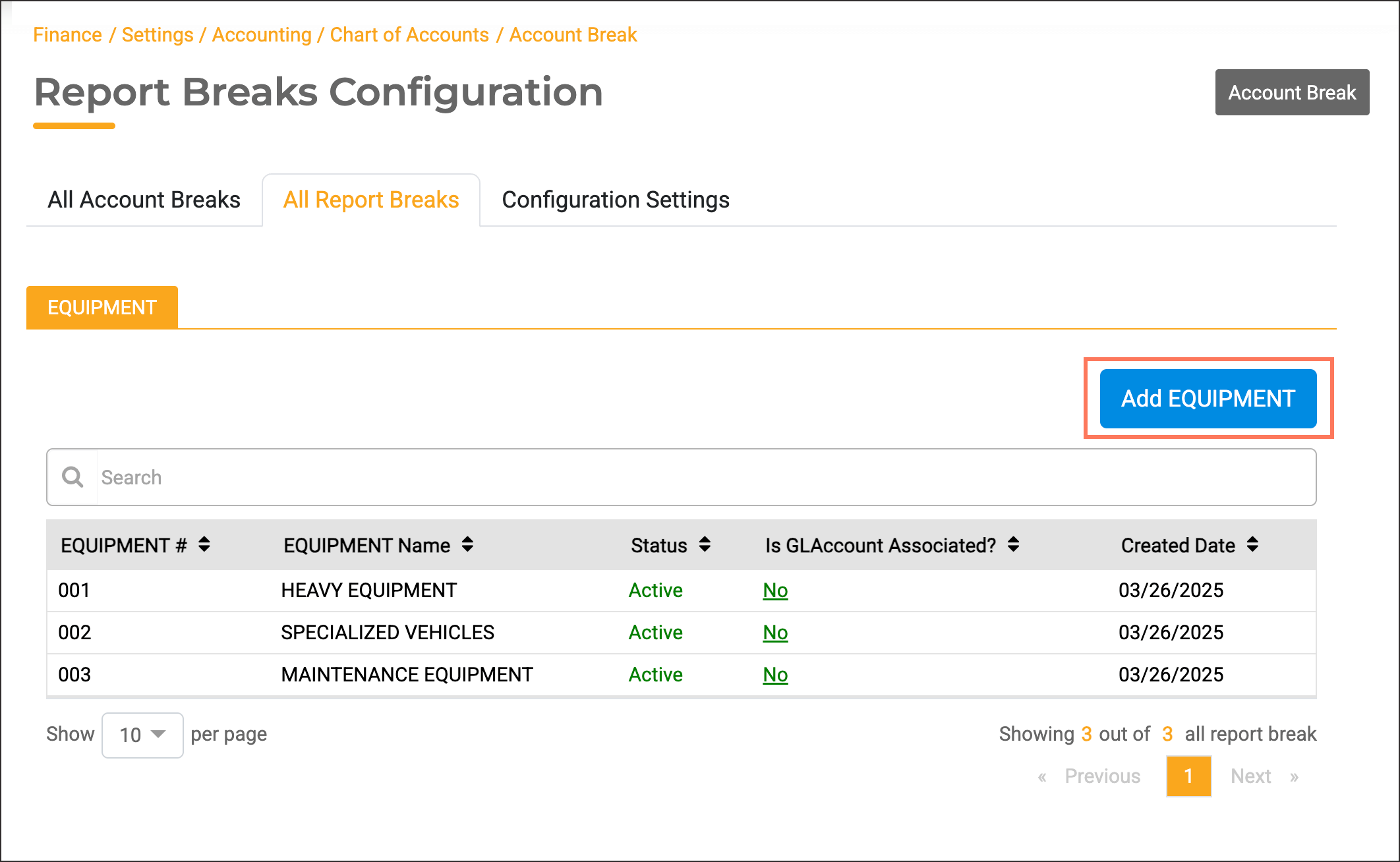
- Enter a number and a Name

- Click Add, it will now be available for selection when setting up GL Accounts
Assigning a Report Break to a GL Account
- Go to: Finance Hub | Settings | Accounting | Account Setup
- Select the GL Account you want to modify or create one
- To create one select Create Account
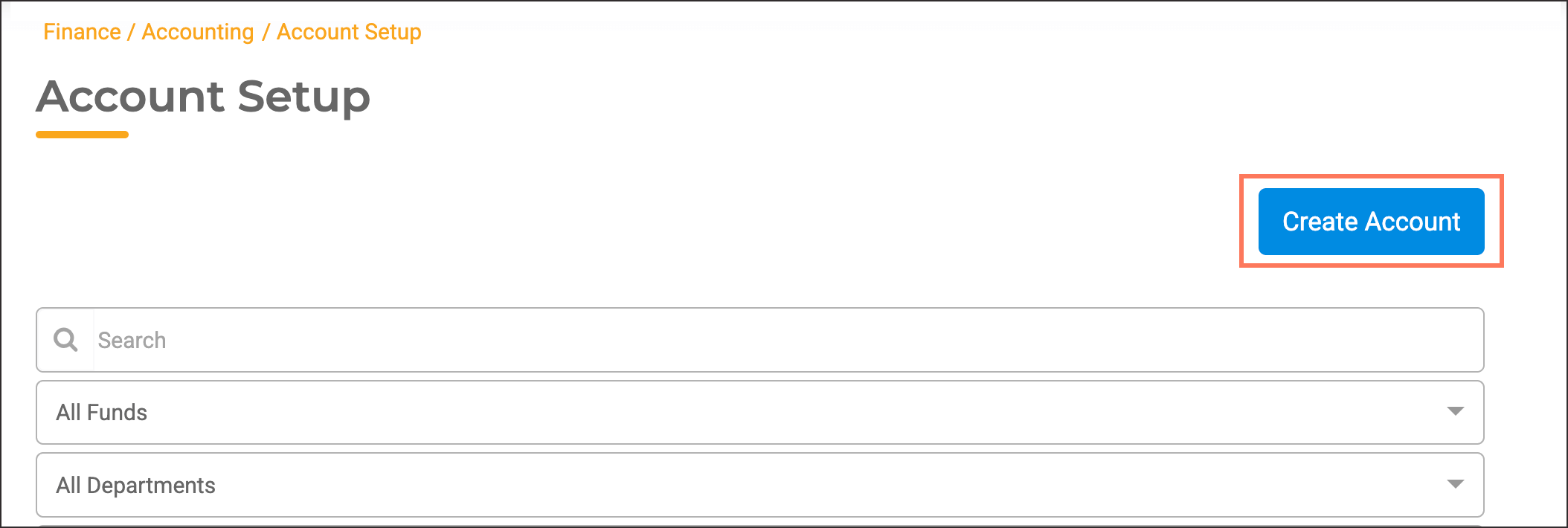
- Enter the required information and click Create
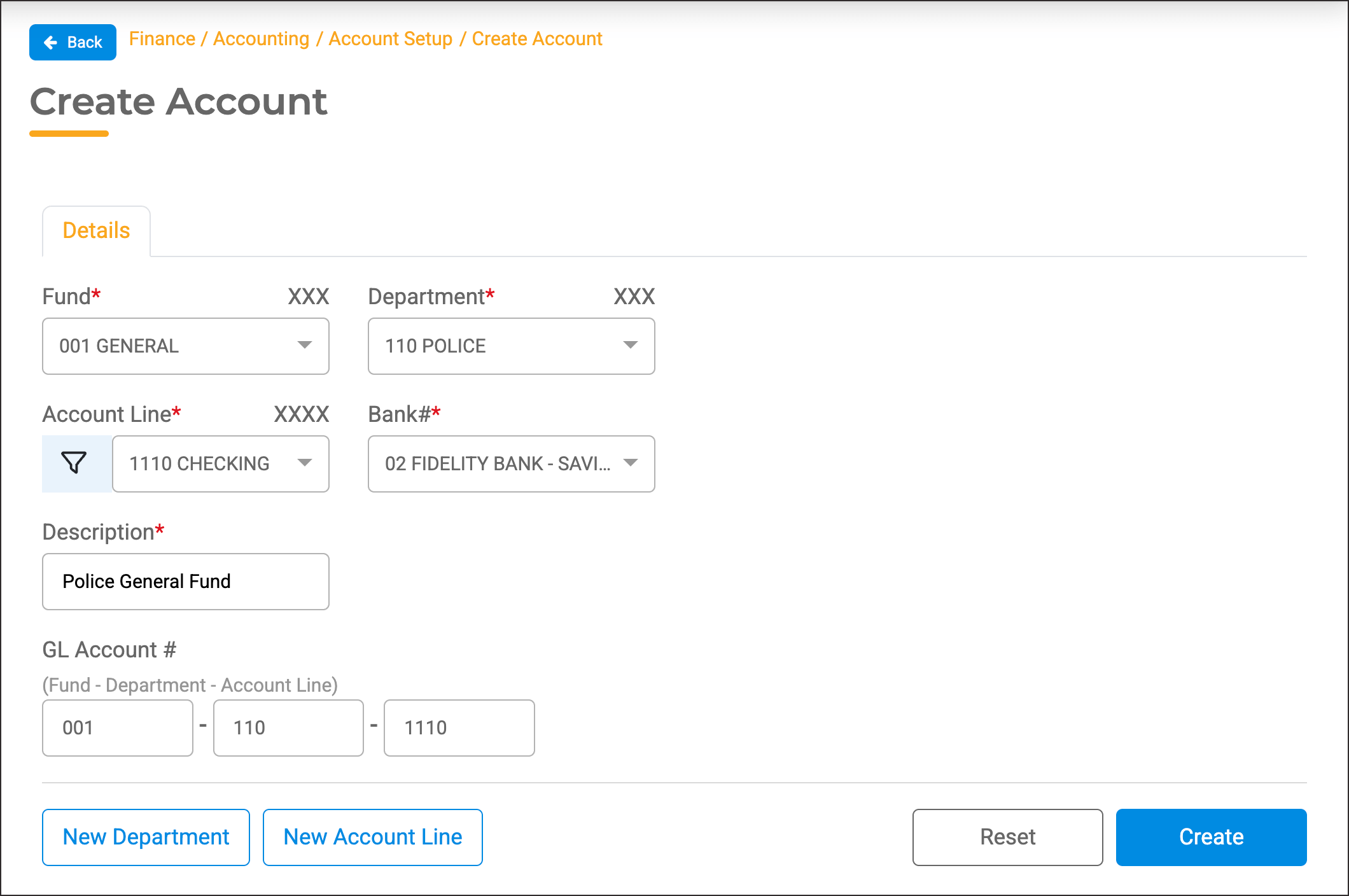
- After you created or selected the Account, go to the Report Breaks tab
- Choose the appropriate Report Break(s) that apply
- Click update to save changes and finalize the setup

