Creating a New Utility Account
To Create a new Utility Account, click Add Account on the UB Accounts master list on Utility Billing > UB Accounts. This will initiate a Move In Service Request to create a new Utility account. You can also create a new Utility Account by opening a Move In Service Request directly from the Service Requests tab.
If you are working with a new property that has never been billed for Services, you will need to create the Service Location before creating the Account. Creating a new Account will move in a new Account Holder. It will not create a new Service Location for a new build. You must first create the new Service Location before creating the account to move in the Account Holder.
When creating an Account, the Property Owner is associated with a Service Location, not a Utility Account. To move someone in as a Property Owner, you must update the Property Owner field for the Service Location in Operations Hub. This must be completed before a Move In request to set up the Utility Account.
Basic Information
- Service Location: Start typing to find and select the Service Location for the Account. If you are working with a new build, you will need to create the Service Location first.
- Account Holder: Start typing to find and select the Account Holder for the Account
- Relation: Tenant or Property Owner
- Property Owner: Select Property Owner when the Service Location has been sold and the new Account Holder will be the property owner. Please note when trying to create an Account, the Property Owner is associated with a Service Location, not a Utility Account. To move someone in as a Property Owner, you must update the Property Owner field for the Service Location in Operations Hub. This must be completed before a Move In request to set up the Utility Account.
- Tenant: If Tenant is selected, the Property Owner will automatically become the Landlord for that Service Location. In this case, they will be added to the Landlords Table.
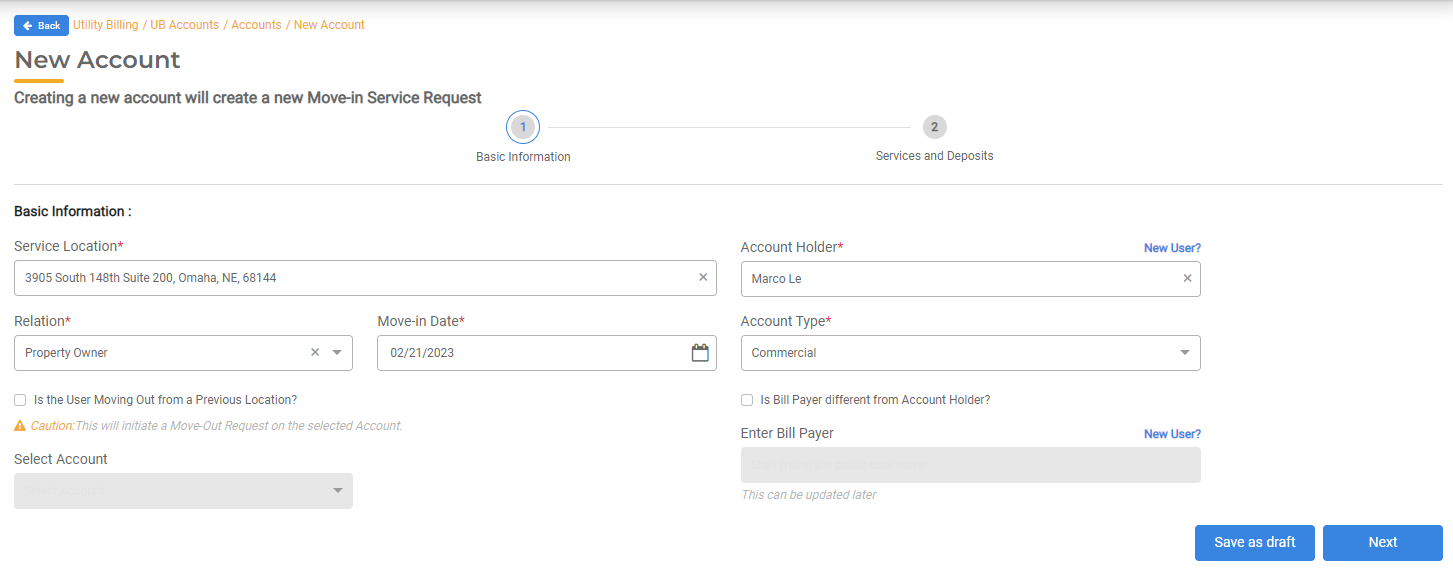
- Move In Date: Enter the Move In date which will be used as the service start date. If you prorate the initial bill, the account will be prorated from this date.
- Account Type: Choose from Residential, Commercial, Industrial, Government, or any user-defined Account Types.
- If the Account Holder is moving out from another Service Location, you can check this box to select the previous Service Location and initiate a Move Out Request.
- If the Bill Payer is different from the Account Holder, select the box and choose the Bill Payer.
When complete, click Initiate Move-in to generate the Move In Request. The Service Request must be approved to create the Utility Account. You can select the Service Request from the Service Requests lists to view and complete the request.
Services & Deposits
Add all Services that will be active for the new Utility account. If you are creating an Account for an existing Service Location, the table will be populated with the Services from the previous Utility Account at that Service Location.
Select or update the Service, Rate Table, Tax Table, Meter ID, Start Date, Beginning Meter Reading, and Deposit.
When complete, click Initiate Move-in to generate the Move In Request. The Request will automatically be completed on the Move In data if all required information has been added. You can view the Move In Request in the Service Requests master list at any time.
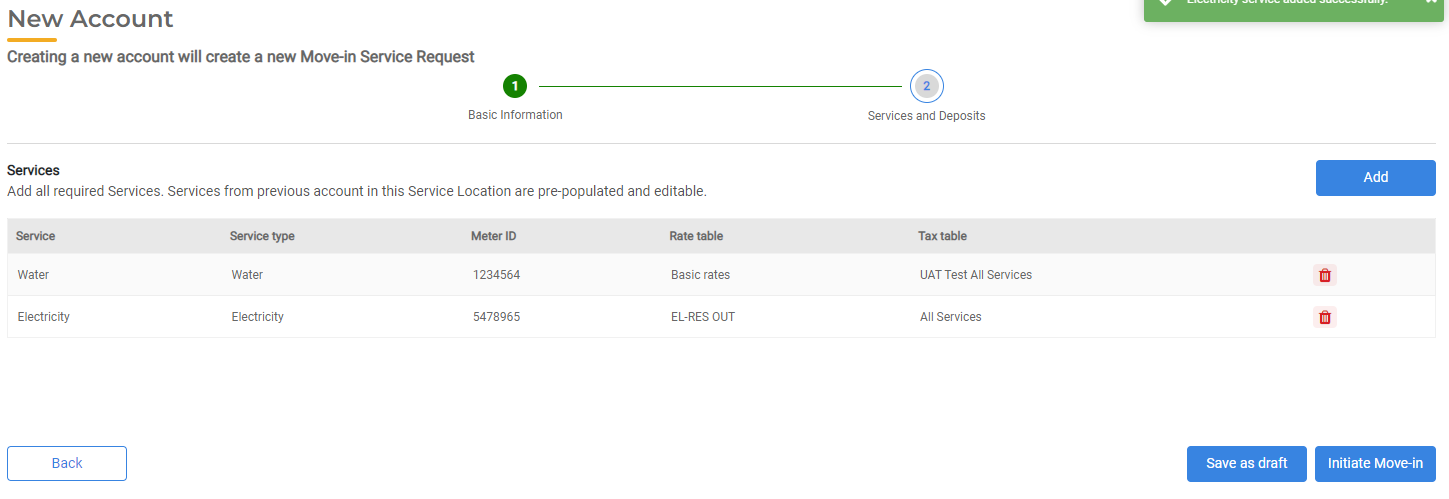
Penalty Exempt
Please note that all new Utility Accounts will automatically be created as Penalty Exempt. This way you can bill them without having to explicitly set up penalties, unless required. Please make sure to set up Penalties for any new Utility Accounts, if required.

