Printing and Filing Paper W-2s
You may print and file your W2s anytime after you have completed the last Payroll Run with a Pay Date in the ending year. W-2s must be distributed to your employees and submitted to the IRS by January 31st. The IRS encourages all employers to file electronically. Employers with more than 10 W-2s must file their W-2s electronically.
- In HR Hub, select Reports, then click on the Manual tab. Select W2 in the Report Type field. Select the appropriate tax year in the Year field. Click Run.
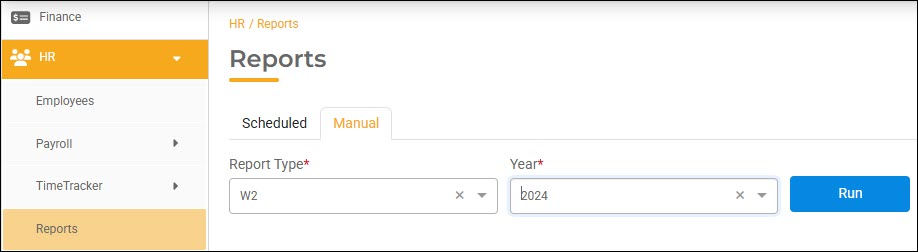
- HR Hub will display each employee who will get a W-2 with their personal information, tax totals, and W2 details. This is what will print on the W-2. Review each employee's information to verify it is correct.It is your responsibility to verify the W-2 information is correct.
- Once you have verified the W-2 information is correct, click Post W-2s to Employee Portal. Employees will have the option to opt into paperless W-2s. Once you post the W-2s to the Employee Portal, they will be able to view their digital W-2 and download it.

- To print employees' W-2 copies, click W-2 Employees Copies B, C & 2. A folder will download with each a PDF of each employee's W-2s into your Downloads folder. Unzip the folder and print each employee's W-2 forms.
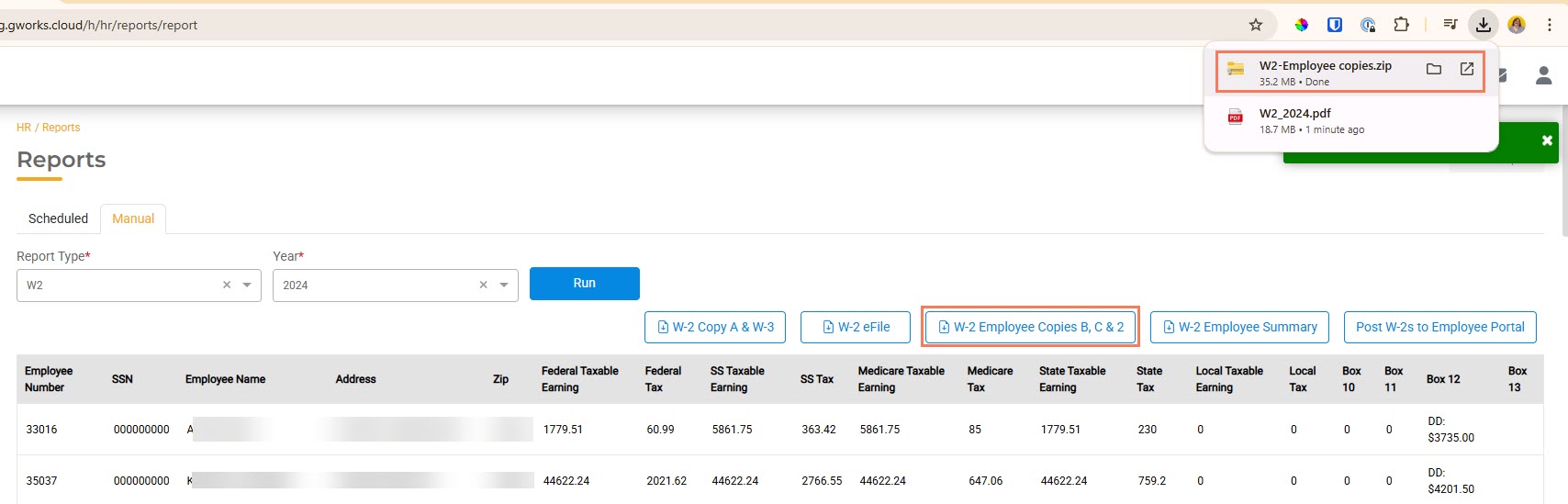
- Next, click W-2 Copy A & W-3. HR Hub will display the W-3 and W-2s. Review them, then click Download.
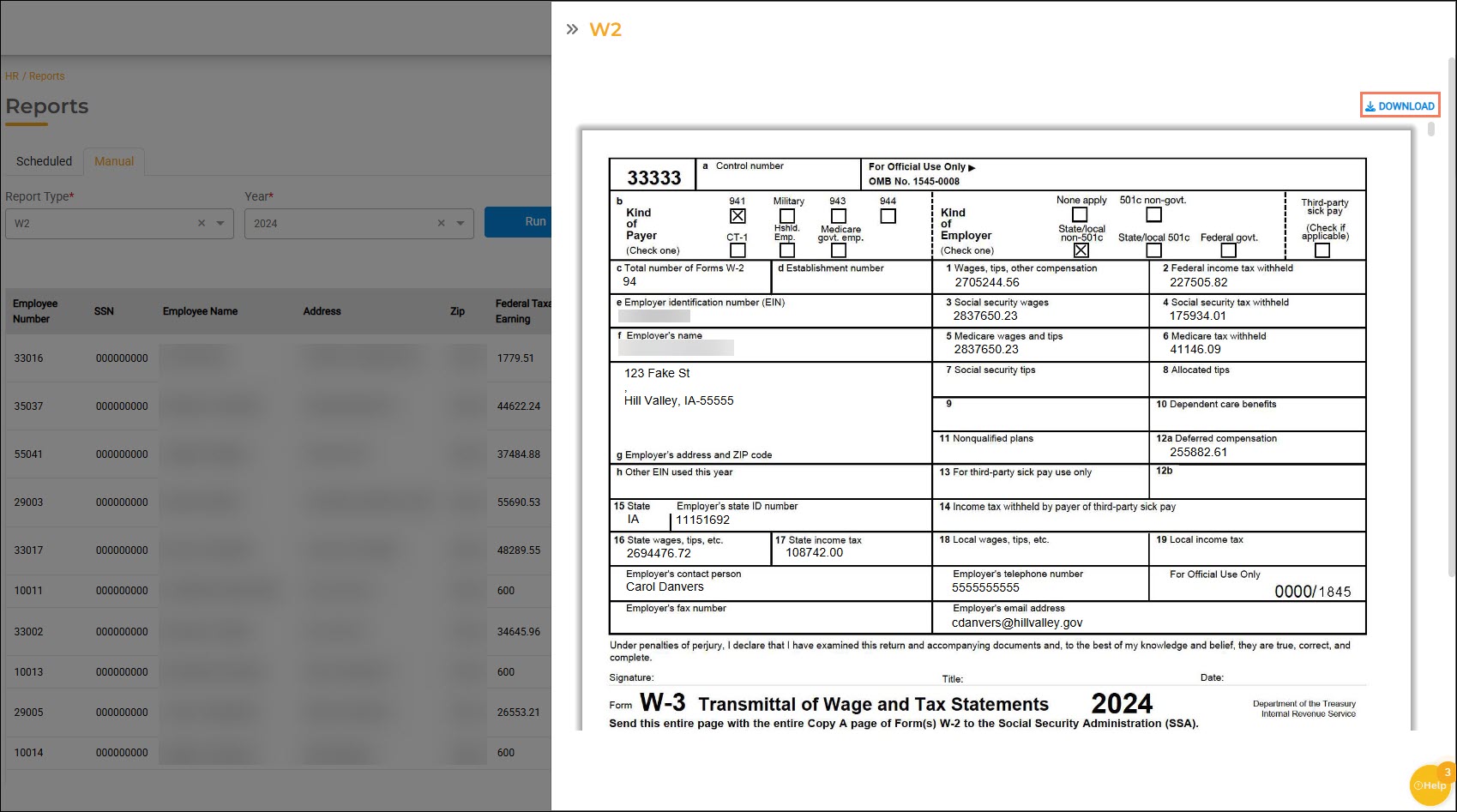
HR Hub will download a PDF of your W-3 and W-2s.
