How to Transfer a Utility Billing Balance to a different Account
You may need to transfer an outstanding bill from one Utility Account to another. This may happen if you are informed of a resident moving out after billing has occurred and you need to transfer the balance to the new resident. It may also happen if an Account Holder moved from one Service Location to another and wishes to transfer the Balance to their new Utility Account.
You have the option to do a partial transfer or full transfer of the latest invoice or the full balance on the Utility Account.
To initiate a Balance Transfer, go to Utility Billing > Billing > Billing Runs. Select Transfer Balance from the options at the top of the table.

- From Account Number: Select the Utility Account from which you are transferring by searching for the Account Number. The Account Holder will populate automatically.
- To Account Number: Select the Utility Account to which you are transferring the balance. The Account Holder will populate automatically.
- Select whether you want to transfer the latest invoice or the complete balance.
- If you select the latest invoice, the latest Invoice ID and current charges will automatically populate. If you wish to do a partial transfer, you'll have the opportunity to input the split as a percentage between the two Utility Accounts. For example, you may want to only transfer 75% of the current charges from one Utility Account to another.
- If you select Complete Balance, the entire outstanding balance will transfer.
- Notes: Enter an explanation for the transfer.
- Click Transfer to confirm and complete the transfer.
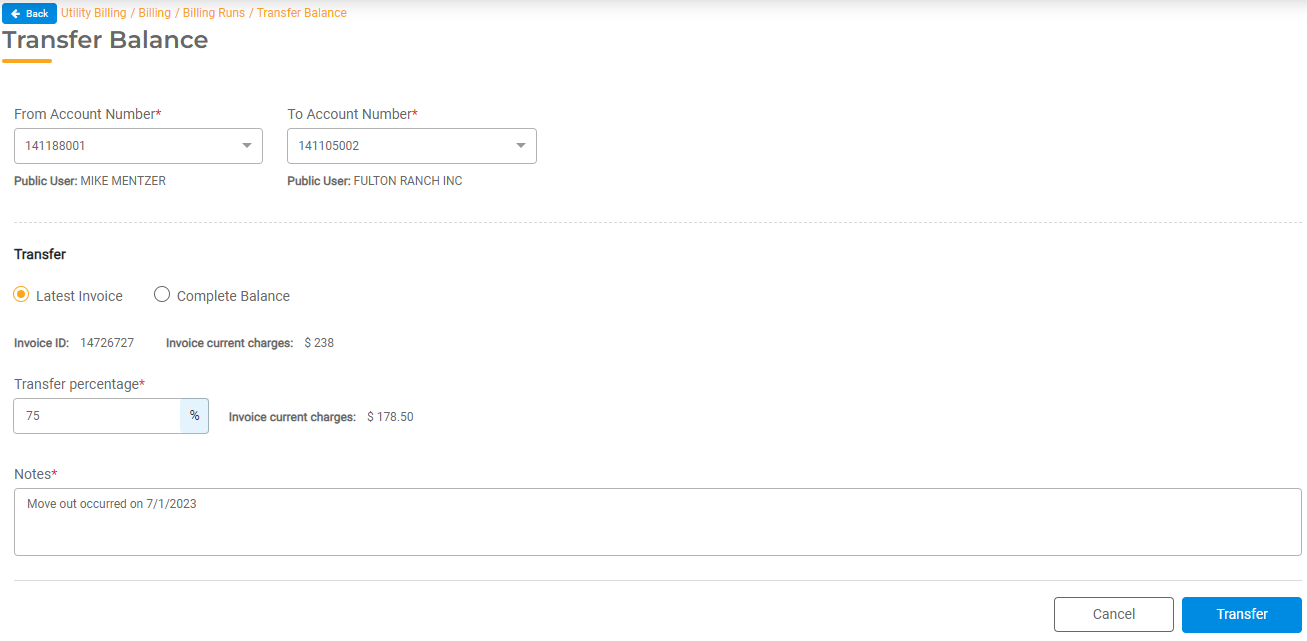
Once complete, the balance will be transferred immediately. Utility Billing Hub will not generate a separate invoice for the transfer. Any billed amounts will be included in the next invoice generated on the next Billing Run.
- For the "To Account," any billed amounts will be included in the next invoice generated on the next Billing Run.
- For the "From Account," any existing invoice will be updated with the new amount due.
The transferred balance will update the balance for each service. If a Service in the "From Account" doesn't exist in the "To Account," the balance will be transferred into the first available Service on the "To Account" according to the ‘Payment Allocation Sequence’ service hierarchy. For example, if Sewer is not available on the "To Account," it will be added to the first available service on the "To Account" from the hierarchy.

