Building Your Annual Budget
Building Your Annual Budget
You can create your budget directly in Finance Hub or download a spreadsheet to use as a budgeting worksheet.
To build your budget directly from Finance Hub:
- Click Finance > Budgeting > Annual Budget > Budget Entry.
- Choose the Fund for which you want to create a budget. You may also specify the Department if needed.
A budget worksheet will appear, displaying your budget and actual expenses for the previous two years, the current year, and the estimated year-end.
- Fill in the New Budget column manually, or use the Budget Entry tools to assist you in building your budget.
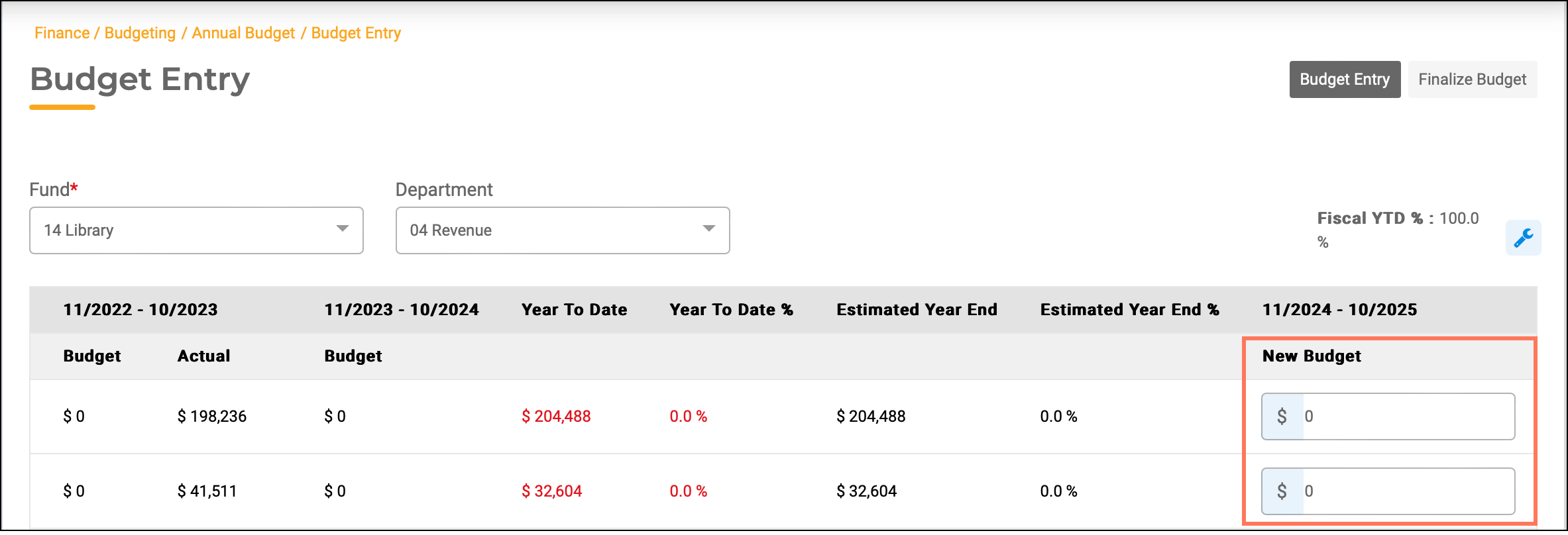
Copying or Increasing Last Year's Budget
You can copy the previous year's budget to use for the upcoming year or increase it by a percentage.
- Click the wrench icon (🔧) to access your Budget Entry Tools.

- Click Tool Type.
- To copy last year’s budget, select Copy Last Year’s Budget. Then click Apply New Budget.
- To increase your budget by a percentage, choose Increment Last Year’s Budget by %. Enter your desired percentage, then click Apply New Budget.
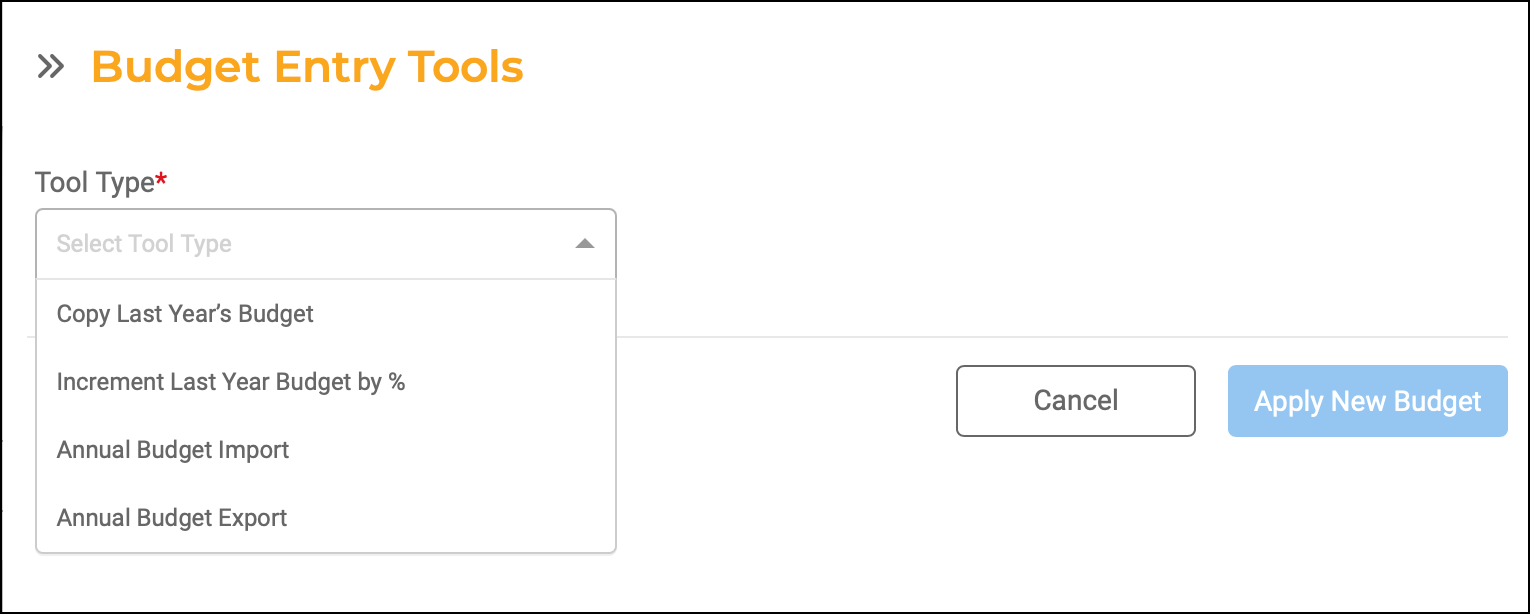
If you’re not ready to finalize your budget, you can save your progress by clicking the Save Progress button.
When you’re ready to submit your budget proposal, click Complete Budget Entry. Your completed worksheet will then be available at Finance > Budgeting > Budget Reports > Report Type > Proposed Budget Reports.
To finalize your budget after the proposal has been approved, return to Finance > Budgeting > Annual Budget > Budget Entry and click the Finalize Budget button.

Building Your Budget Via Spreadsheet
To work from a spreadsheet instead of entering your budget data directly into Finance Hub:
- Go to the Budget Entry tab
- Select the Fund you want to create a budget for. You may also specify the Department.
- Click the wrench icon (🔧) to access your Budget Entry Tools
- Click the Tool Type dropdown menu.
- Export your budget worksheet into a spreadsheet by clicking Annual Budget Export.
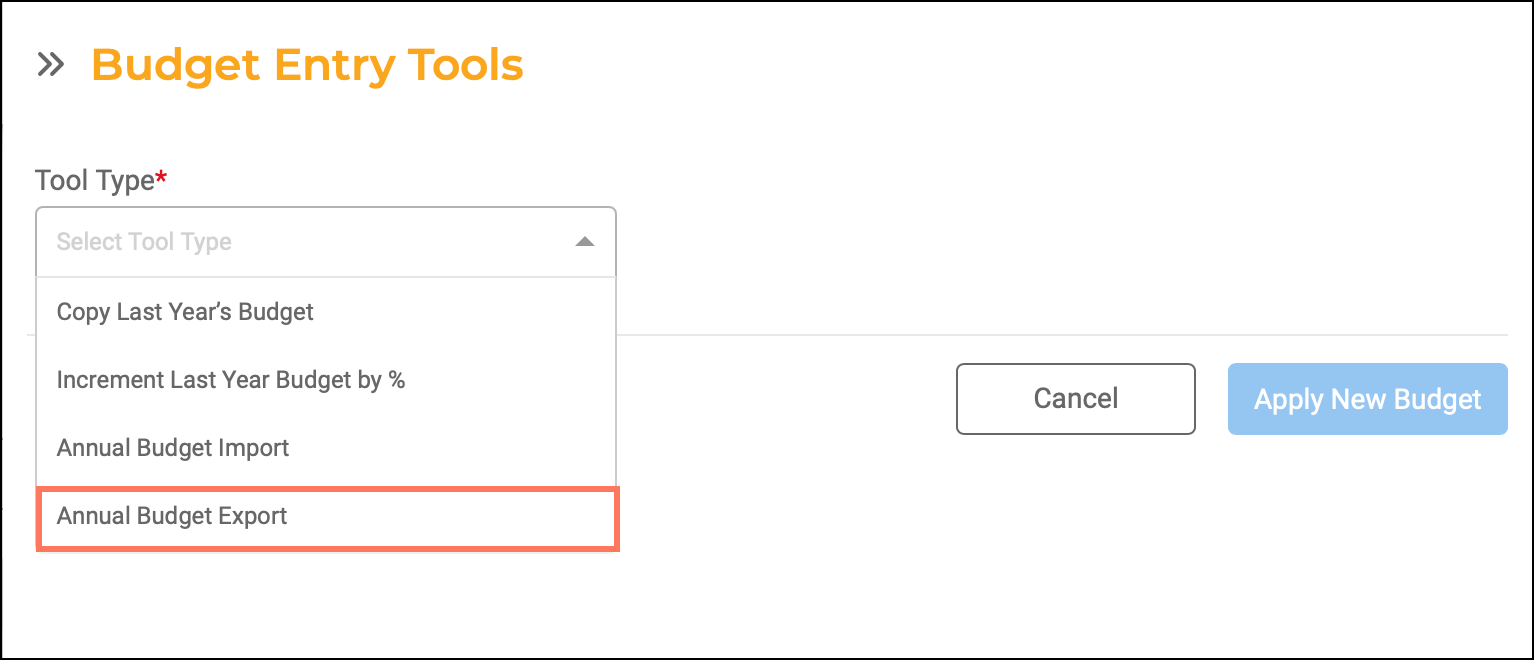
- Once you finish entering your budget into a spreadsheet, you can import the spreadsheet data directly into Finance Hub by clicking back on the wrench icon (🔧) to access your Budget Entry Tools.
- To import your data, click the Tool Type dropdown menu.
- Click Annual Budget Import.
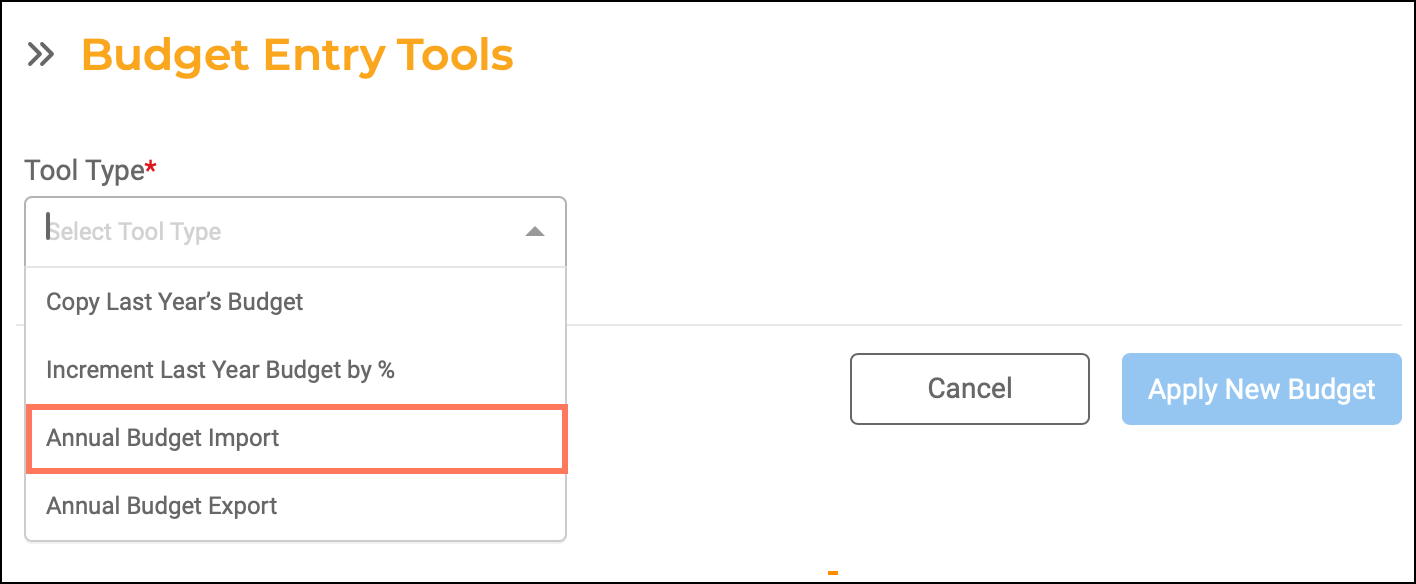
- In the Attachment field, click Choose.
- Select the spreadsheet and click Upload.
- Click Apply New Budget.
- The data will autofill into the New Budget fields.
- When you’re ready to proceed with your budget proposal, click Complete Budget Entry. Your completed worksheet will be available at Finance > Budgeting > Budget Reports > Report Type > Proposed Budget Reports.
- To finalize your budget after the proposal has been approved, navigate back to Finance > Budgeting > Annual Budget > Budget Entry and click the Finalize Budget button.


