How to Set Up Energy Assistance
Energy Assistance is used when a third party provides assistance for Bill Payers to pay their Utility Bill balances. In this case, the Agency receives the amounts and applies them to the balances for the desired Utility Accounts.
Setting up Energy Assitance
When setting up Energy Assistance for a Utility Account, you'll have the opportunity to determine how the money should be applied to the balance.
To apply Energy Assistance to an Account, open the Utility Account details page. Within the Considerations section, turn the toggle for Energy Assistance on. This will open the settings page to configure the credit. You'll enter the following information:
- Total Amount: Amount of Energy Assistance to be applied.
- Provider: Enter the name of the third-party provider, if desired.
- Eligible Services: Indicate which Services are eligible to receive Assistance. Energy Assistance is applicable for Gas and Electric Services only.
- Eligible Amount: Enter the total Eligible Amount for each Service. If you selected multiple Services, you can enter what part of the total amount is applicable to each Service. =
- Apply to Arrears? If toggled off, the Energy Assistance will apply to current and future balances only. If toggled on, the Energy Assistance credit will be treated as a lump sum payment toward eligible arrears (if applicable). If the credit is less than the arrears, the entire amount will be applied. If the credit is more than the arrears, the entire arrears balance will be paid and the remaining credit will be stored and applied to future bills for that Utility Account. If there is a credit remaining on the account, it will be used to pay eligible balances on all future bills until the Energy Assistance credit is used in full.
- Eligible Charge Types
- New Charges: Select which charges should be paid with the Energy Assistance credit: Service Charges, Taxes, or All.
- Arrears: If Apply to Arrears is toggled on, you'll be presented with an additional dropdown for which arrears to include: Service Penalties, Service Charges, or Service Taxes.
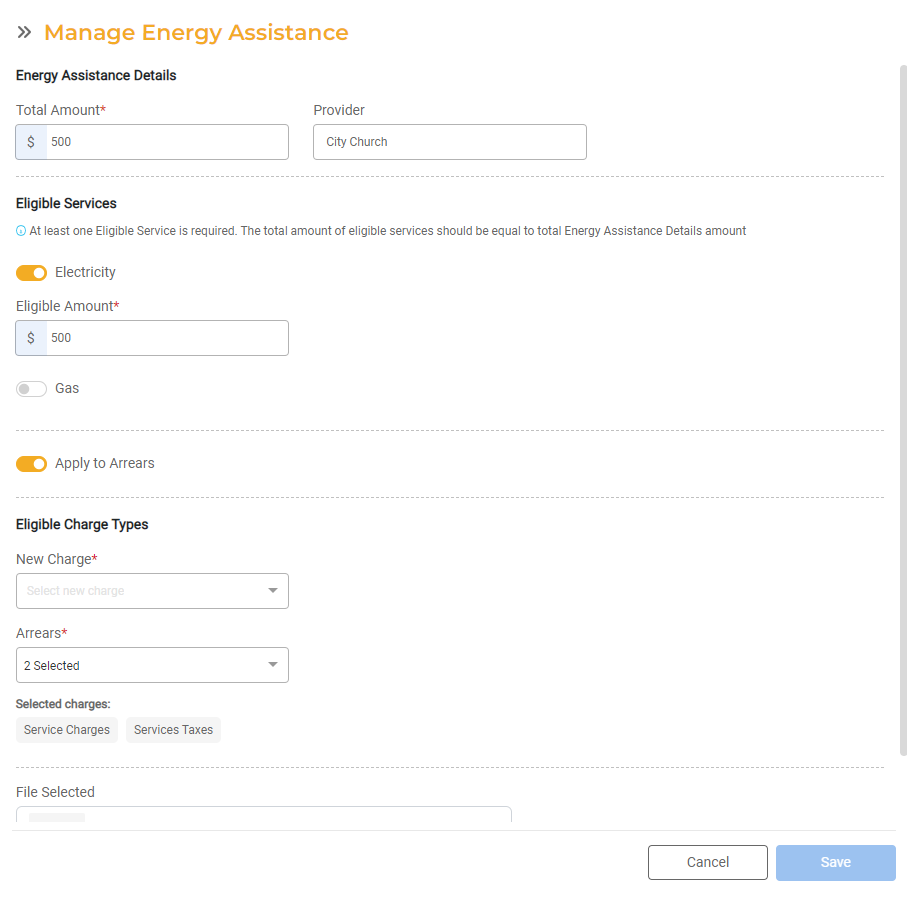
- File Upload. You have the option to upload a file or related documentation such as a letter from the third-party provider. Any uploads will be associated with the Energy Assistance details for the Utility Account and will be visible within the Details tab.
Once all the Energy Assistance credits have been applied to a Utility Account, the toggle will turn off automatically.
Managing Energy Assistance
After it has been set up, Energy Assistance will apply to charges for the specific Utility Account based on the configurations entered. You may view the
Open the Utility Account and select the Details button next to Energy Assistance in the Considerations section. Here you can view the details and history of the Energy Assistance credit applied to the account including the total amount for each eligible Service, the remaining amount for each Eligible Service, and credits that were applied on past bills.
You can also see the files uploaded during the original setup.
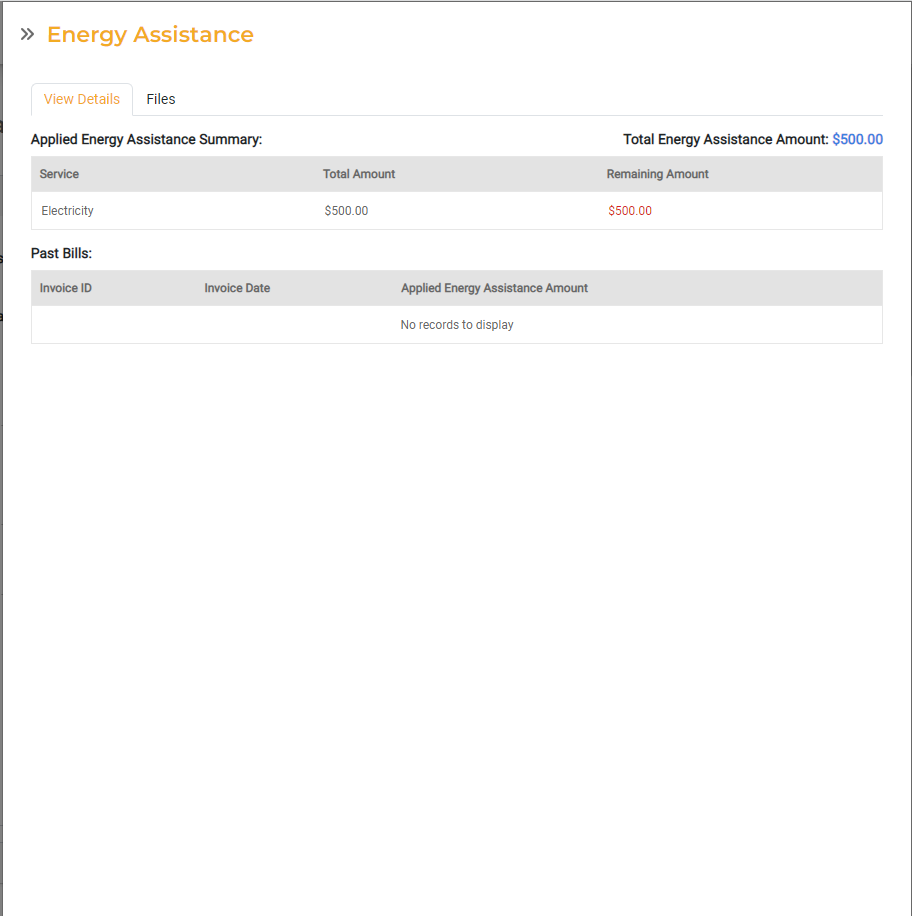
Invoices
For Utility Accounts with an Energy Assistance credit, invoices will display an additional line item that shows the amount applied for each service and the net payable after the credit has been applied. The invoice will also display the remaining Energy Assistance credit amount.
For Active FrontDesk Public Users, all history associated with an Energy Assistance Payment will display in the Utilities Page.
Canceling Energy Assistance
In the event a Bill Payer moves out of a Service Location before an Energy Assistance credit can be applied in full, you can choose what to do with the unused credit.
When a Move Out Service Order is scheduled for a Utility Account that has unused Energy Assistance credits, you will see an input for Manage unused Energy Assistance credit after Final Bill. The unused credits will first be applied to the Final Bill to pay the outstanding balance. If any credit remains, you can choose to refund the credit to the Provider or absorb the remaining credits.
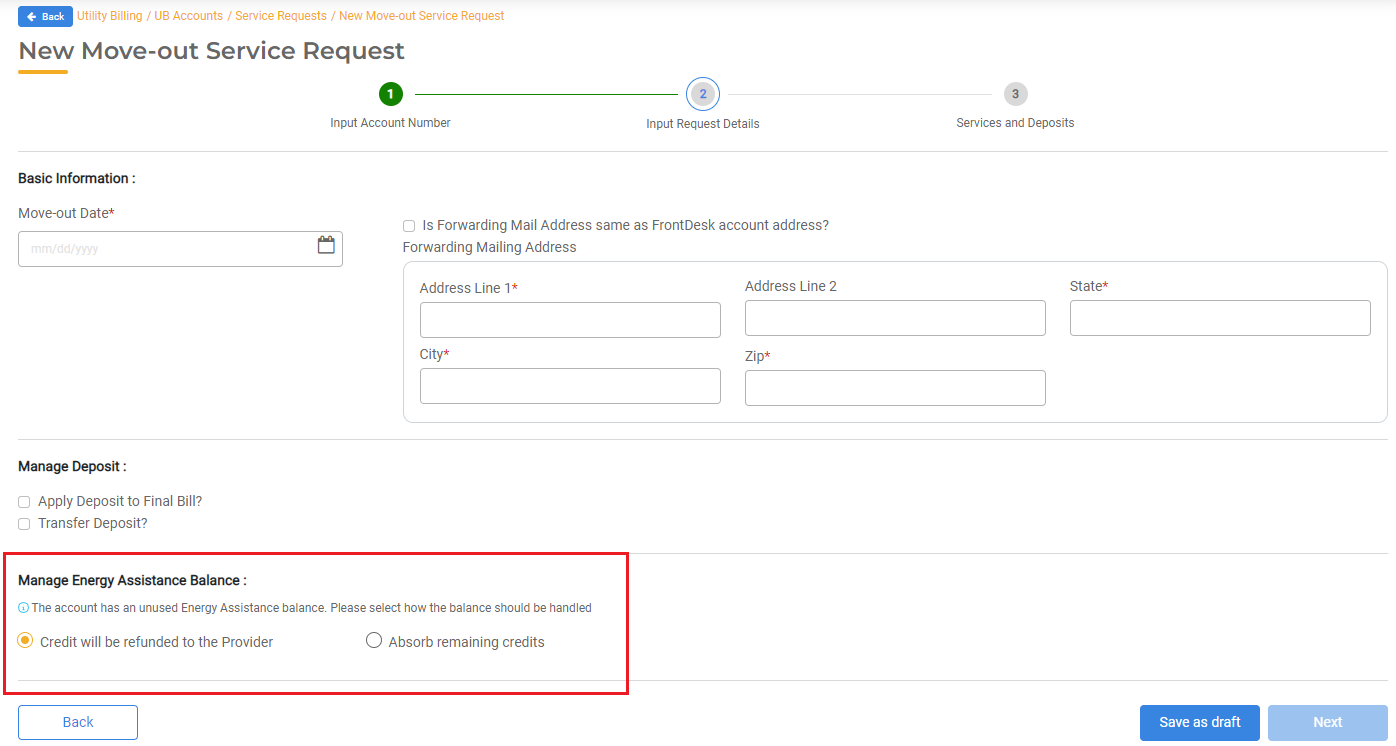
If you select Return credit to the Provider, you will be responsible for completing the actual transfer of money outside of Utility Billing Hub.
If you select Absorb remaining credits, the liability will be written off and your Agency will retain the money for future use.
Energy Assistance + Payment Agreements
If a Utility Account has both Energy Assistance and a Payment Agreement in place at the same time, you can specify how the credit should be applied.
When setting up the Energy Assistance, if you indicate the payment should apply to arrears, the Energy Assistance credit will be applied. In this case, the monthly payment for the Payment Agreement will be reduced.
For example, a Utility Account has $300 in arrears: $100 each related to Water, Gas, and Electricity. If the balance is put into a Payment Agreement for 10 months, the payment would be $30 for each month. If an Energy Assistance credit of $150 is applied ($50 to Gas and $150 to Electricity), then it will pay off $100 of arrears for Electricity and $50 of arrears for Gas. The Payment Agreement's monthly payment will be re-calculated based on the revised arrears balance of $150. The Payment Agreement length will remain the same.

