How to Create a List of Compound Meters for Migration
If you are upgrading from SimpleCity to UB Hub, you'll need to provide a list of your compound meters so we can ensure they migrate correctly.
Follow the instructions below to obtain a list of compound meters in SimpleCity.
- In SimpleCity Utility BIlling Module, Select Reports > Data Export Template Builder.
- Enter a Template Name, such as “WATER METER TYPES”
- Select the radio button for Service Info.
- Double click on the following Available Fields to move them to the right.
- Account Number
- Meter Number
- Serial Number
- Service Code
- Meter Type
- Save the template
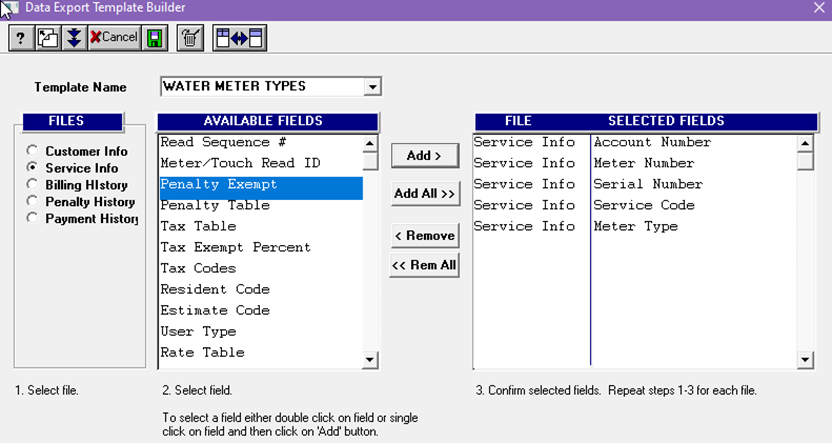
- Click on the Export Data icon.
- Select your WATER METER TYPES template.
- Select Yes to Include Shut Off Accounts.
- Select all account status values except Inactive.
- Check only the WATER service on the right.
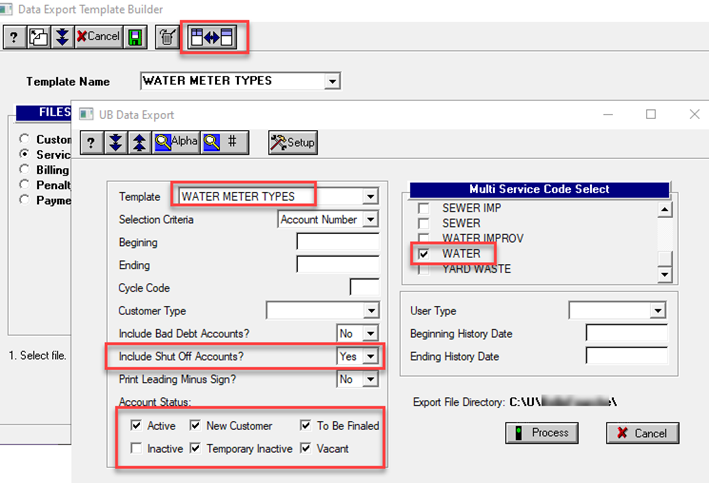
- Click Process. This will save as a CSV in the indicated directory.
- Browse to the file directory and open the CSV file.
- Save the file as an Excel file type.
- Highlight the first row. Turn on Filtering.
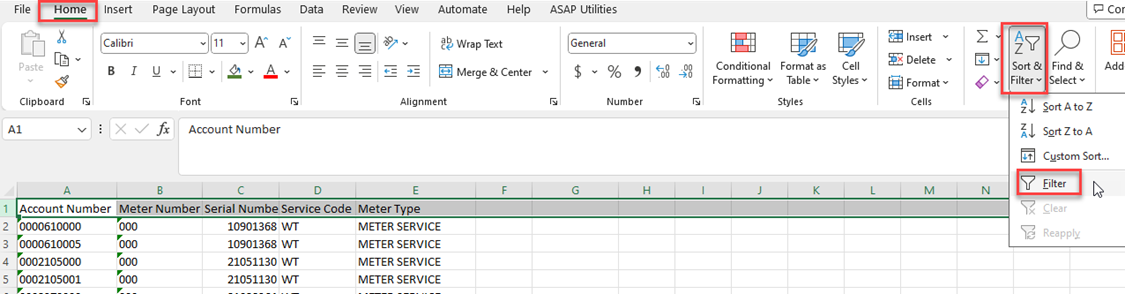
- Click the dropdown arrow next to Meter Type.
- Select only ADD METER.
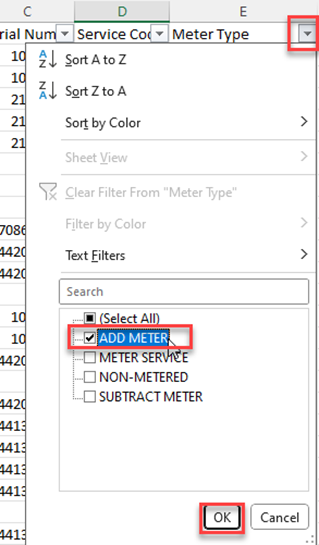
If there are no records with ADD METER type, then you do not have Compound meters as defined by UB Hub.

