Creating New GL Accounts
You can easily create new General Ledger account numbers in Finance Hub > Accounting > Account Setup. Click the Create Account button on the top right of the screen.
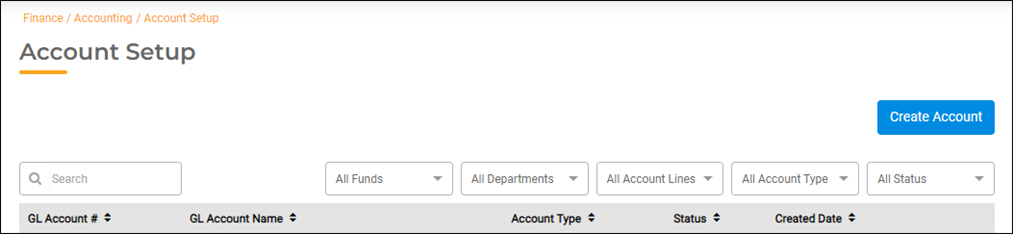
Account Setup
On the Create Account screen:
- In the Fund field, enter or select the fund number that you need from the drop-down list. You can also begin typing the fund name to sort funds alphabetically according to the criteria you enter.
- In the Department field, enter or select the department number in the same manner as described for the fund in Step 1.
- Click the filter button next to the Account Line field to select an account type, whether Asset, Liability, Expense, or Revenue, to view only one account type in the drop-down list to select from. If you do not select an account type, the drop-down list will show All account lines.
- Use the Description field to name the new account number.
- Verify that the GL Account # displayed below the Description field is correct.
- Click the Create button.
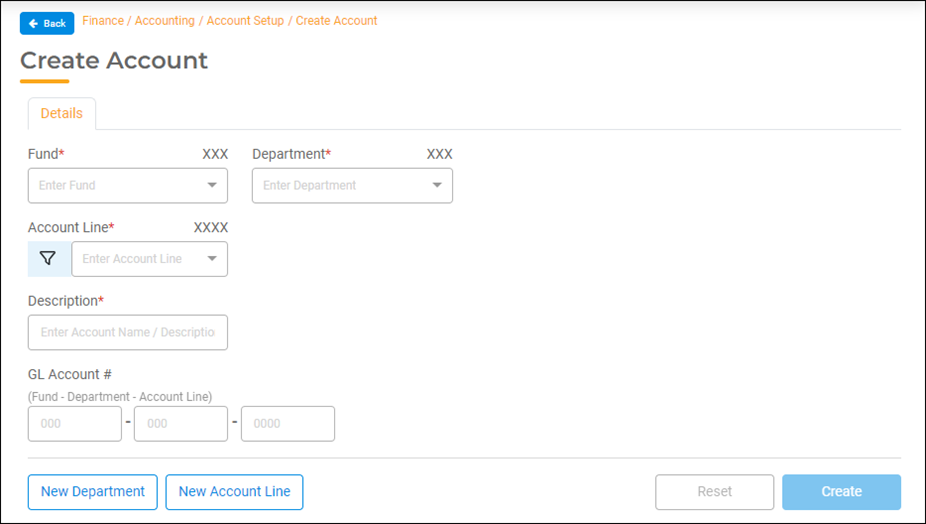
Creating a New Department Number
If you need to create a new department number, click the New Department button at the bottom left of the Create Account screen. The Add Department screen will open. Enter the new department number in the Department # field and name the department in the Department Name field. Click the Add button. The new department will now be listed in the Department drop-down list for selection.
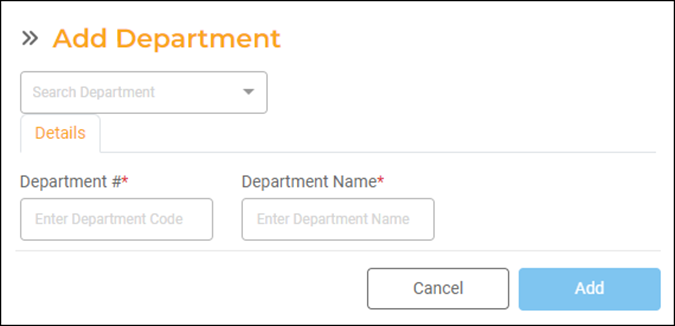
Creating a New Account Line
If you need to create a new account line, click the New Account Line button at the bottom of the Create Account screen. The Add Account Line screen will open. Enter the new account number in the Account Line # field and name the account line in the Account Line Name field. Click the Add button. The new account line will now be listed in the Account Line drop-down list for selection.
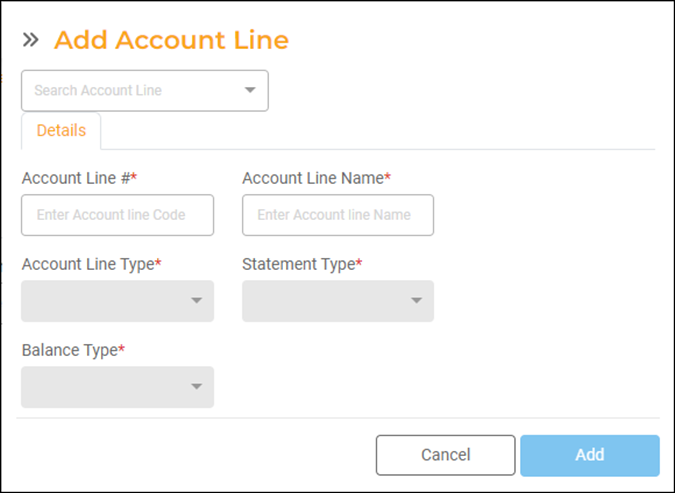
Creating a New Fund Number
If you need to set up a New Fund number, see the Setting up GL Account Breaks.

