Viewing and Maintaining GL Accounts
In Finance > Accounting > Account Setup you can view existing accounts, change account descriptions, change account distribution IDs, inactivate/activate accounts, delete accounts, and create new accounts. This help doc will guide you through maintaining an account. If you wish to create a new account, see the Creating New GL Accounts help doc linked at the end of this document.
Using the Search Field
The Search field and account filters help you quickly locate a group of related accounts to narrow the search. As you begin to type an account number in the Search field, the list of accounts will change numerically to match the criteria you are entering.
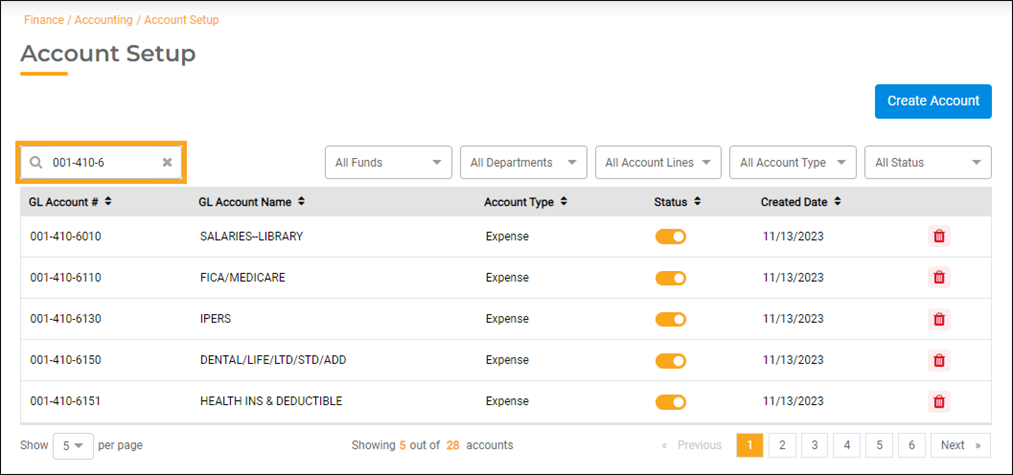
Using the Filters
If you do not know your funds, departments, and/or line accounts, you can use the filters on the Account Setup screen to select one or more from the drop-down lists. In the following example, Fund 001, Department 410, and Account Types – Revenue and Expenses were selected. Filters Selected are displayed below the Search field. To remove a filter, click the x beside the displayed filter, or click to un-select a filter from the drop-down list. Status options are Active or Inactive.
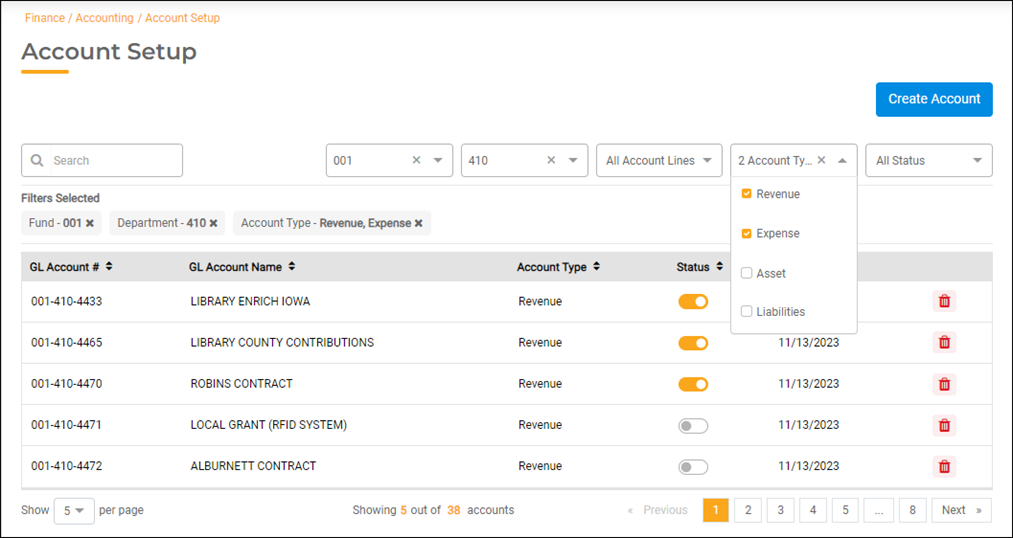
Use the page navigation buttons on the bottom right of the screen to view more pages.
Changing an Account Description
Once you have narrowed your search and located the account number on the Account Setup screen that you want to maintain, select it by clicking the GL Account #. Type the new account name in the Description field. Click the Update button.
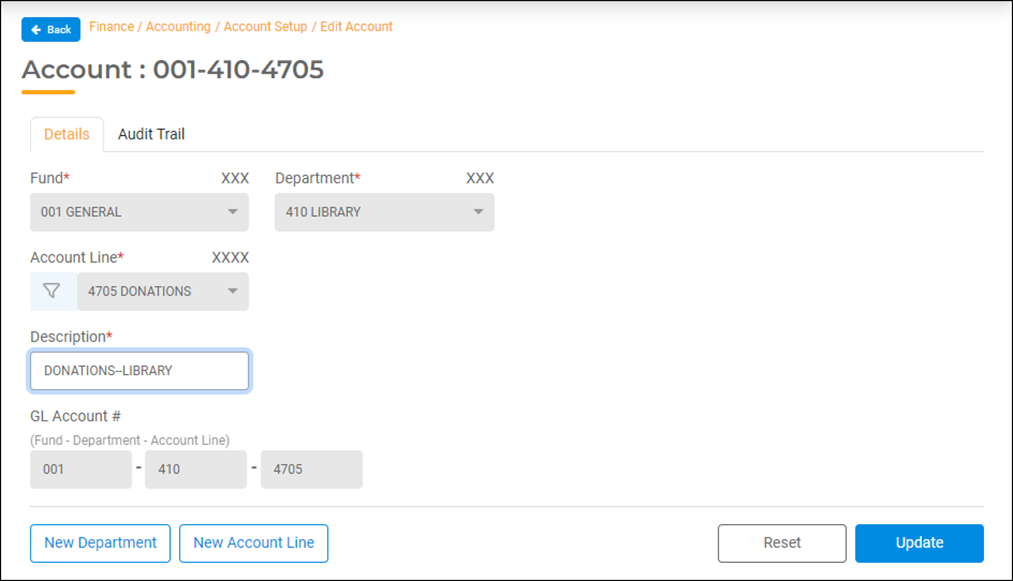
Changing an Account Distribution
Typically, expense lines are set up with the Distribution ID that is associated with your Bank 1 Regular Checking. This ID is the same number as the fund number of the expense account. You may want a certain expense line to update to a different cash account (it must have the same fund number) in Bank 1 during an Accounts Payable Run by default. Or you may want an expense account to update to a cash account in a different bank (it must have the same fund number). These Distribution IDs are referred to as Special Distributions. For more information on setting up special distributions, see the Creating Special Distributions help doc linked at the end of this document.
To change the default general ledger distribution associated with an expense account on the Edit Account screen, select it from the drop-down list in the Distribution ID field. Click the Update button.
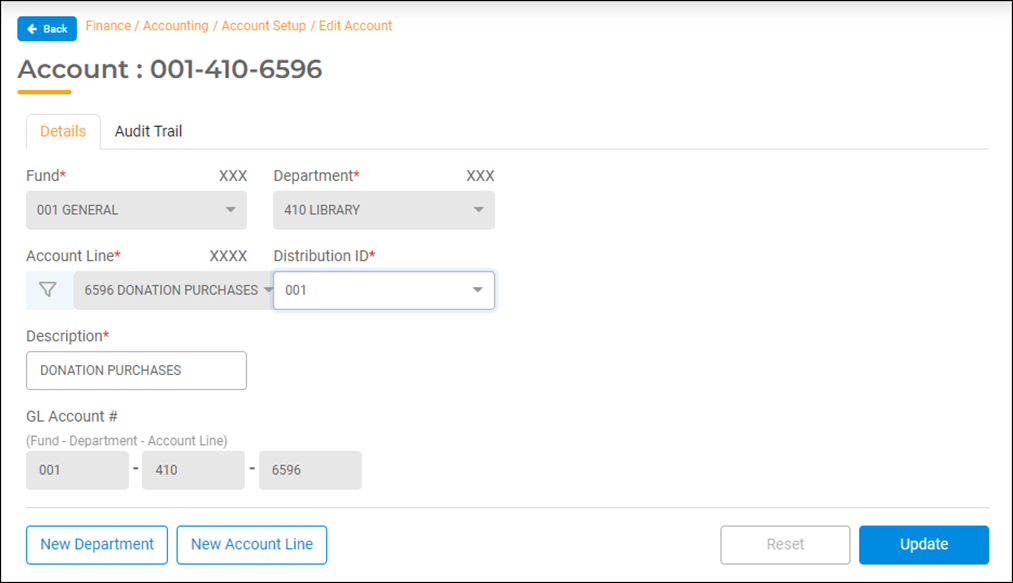
Inactivating or Activating an Account
To inactivate an account, simply click the button in the Status column of the Account Setup screen to toggle it to Inactive, in the account number row. A message will pop up asking you to verify that you want to inactivate the account. If you are sure, click the Inactivate button.
You can inactivate an account when no activity is associated with it for the current and past fiscal year, such as a budget amount or historical data. You will not be able to use an inactive account in Accounts Payable Runs or when posting journal entries. Inactive accounts will be included in reports when printing them for a date range when activity was historically recorded.
To activate an account, simply click the Status button to toggle it back to Active.
Deleting an Account
To delete an account, simply click the red Trash Can in the far-right column of the Account Setup screen, in the account number row. A message will pop up asking you to verify that you want to delete the account. If you are sure, click the Delete button.
You cannot delete an account with activity associated with it such as a budget amount or recorded historical data. See the section above for instructions on inactivating the account instead.

