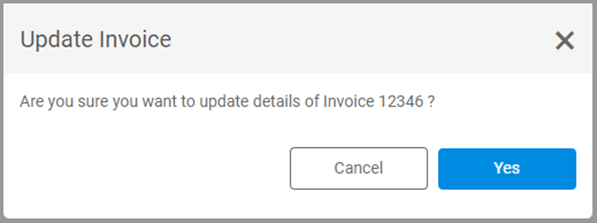Changing AP Check Descriptions
The descriptions entered when creating invoices create the General Ledger history your Auditor will see. It is important to enter accurate descriptions of the purchases you make and the bills that you pay.
Vendor Management - Invoices
Select Accounts Payable > Vendor Management to easily change check descriptions. Use the Search field to find the vendor that you need by typing the vendor’s name or nickname. The list of vendors will change to fit the criteria that you enter alphabetically as you type. Select the vendor that you want to maintain. Then select the Invoices tab.
Check history is listed on the vendor’s Invoices tab. Select the check that you want to maintain.
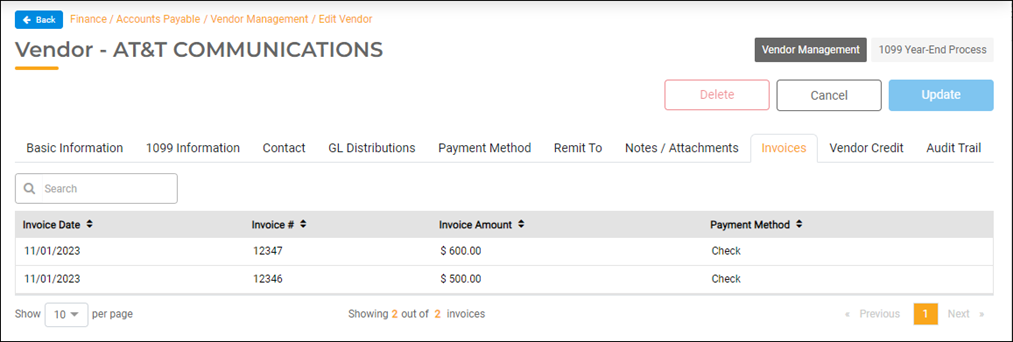
When you select a check from the list, the Invoice tab will default. Select the Checks tab. Then click the Change Description on the right side of the screen.
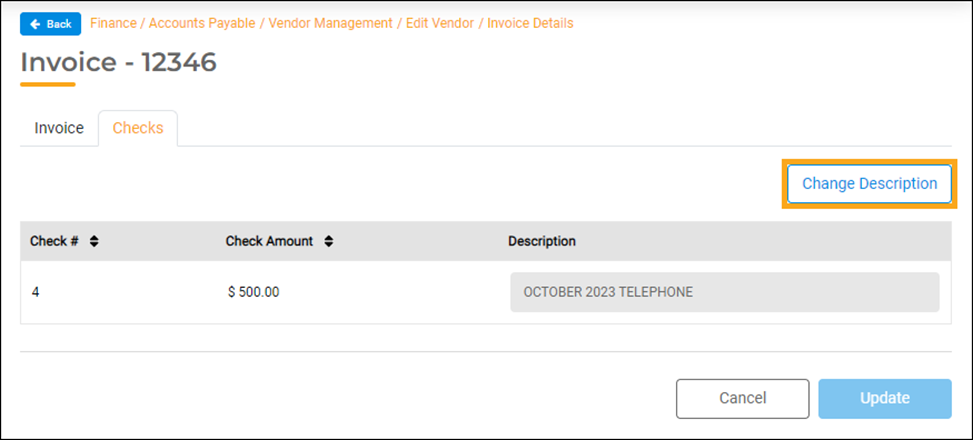
Clicking the Change Description button will enable the Description field to be edited. Type the changes you need, then click the Update button to save it. The following message will appear to verify that this is the invoice you want to update. You can back out by clicking the Cancel button or proceed to update changes by clicking the Yes button.