Accounts Payable: Claims Report for Scheduled Invoices
After creating and scheduling invoices for an Accounts Payable Run, print the Claims Report for Scheduled invoices to verify that what you entered accurately reflects each invoice that you need to pay. This report, when final, should be kept with your Accounts Payable Run for your auditor.
You can generate the Claims Report for Scheduled Invoices in Finance Hub > Reports.
- Select Claims from the Reports menu, then click Run.
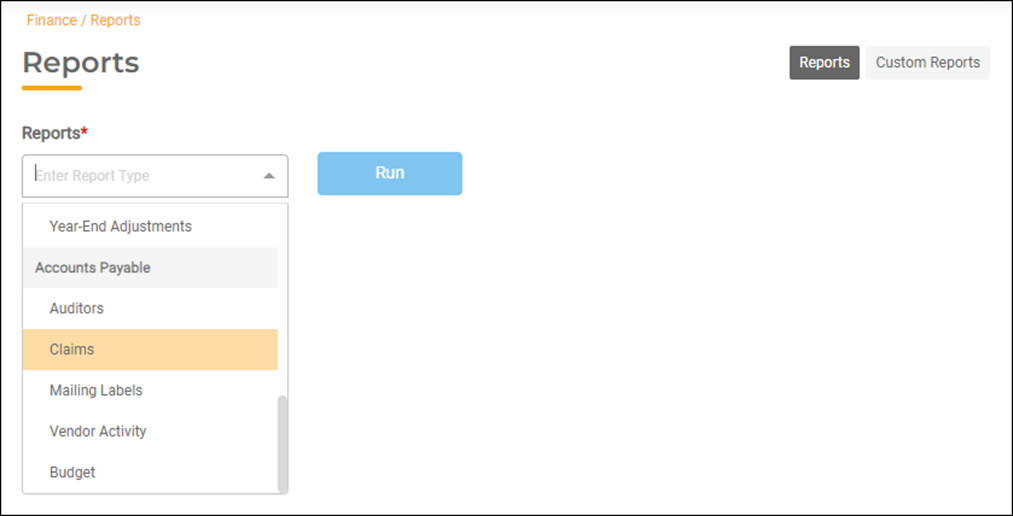
- Select the Date Range for the scheduled claims that are included in your AP Run. You can select pre-defined options (Today, Yesterday, Last 7 Days, Last 30 Days, This Month) or you can select a beginning date and an ending date.
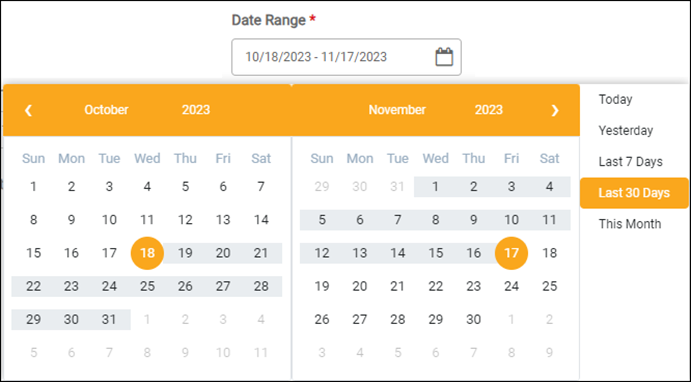
- Select Scheduled in the Invoice Status field.
- Bank 1 Checking defaults in the Bank field. You may need to run more than one report if you have invoices being paid from other banks.The capability to print the Claims Report for all banks is coming soon.
- Toggle the Generate GL Accounts option to Yes.
- Click the blue Run button to print the report.
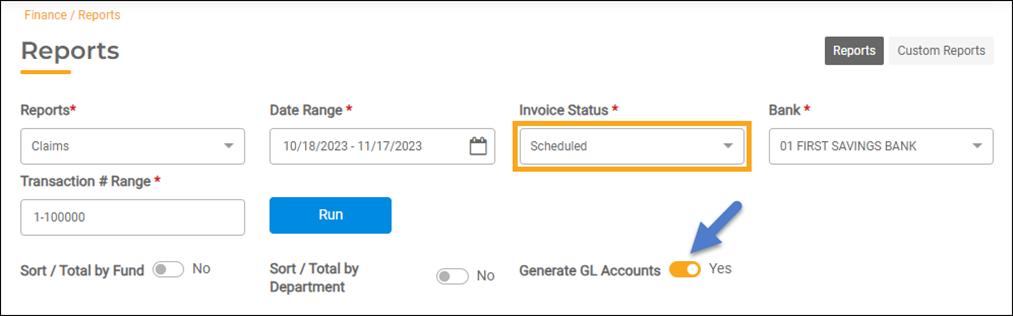
Compare
Compare the report to each physical invoice to verify the following:
- Did you select the correct vendor?
- Did you enter the correct invoice amount?
- Did you select the correct account numbers?
- Did you select the correct bank account?
- Did you apply any available vendor credit to the invoice?
- Are you missing any invoices that were not entered?

