Adding a YouTube Video to your Homepage
If you have the Website Builder option within FrontDesk, you can embed a YouTube video directly in your website.
Obtaining Integration Credentials from YouTube
To embed a video in your website, you'll first need to obtain the HTML code from YouTube. On the Youtube page, click the Share button located below the video.

From there, you'll see available share methods. Select Embed.
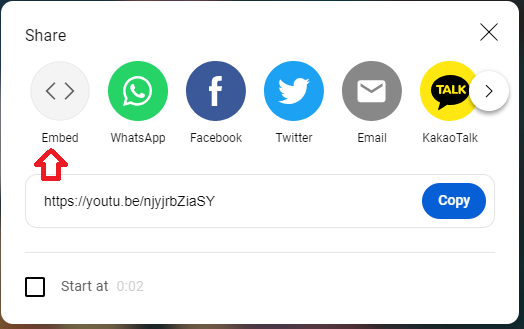
On the Following Screen, copy the code shown to you by selecting Copy.
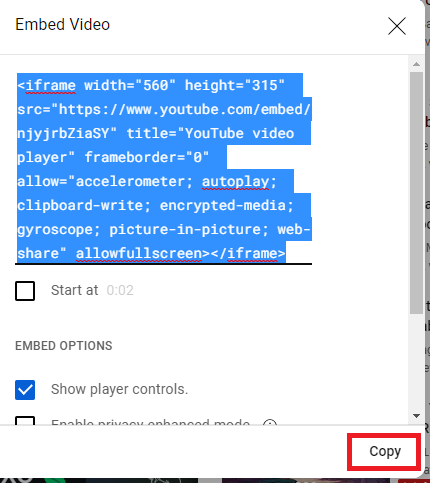
Linking Your Video to Your Website
In your FrontDesk portal, you'll navigate to FrontDesk > Website > Web Settings.
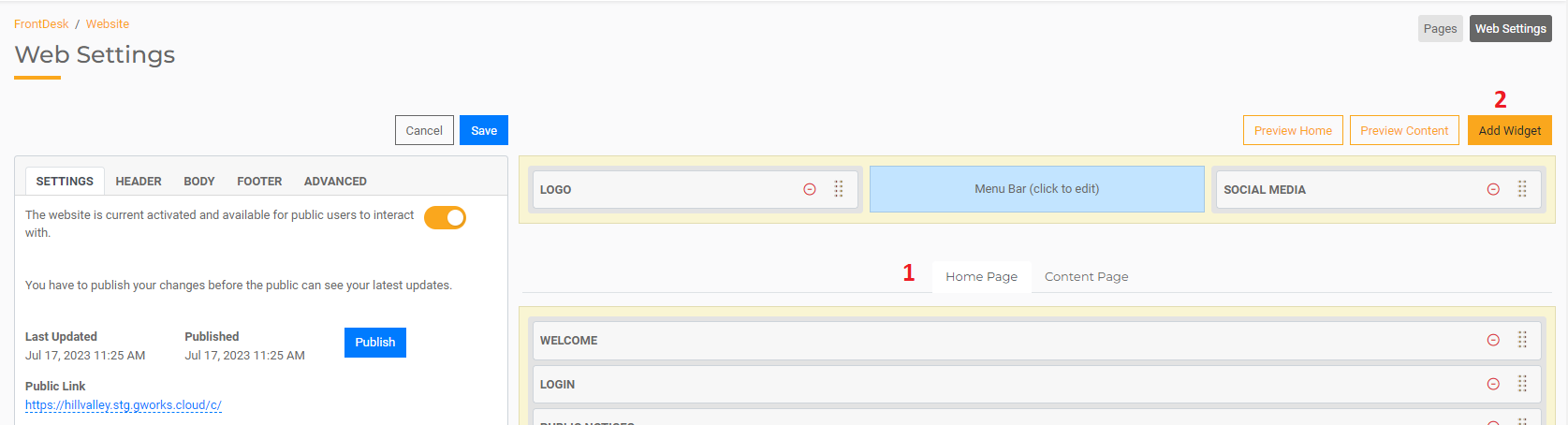
To share your video your Home Page, make sure the Home Page option is selected (1). From there, select the Add Widget (2) from the upper-right section of the screen.
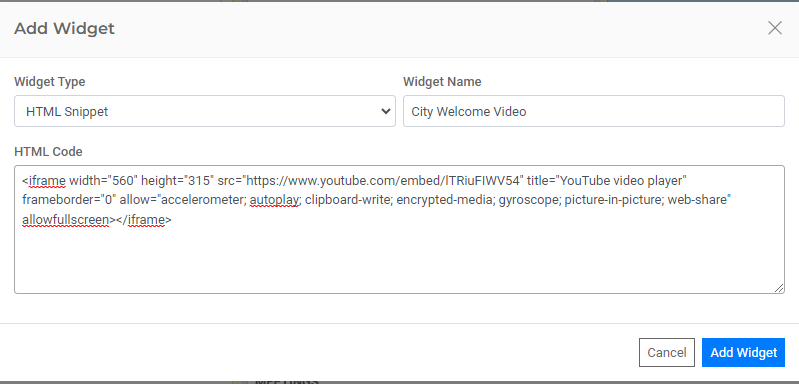
On the following screen, set the widget type to HTML Snippet, give the widget a name, then paste the code in the HTML code section. Select Add Widget to save.
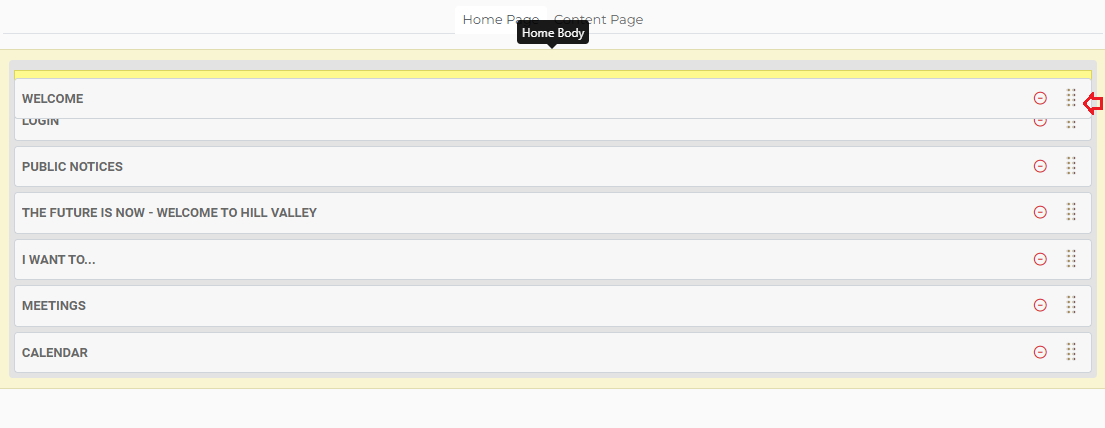
You can rearrange where you want your video to appear in relation to any other widgets by dragging and dropping. Click and hold on the dots on the right of the widget and drag it above or below other widgets to place the video where you want it to display.
